
Zebra Printers

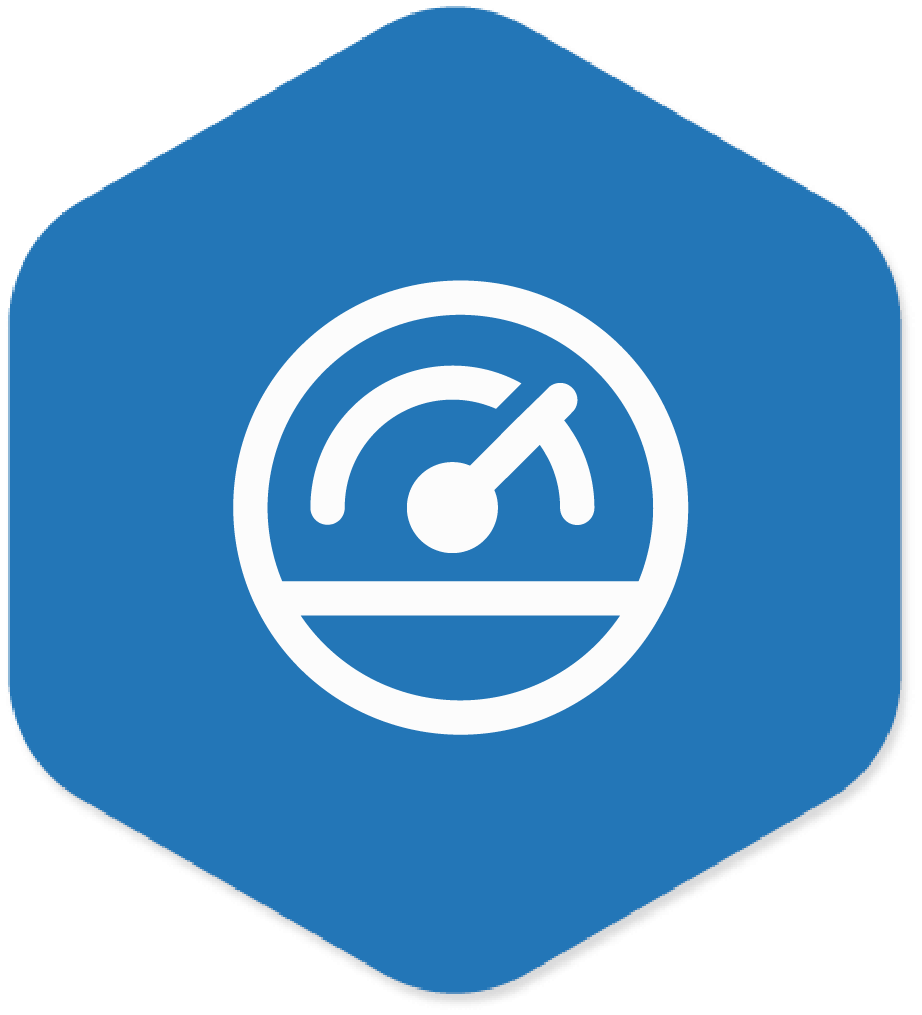
Read Print
Speed
Remotely read the print speed of the printer
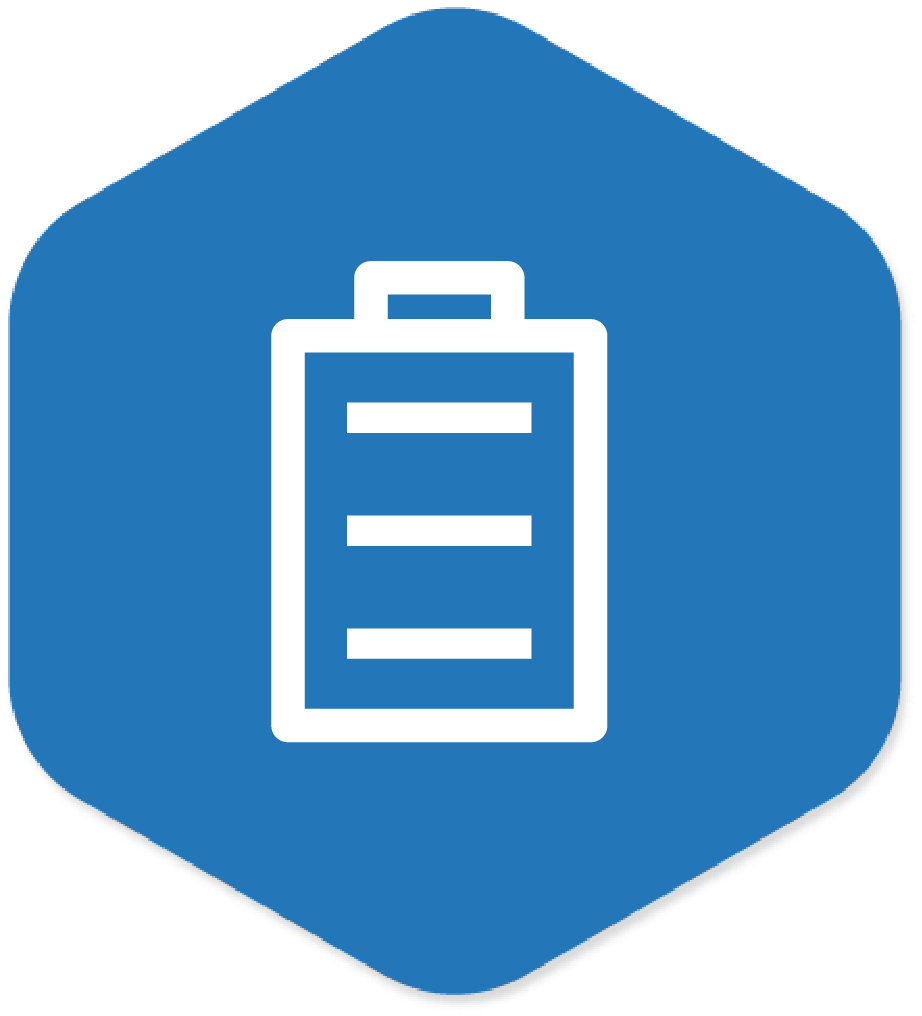
Check
Battery Status
Remotely check the battery percentage of printer
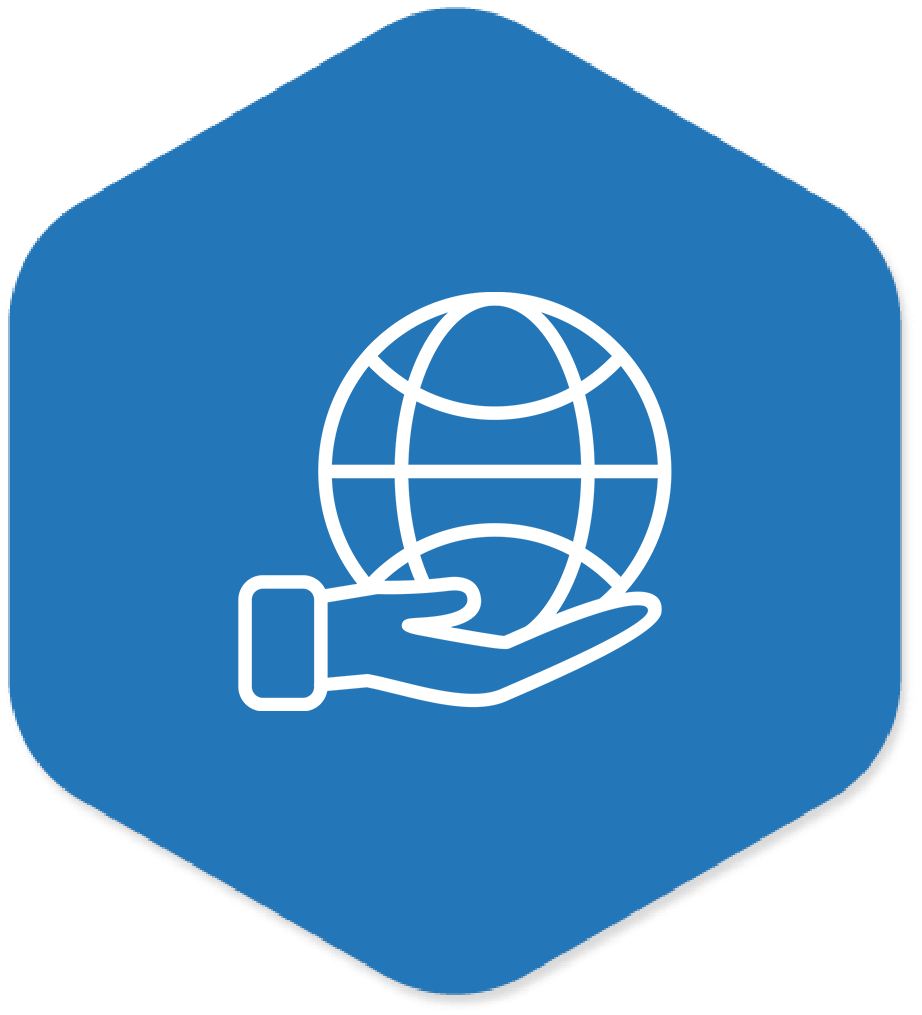
Network
Get network information based on the supported device type
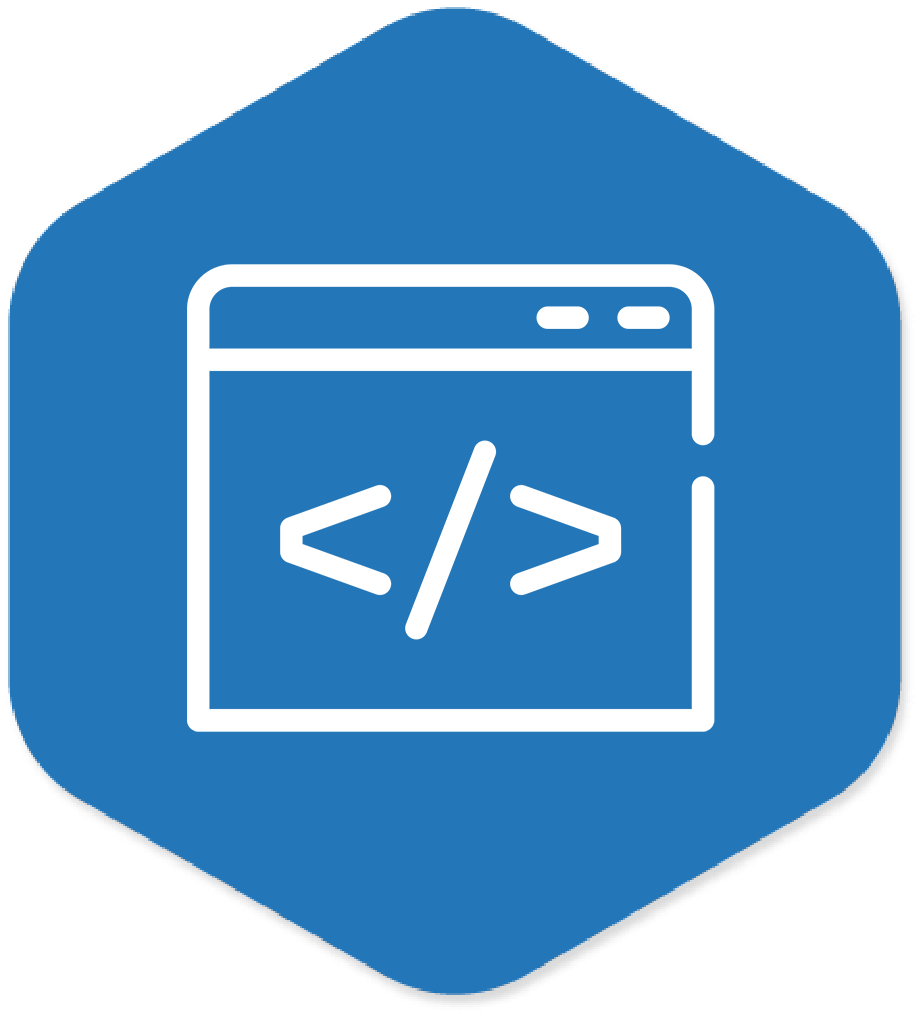
ZPL
Config
Remotely send Zebra Programming Language (ZPL) commands to the device
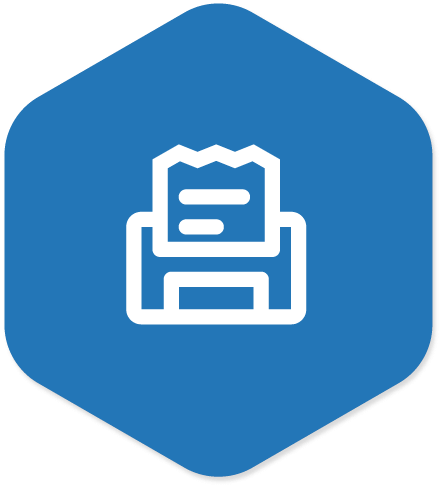
Printer Head Status
Get printer head status if it is closed or open
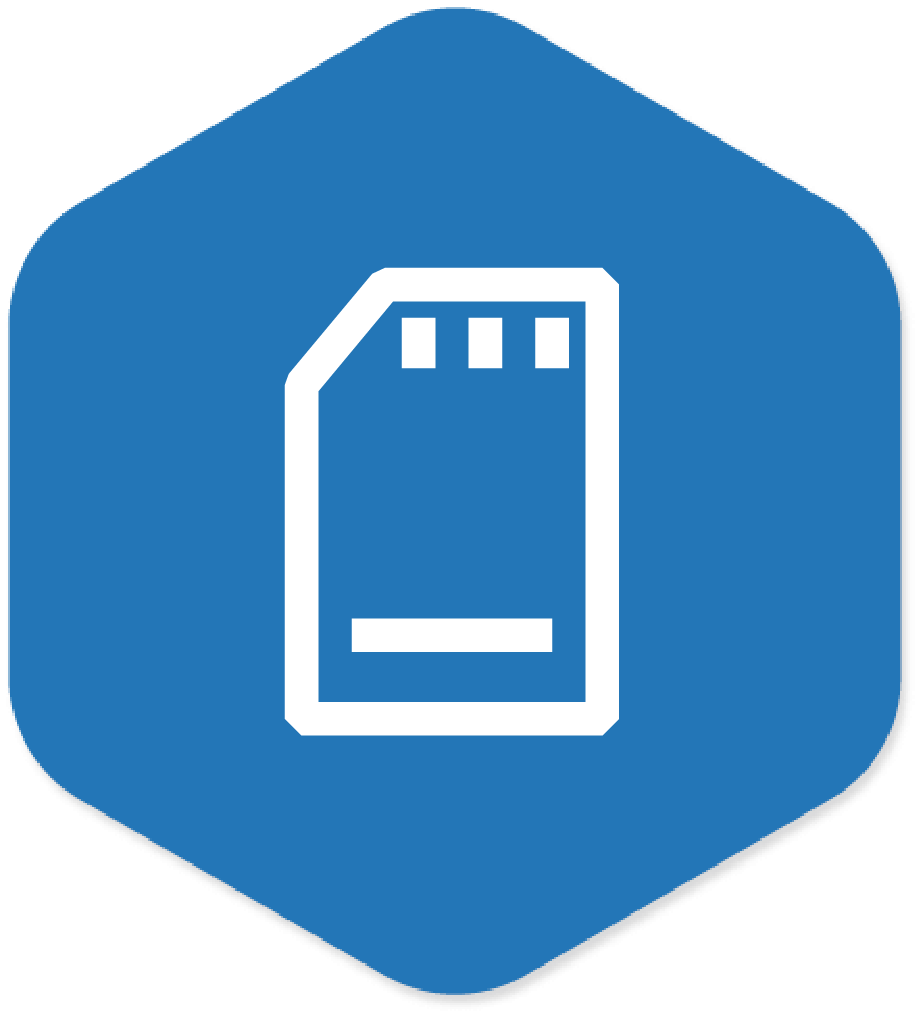
Check
Free Memory
Track percentage of Free Memory available in the printer
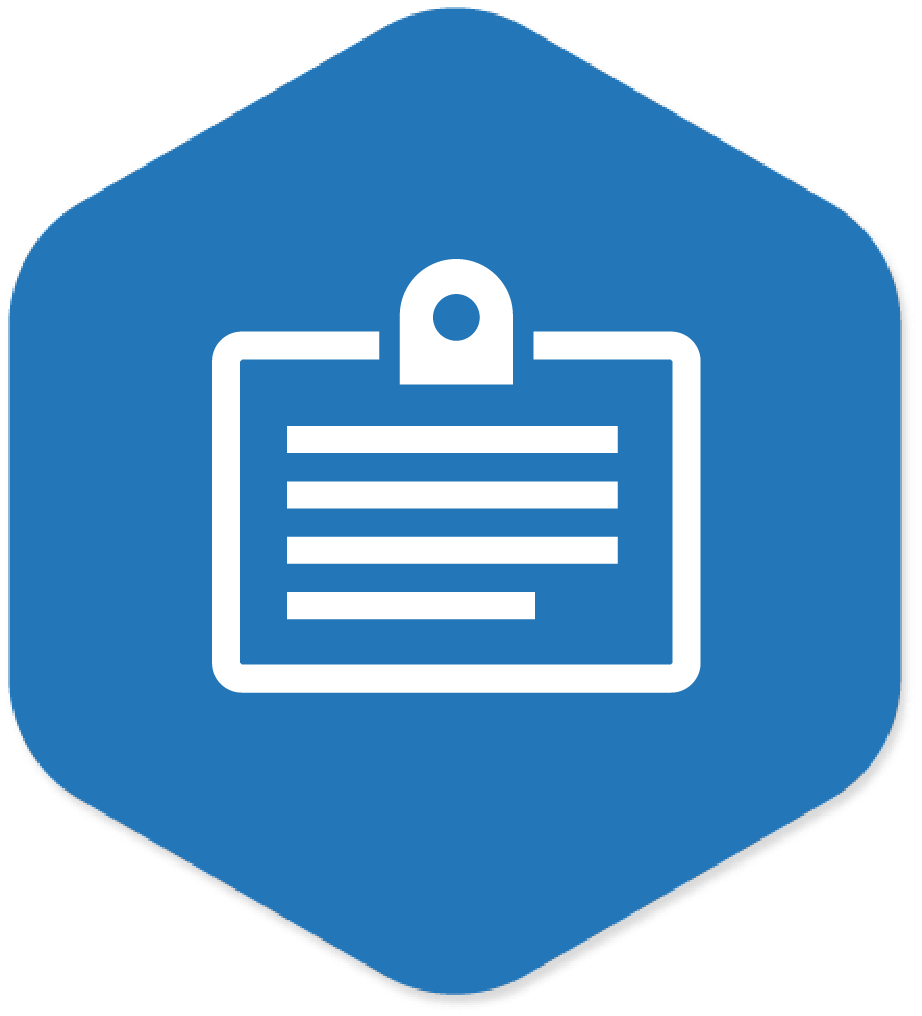
Bluetooth and Device Name
Remotely change Bluetooth and device name of printer
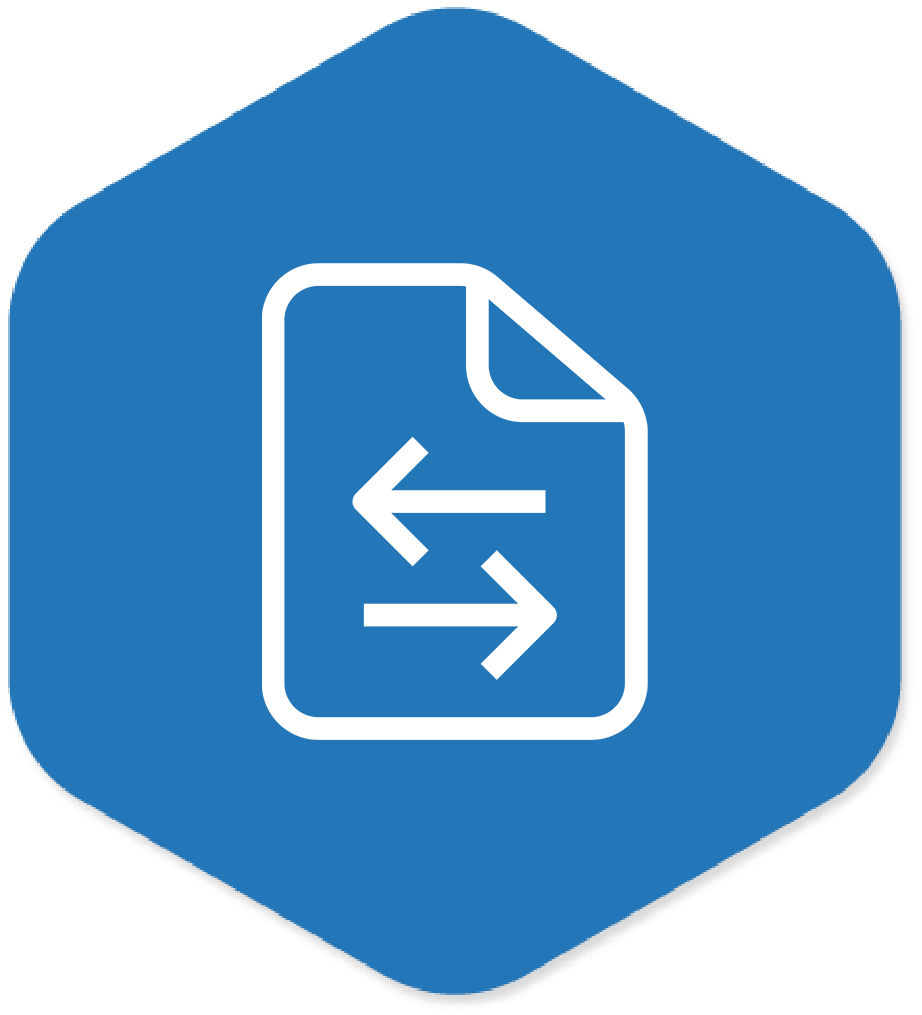
Transfer
File
Remotely transfer files to the device
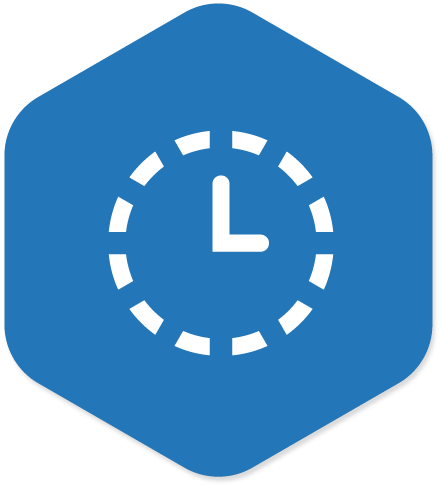
Set Read
Timeout
Add milliseconds before printing when print data is received
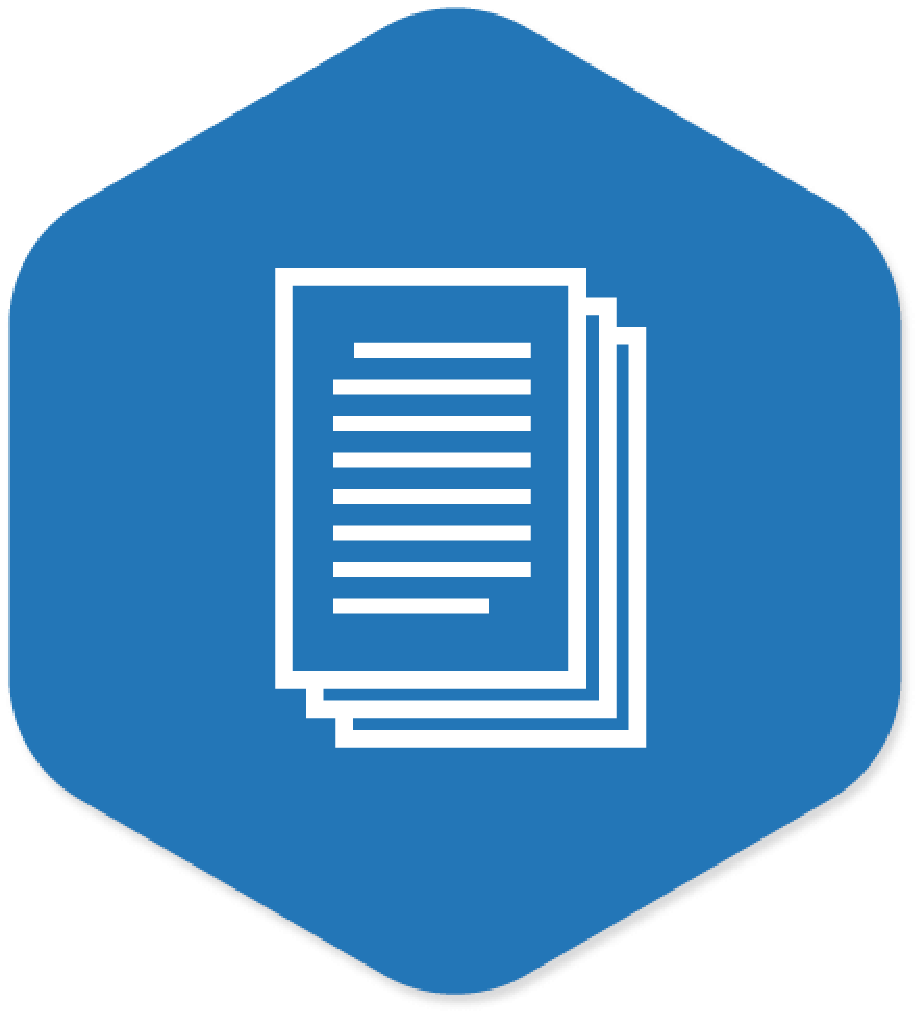
Check
Paper Status
Check if paper is available in the printer or not
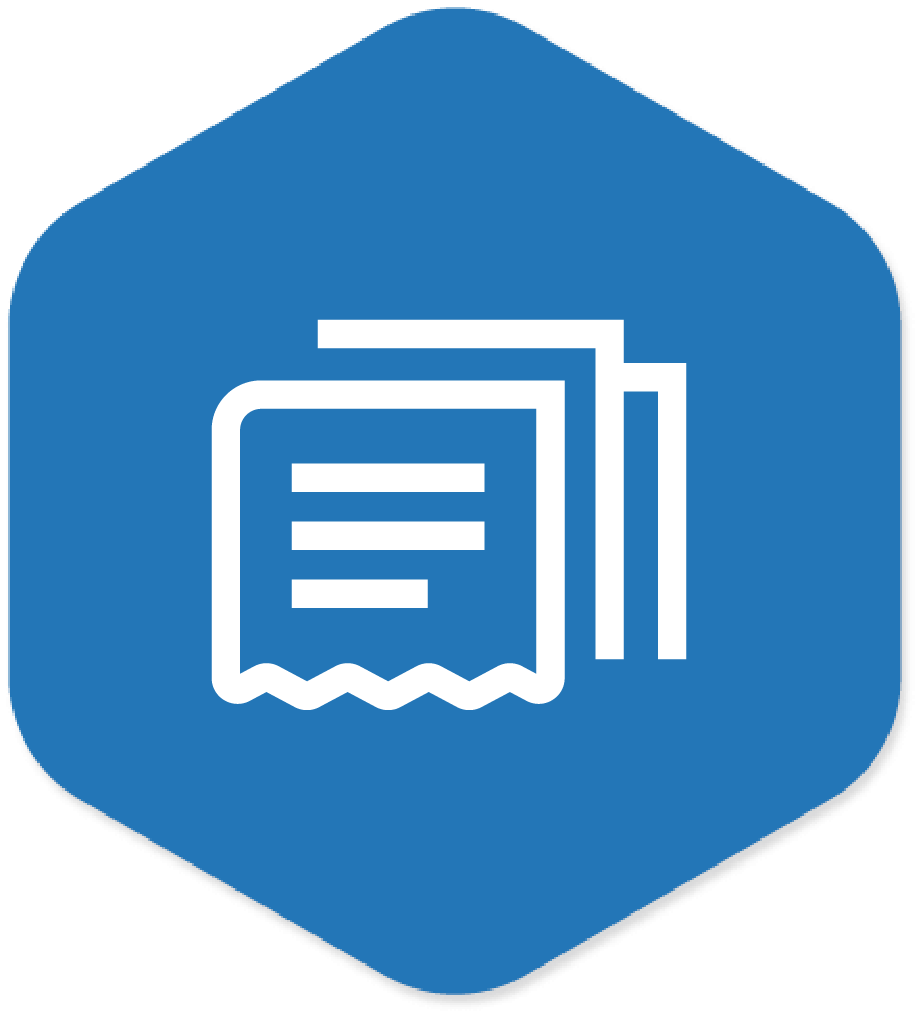
Track
Print Jobs
Track total number of print jobs applied to the printer
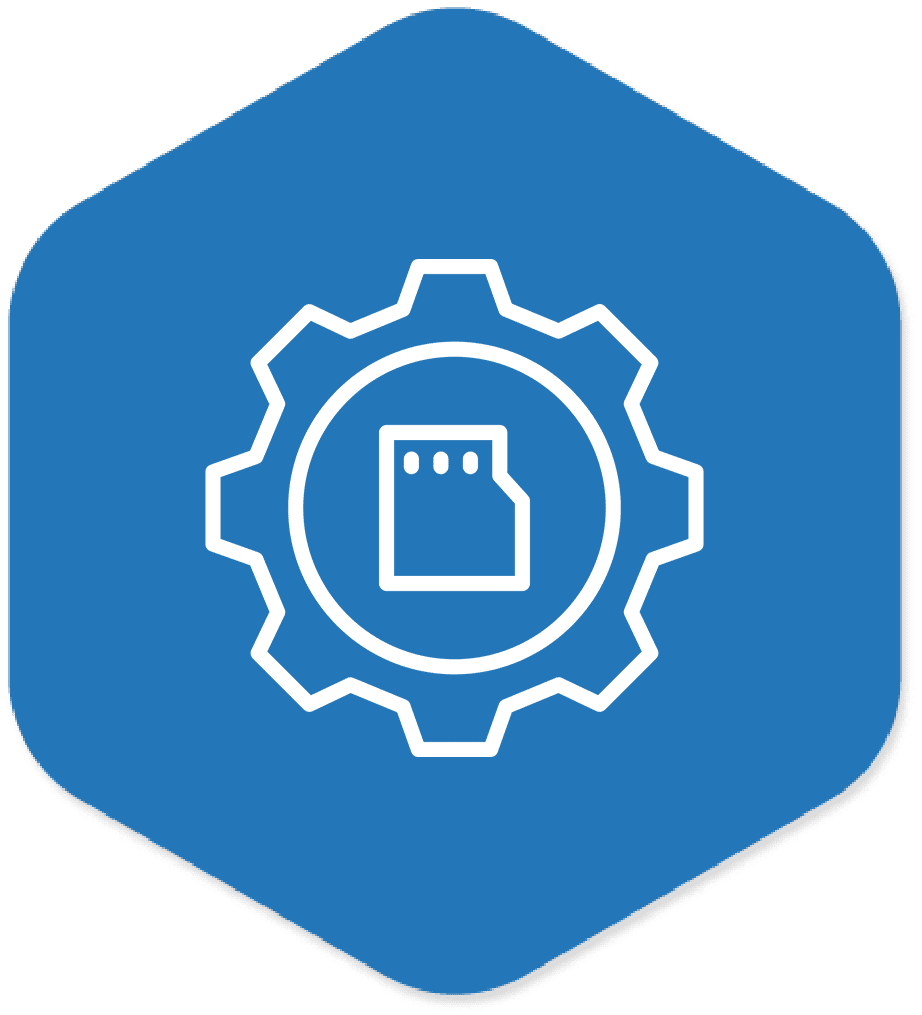
Memory Management
Get memory details like Storage and Program Memory
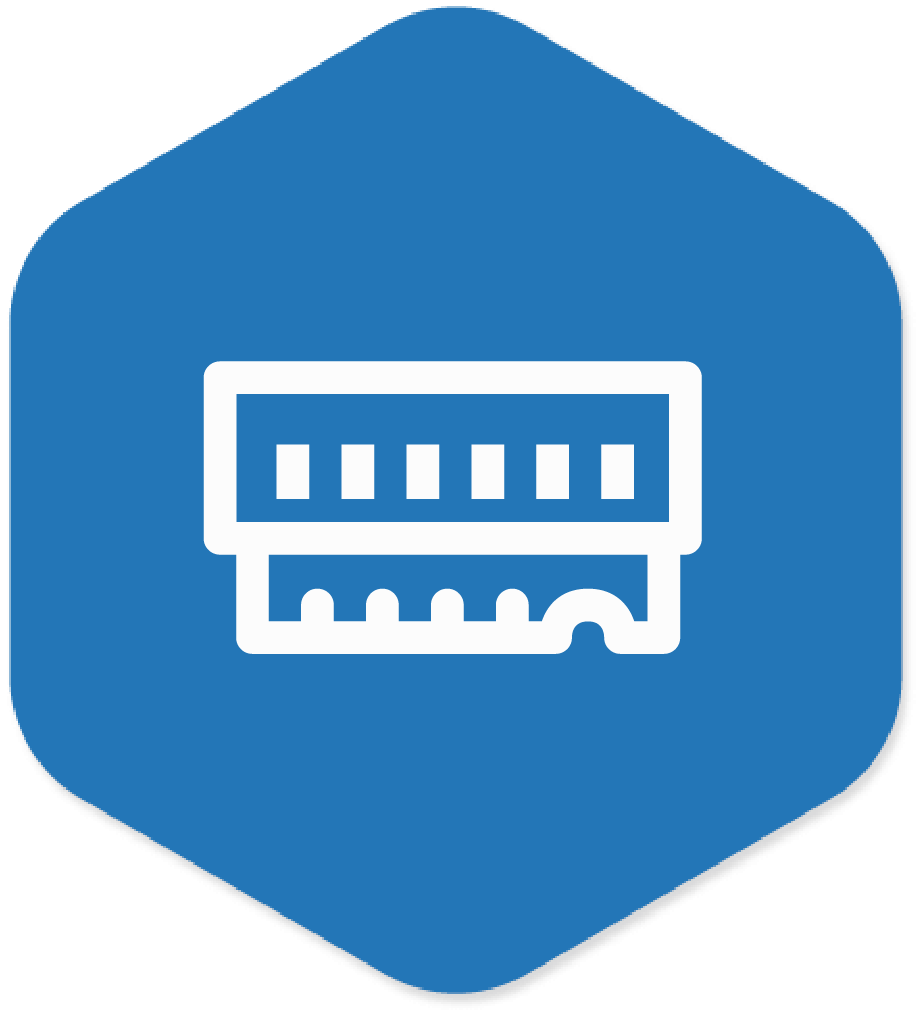
Check
Free RAM
Check the percentage of Free RAM available in the printer
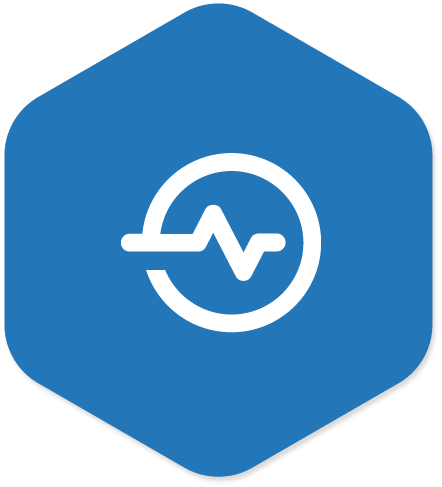
Check
Device Uptime
Check how long the device has been running
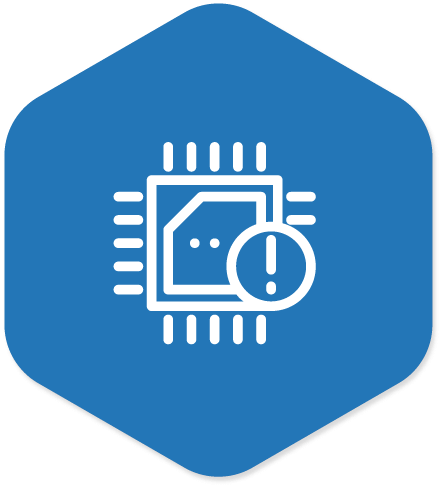
Firmware Version
Check The version of the firmware present in the device
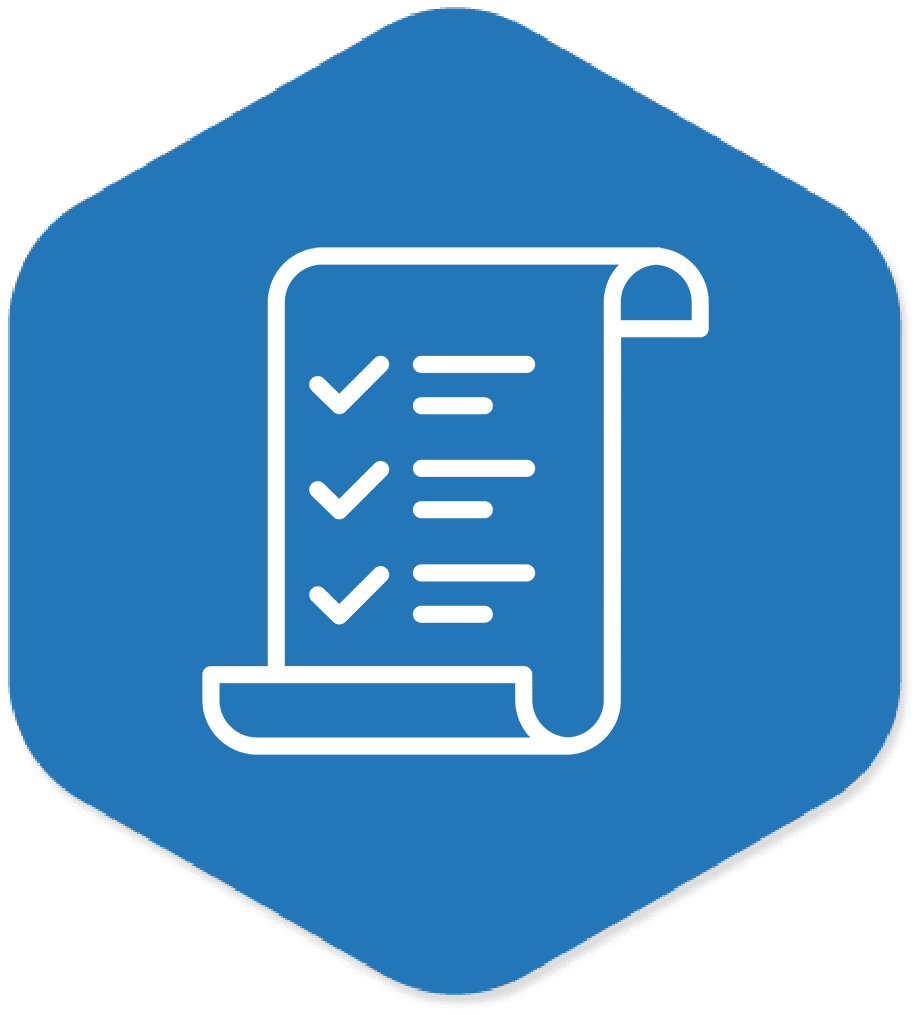
Compliance
job
Set alerts and notifications for vulnerability detection
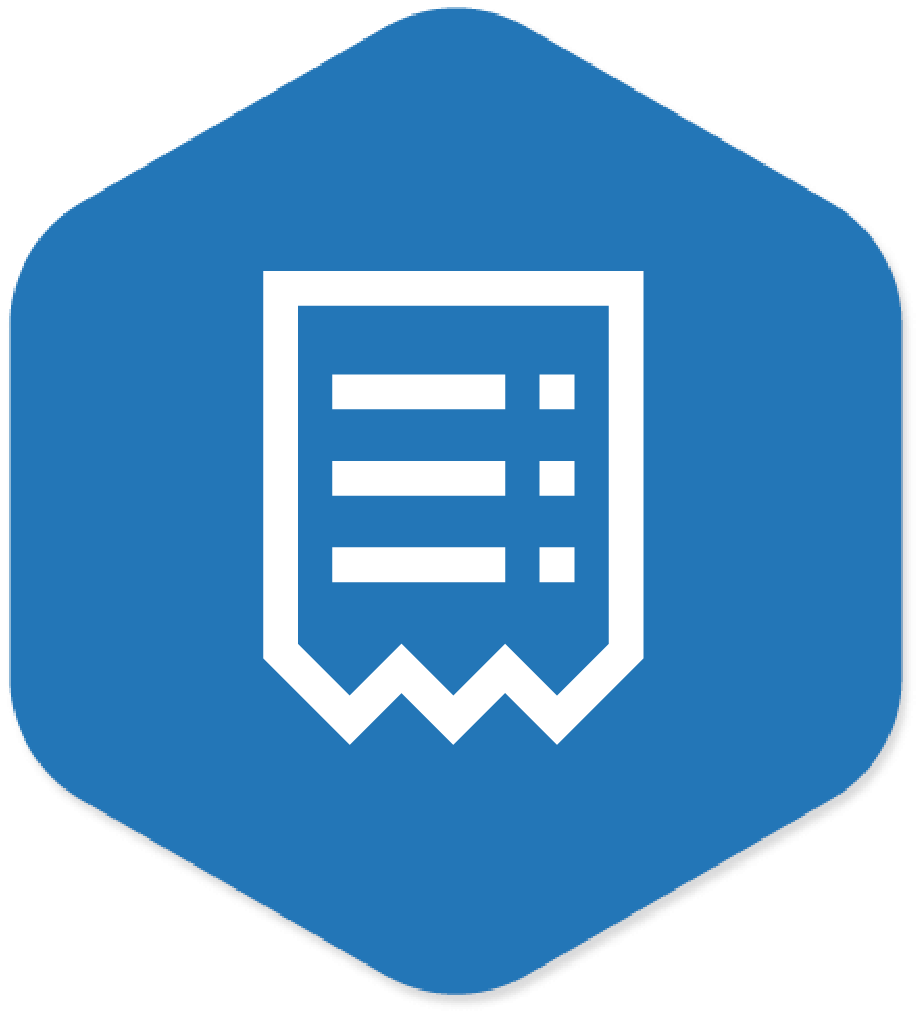
Set Max Data
to Write
Set the maximum number of bytes to write at a time
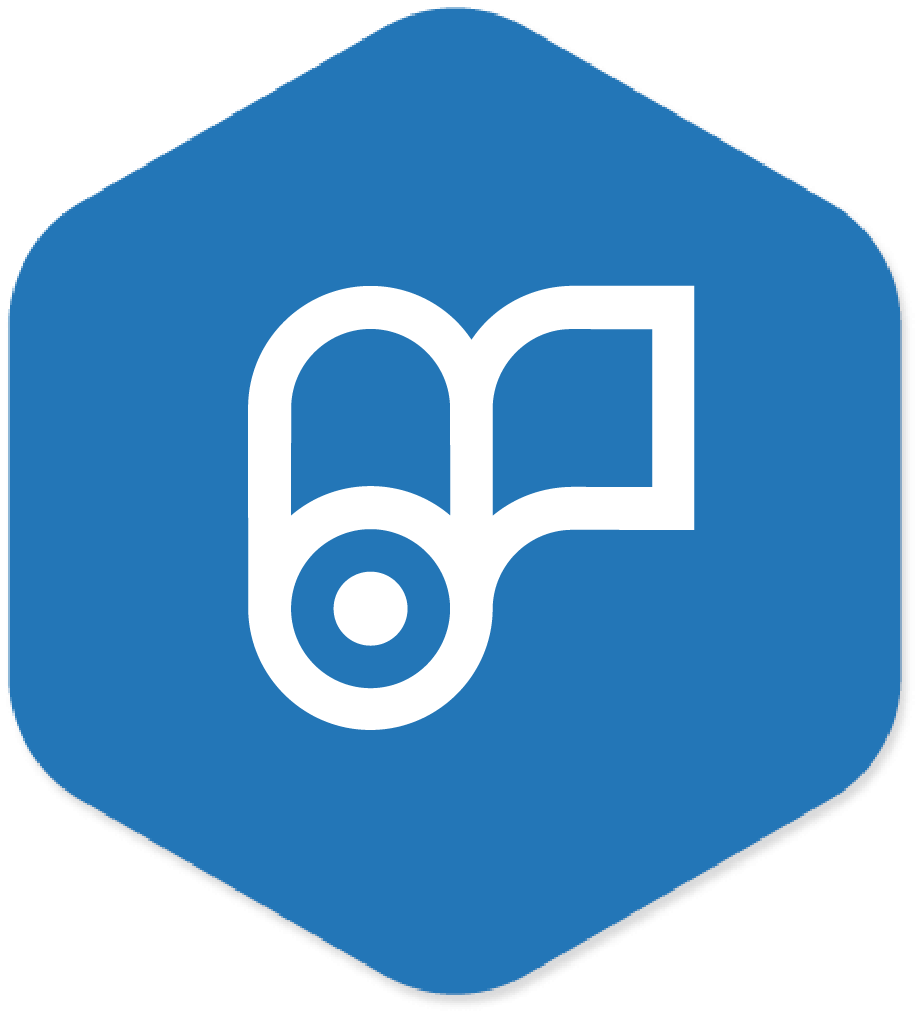
Print Ribbon Status
Check the status of the ribbon if it is in the printer or out
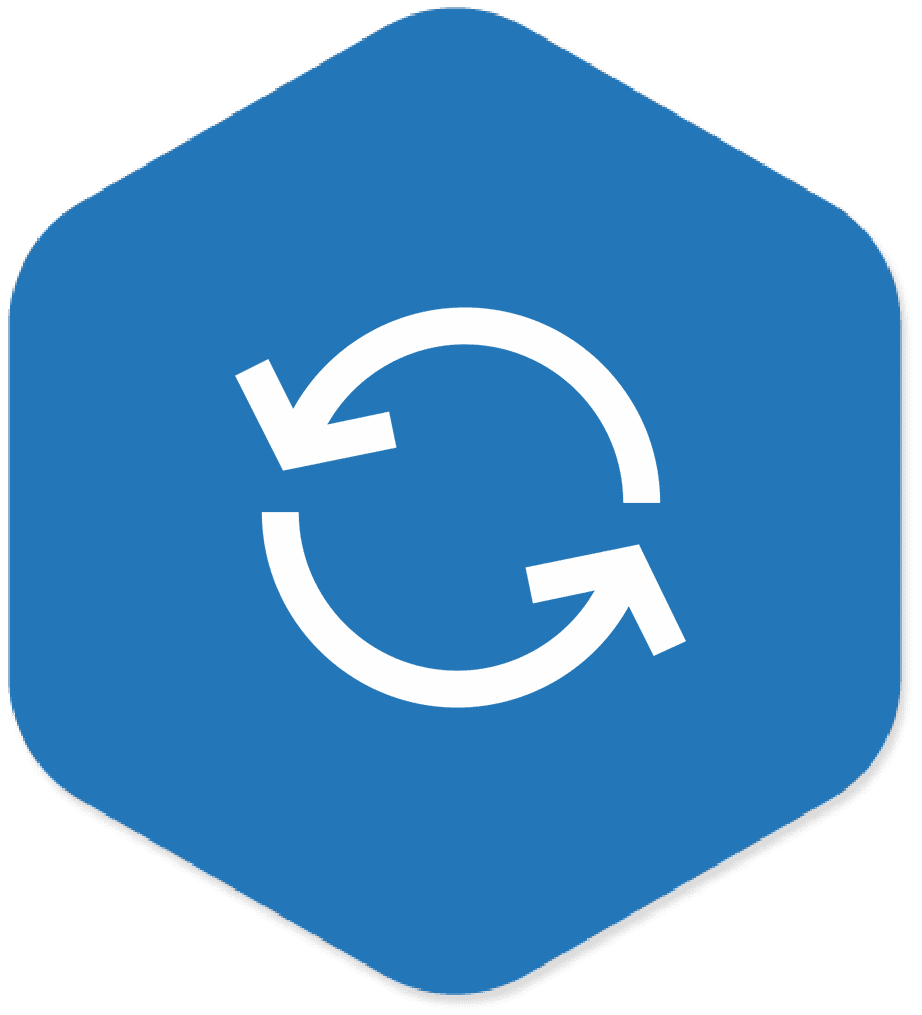
Upgrade Firmware
Upgrade/downgrade the firmware version of the device
Smart Battery

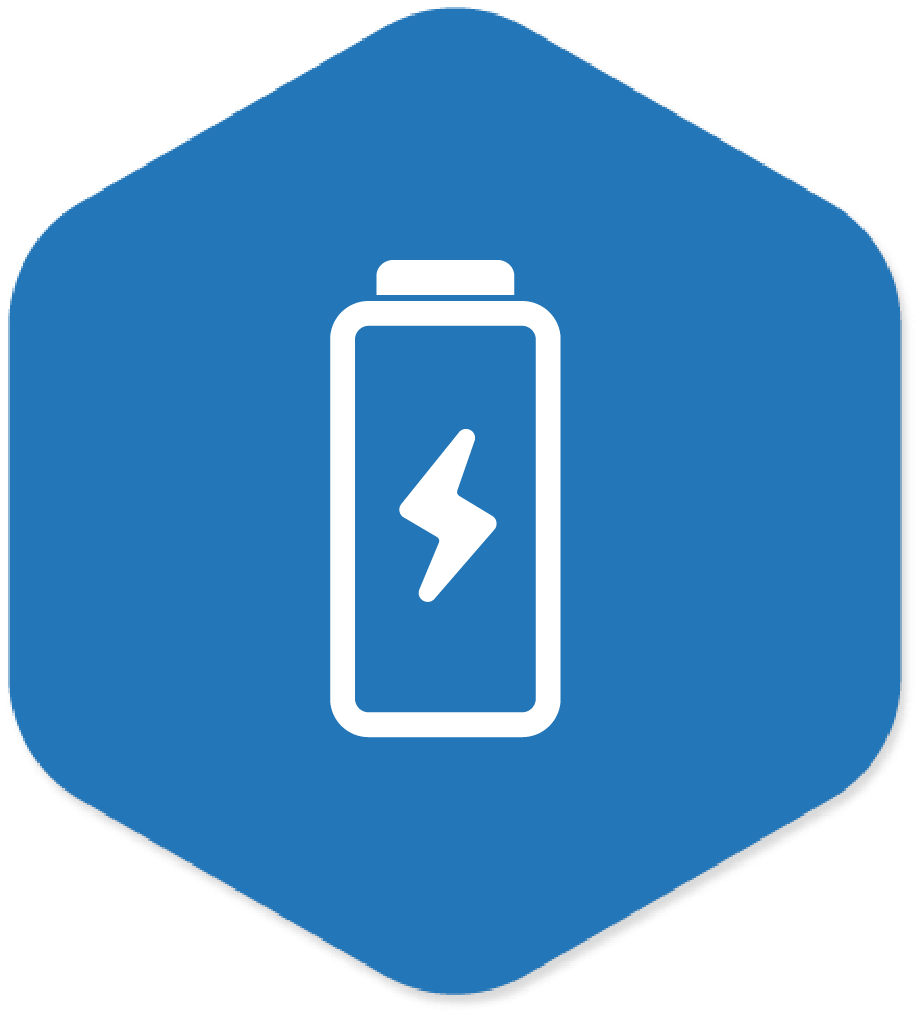
Battery
Charge Status
Remotely check remaining charge in the battery

Last Connected
Date
Check when was the battery last connected to the device
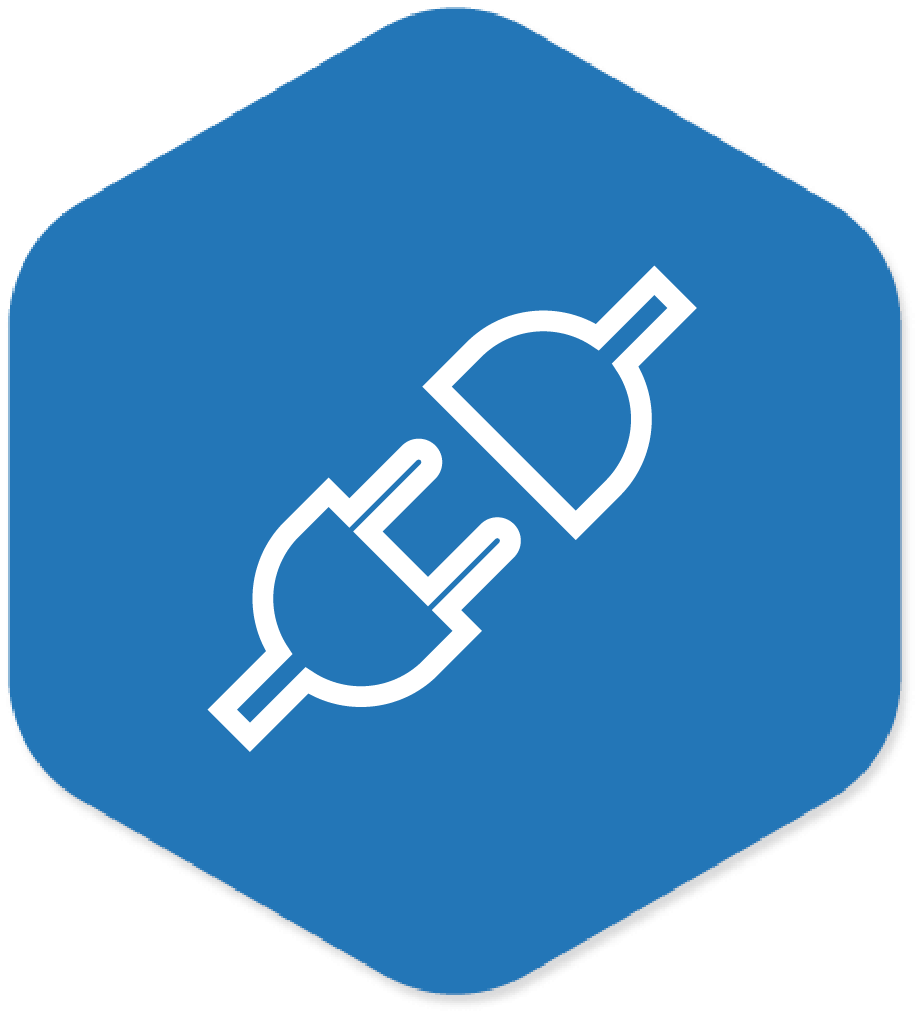
Connection
Status
Check if the battery is connected to the device or not
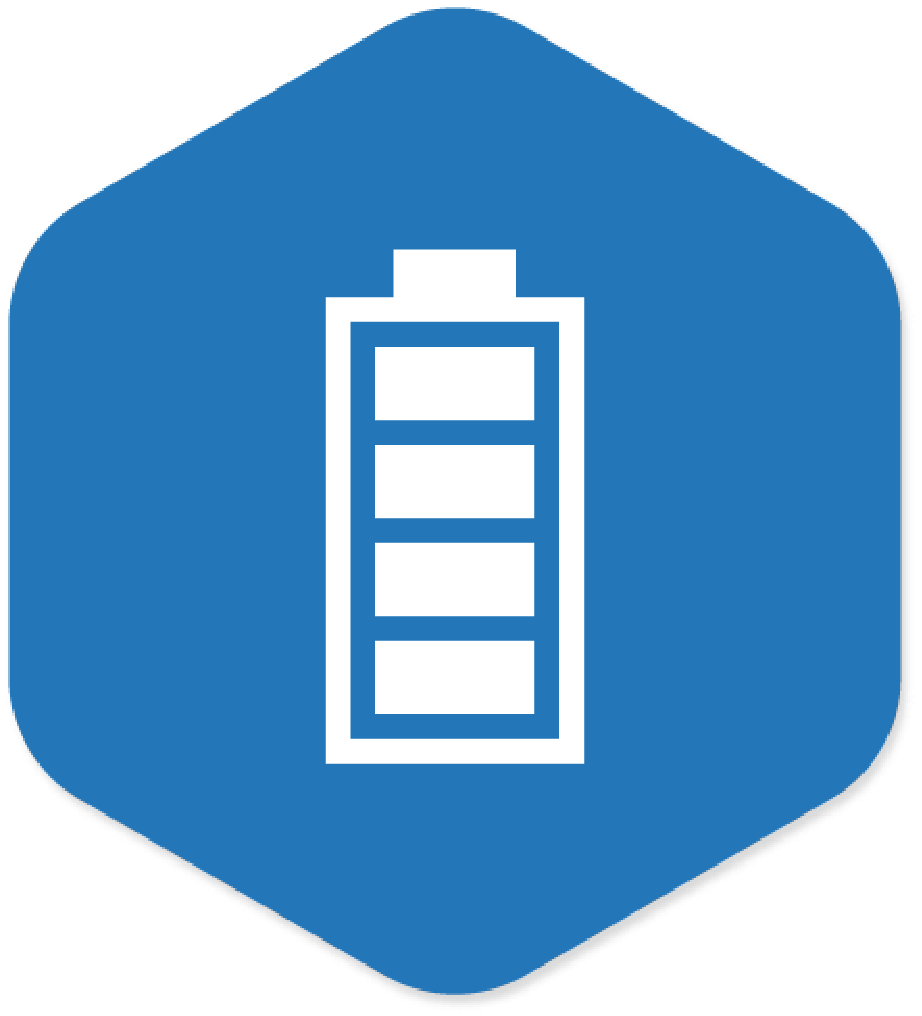
Battery Capacity
Check the amount of charge (mAh unit) the battery can hold
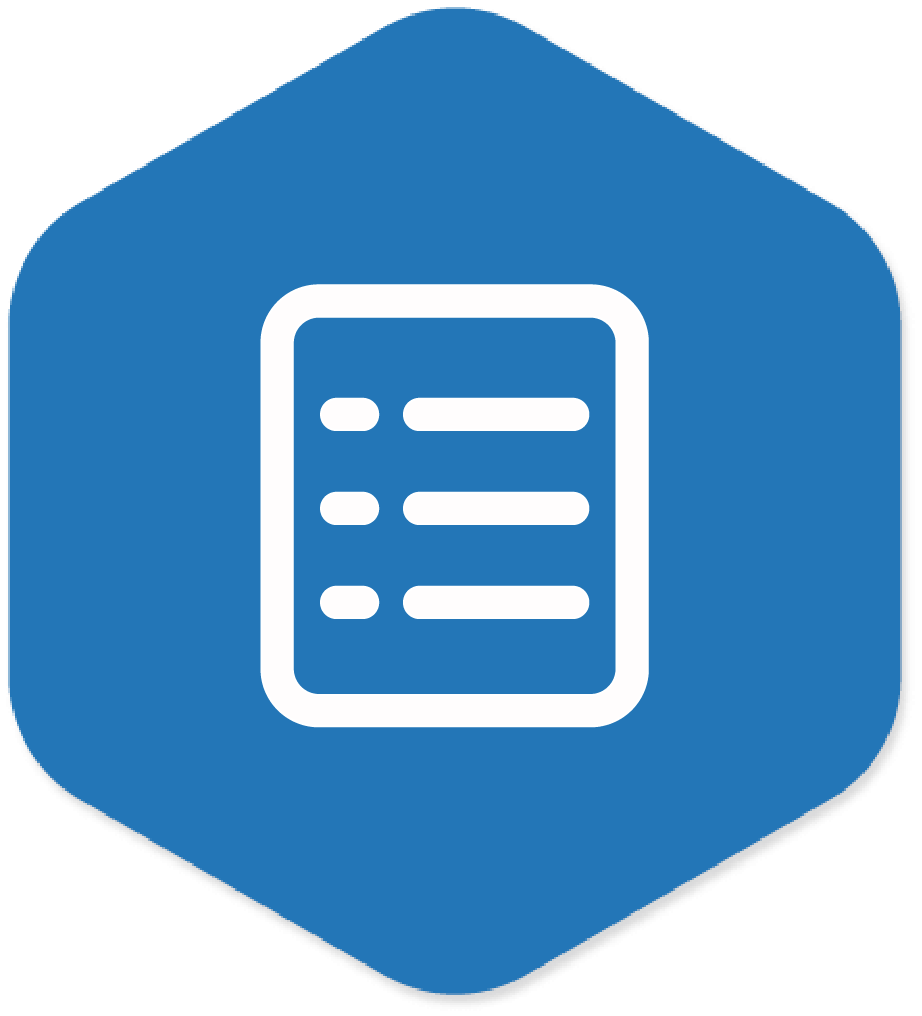
Device
Details
Remotely view device details such as Serial or Part Numbers
Scanner

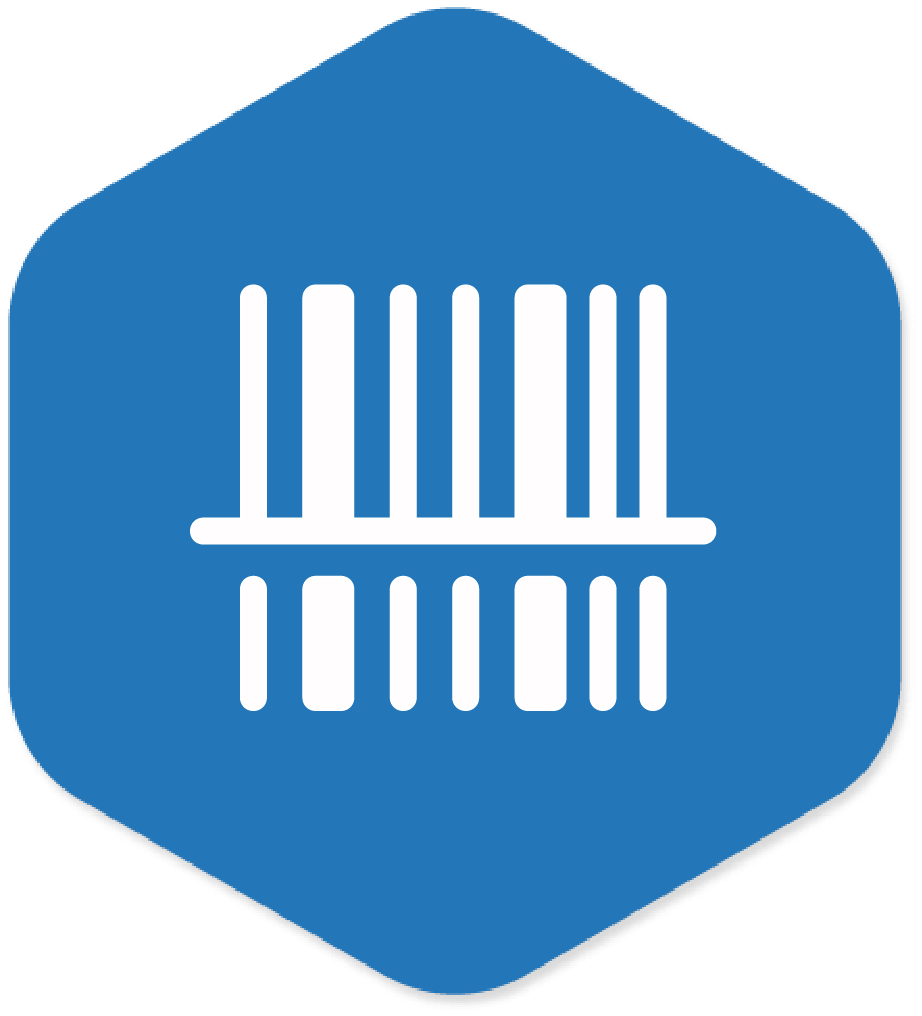
Decoder and
Device Type
Specify the type of barcode scanner and decoder to be used
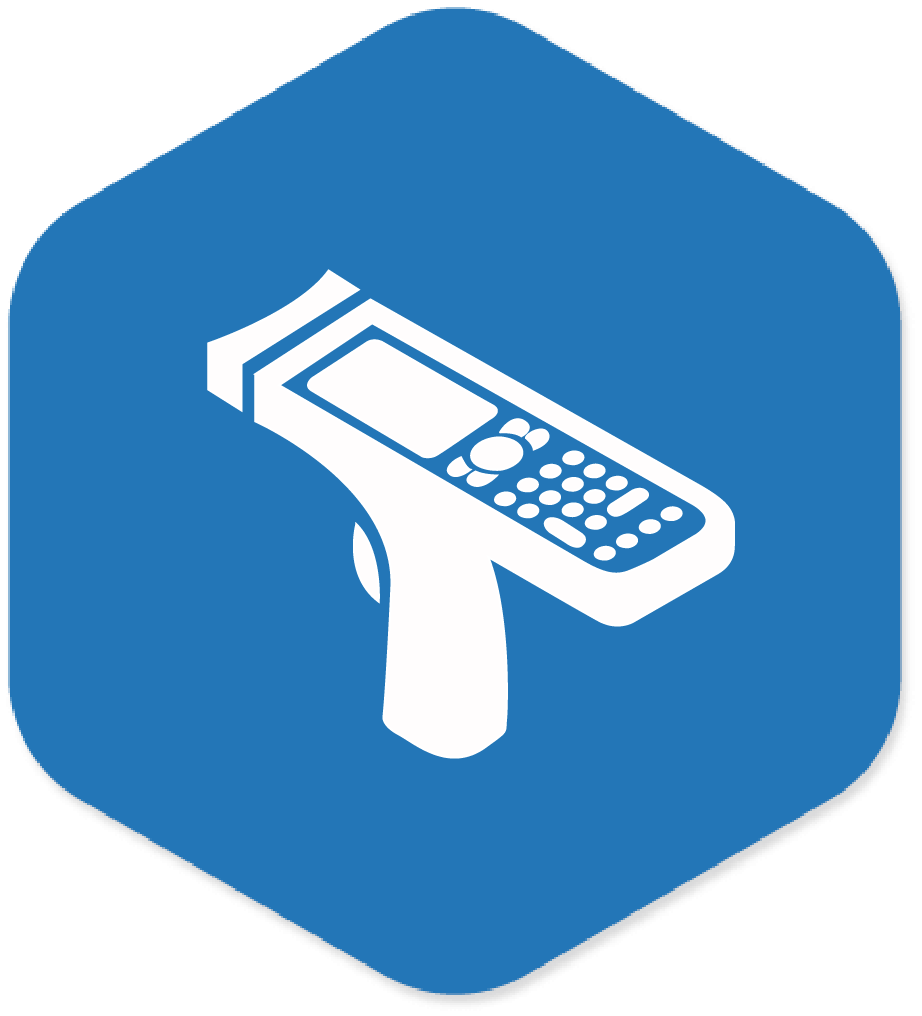
Device Identifier
Remotely set device identifier for the scanner
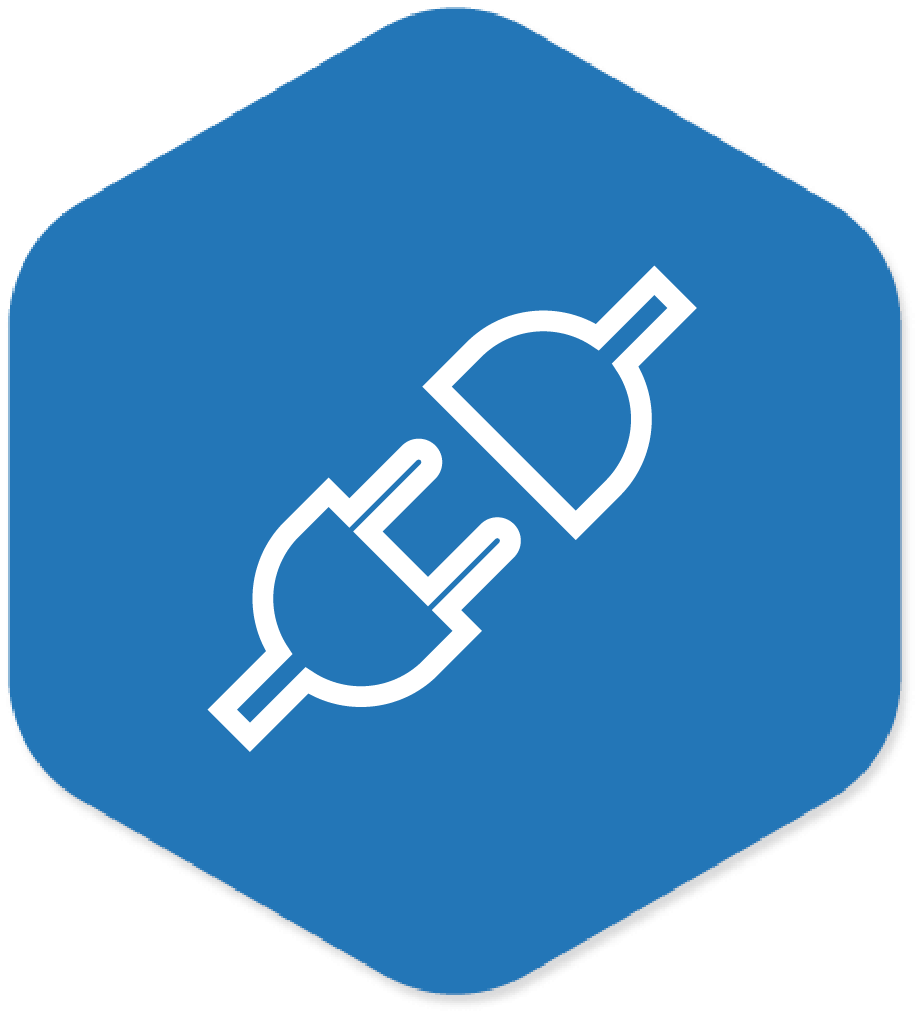
Connection
Status
Check if the scanner is connected to the device or not
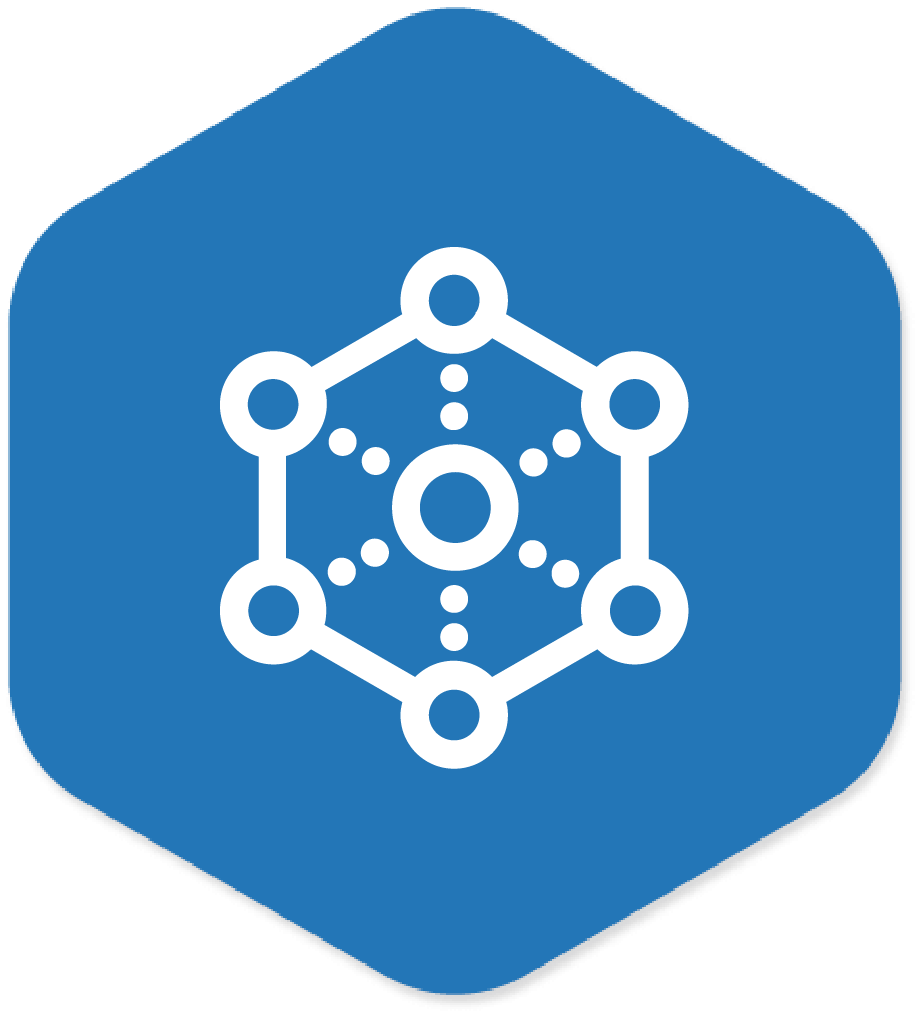
Connection Type
Remotely check connection type (Build-in or not)
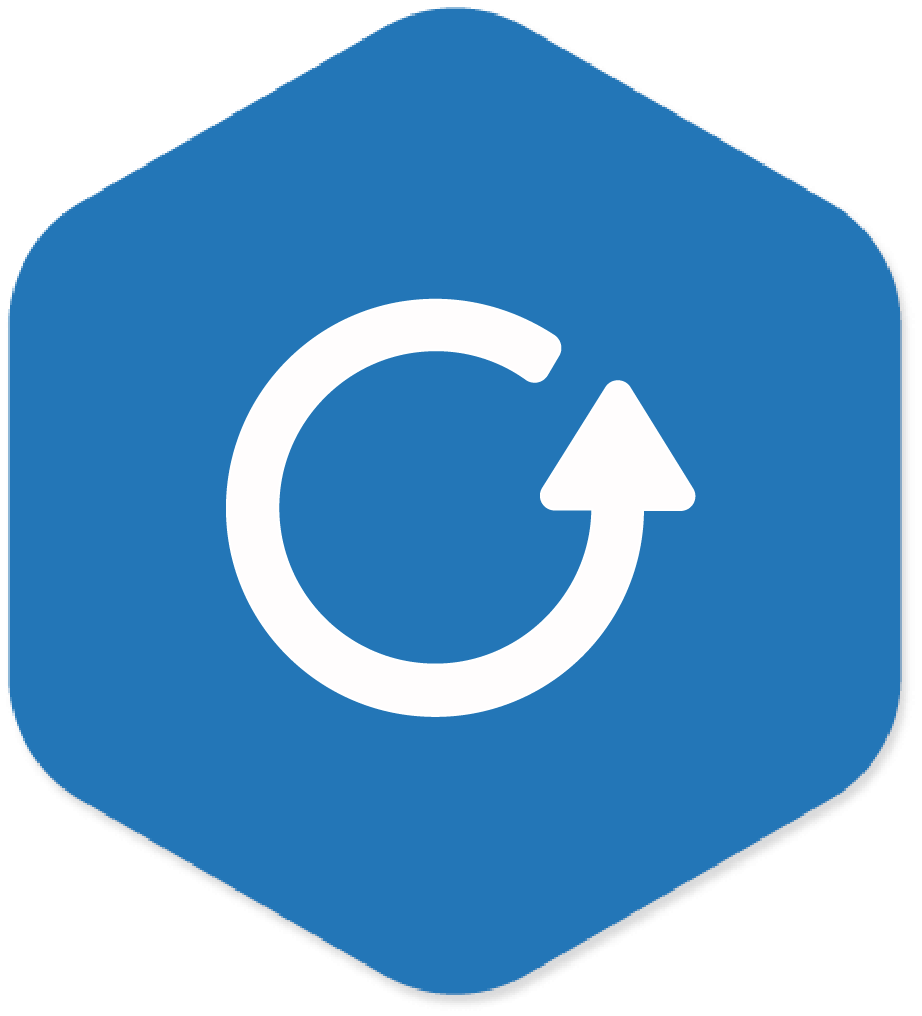
Reset
Scanner
Reset scanner's settings to the default configuration
Zebra RFID


Compliance
job
Set alerts and notifications for vulnerability detection
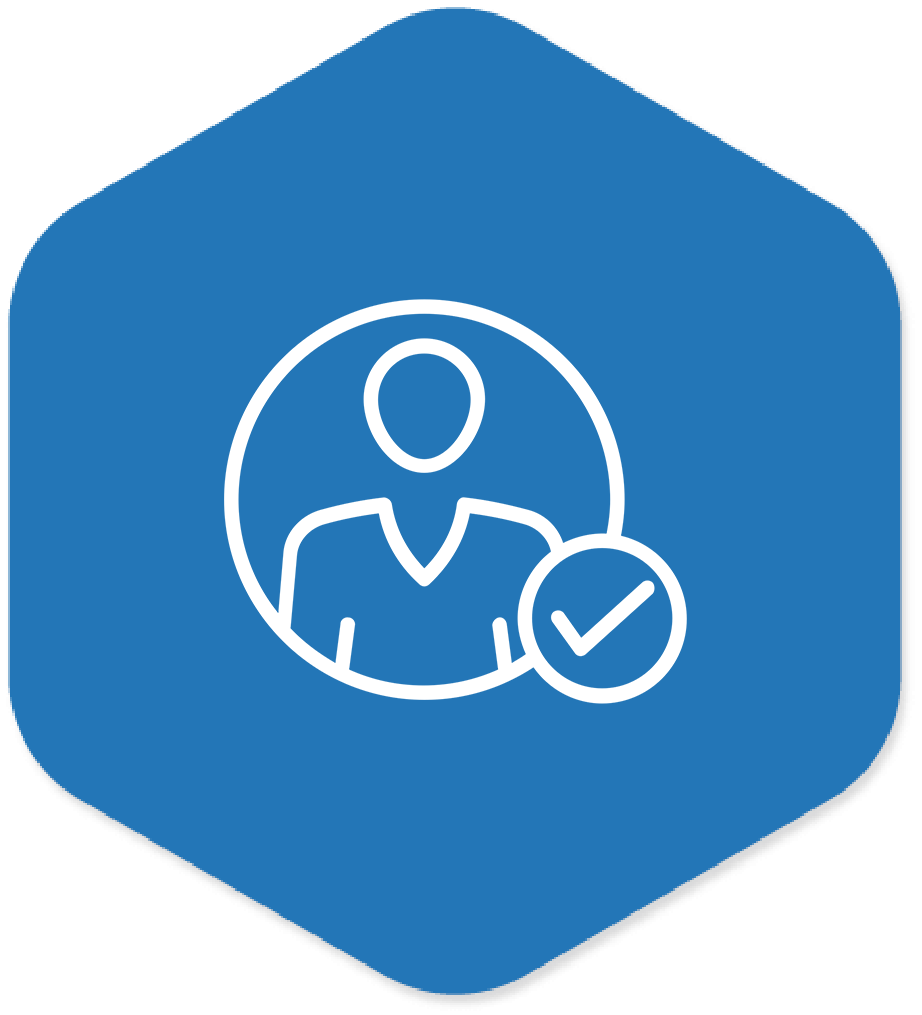
Thing
Online
Displays the RFID Connection status (Connected/Disconnected)
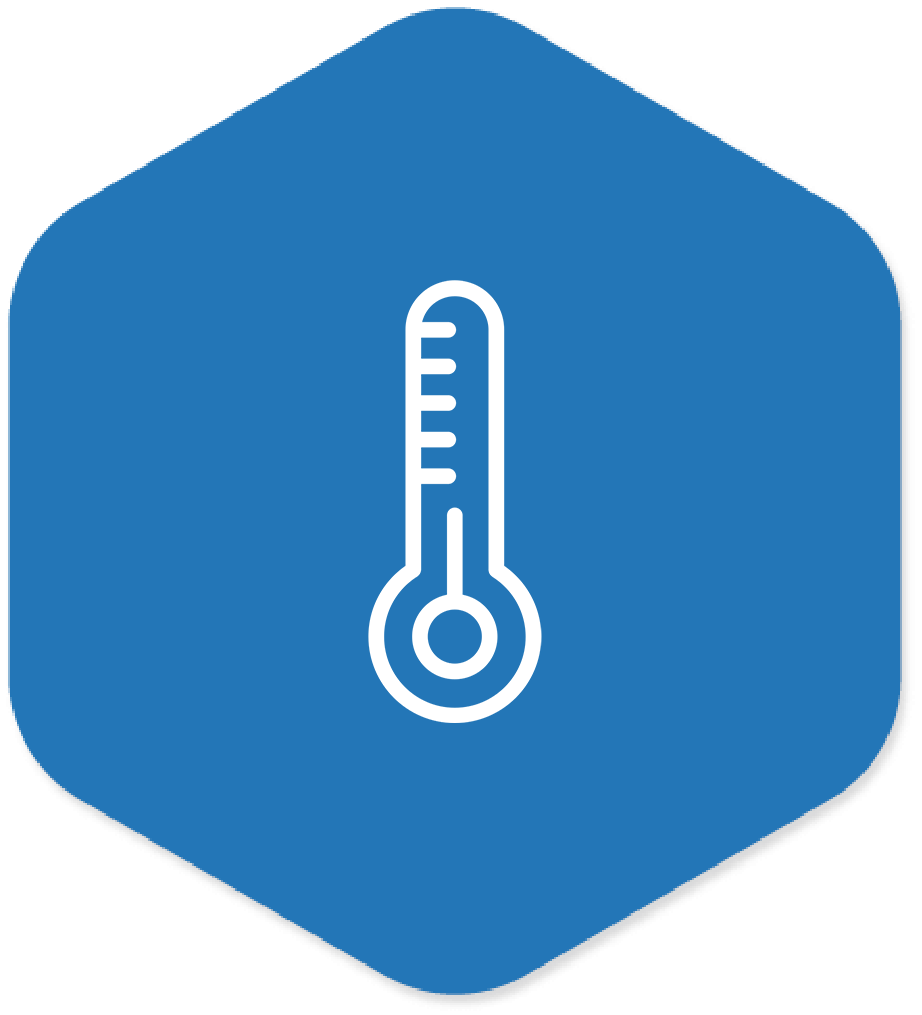
Temperature
Displays the temperature of the RFID device in Celsius
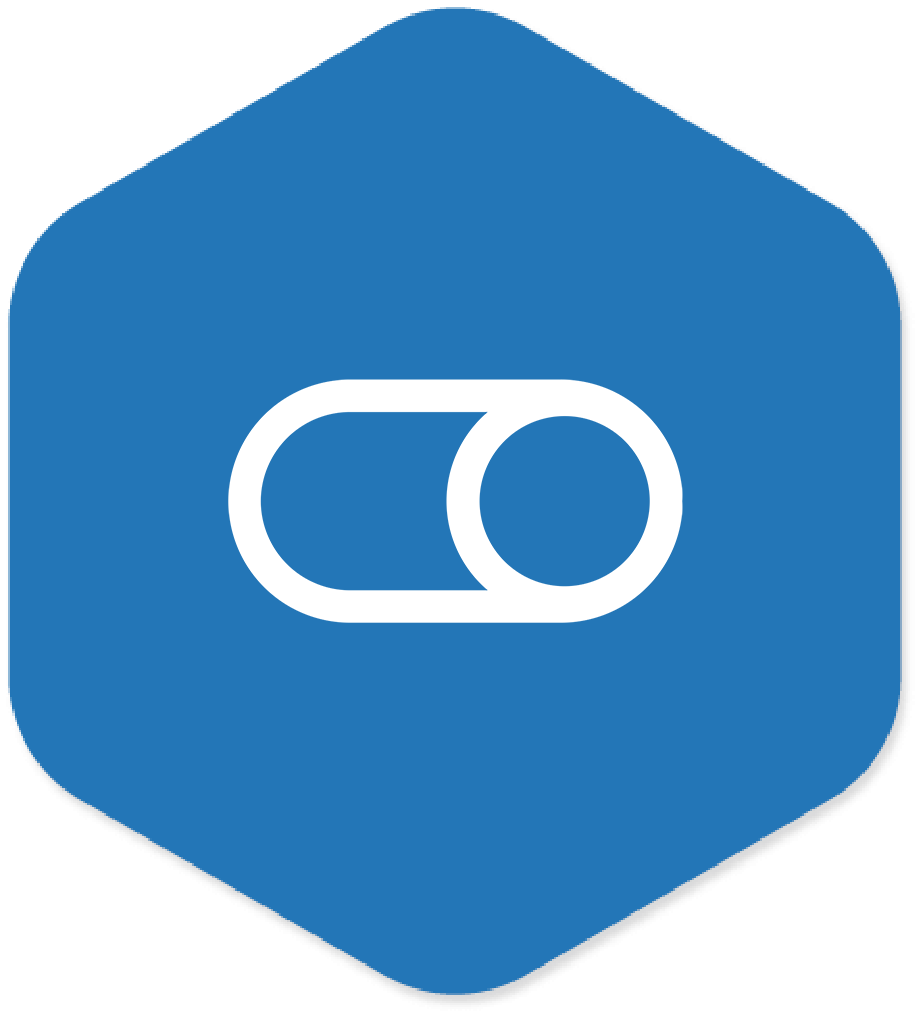
Radio activity (Device Inactive/Active)
Displays the status of the radioactivity
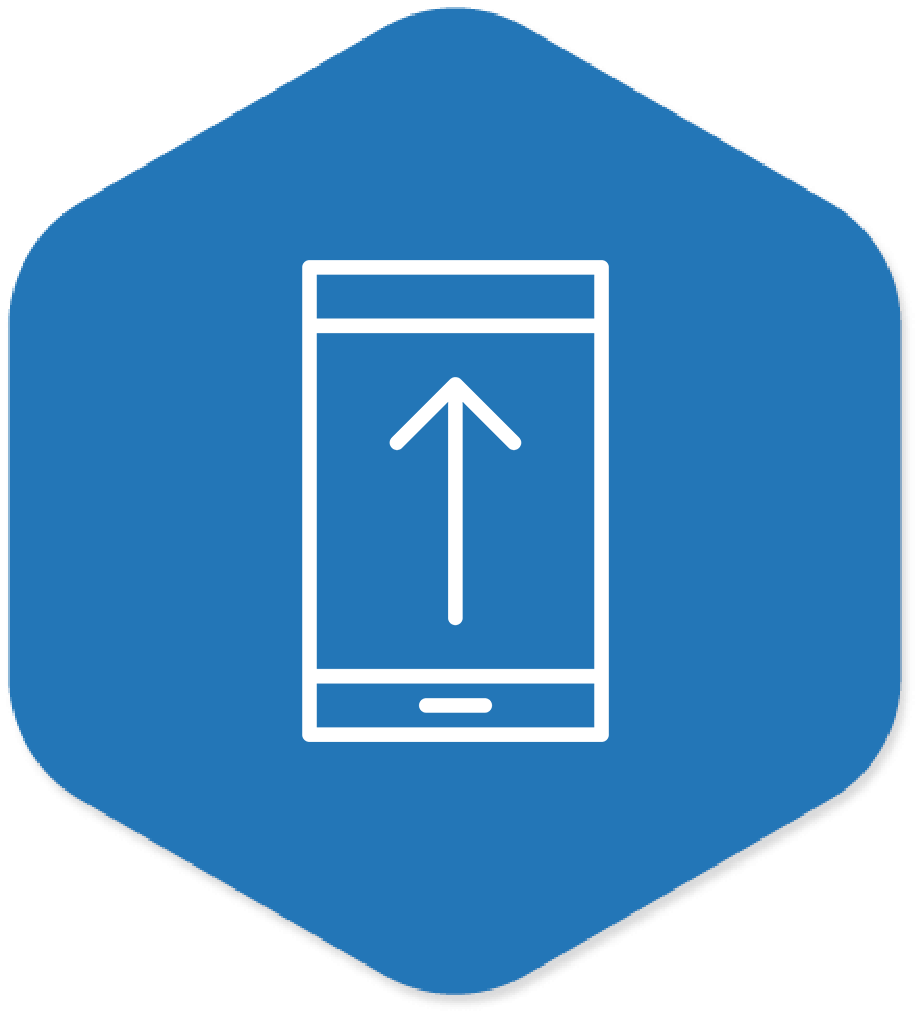
Firmware update
To upgrade/downgrade the firmware of the device
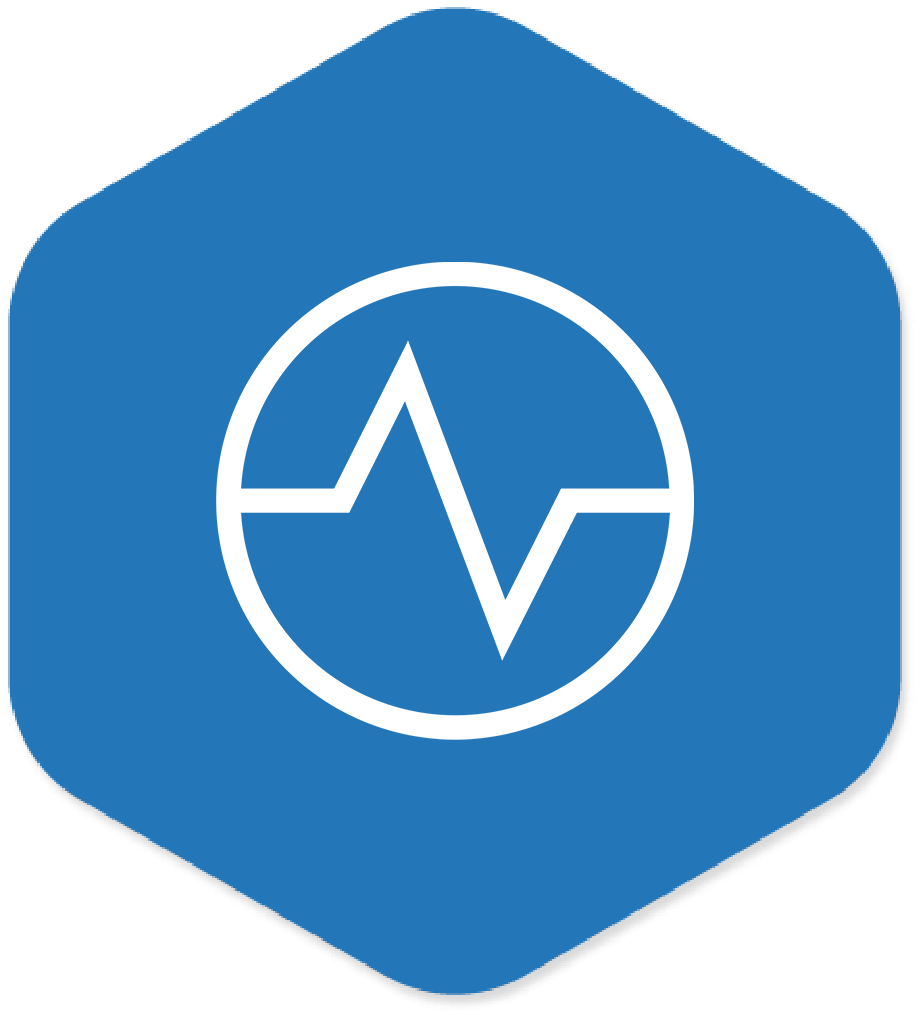
Antenna
Status
Displays the status of the antenna (connected and disconnected)
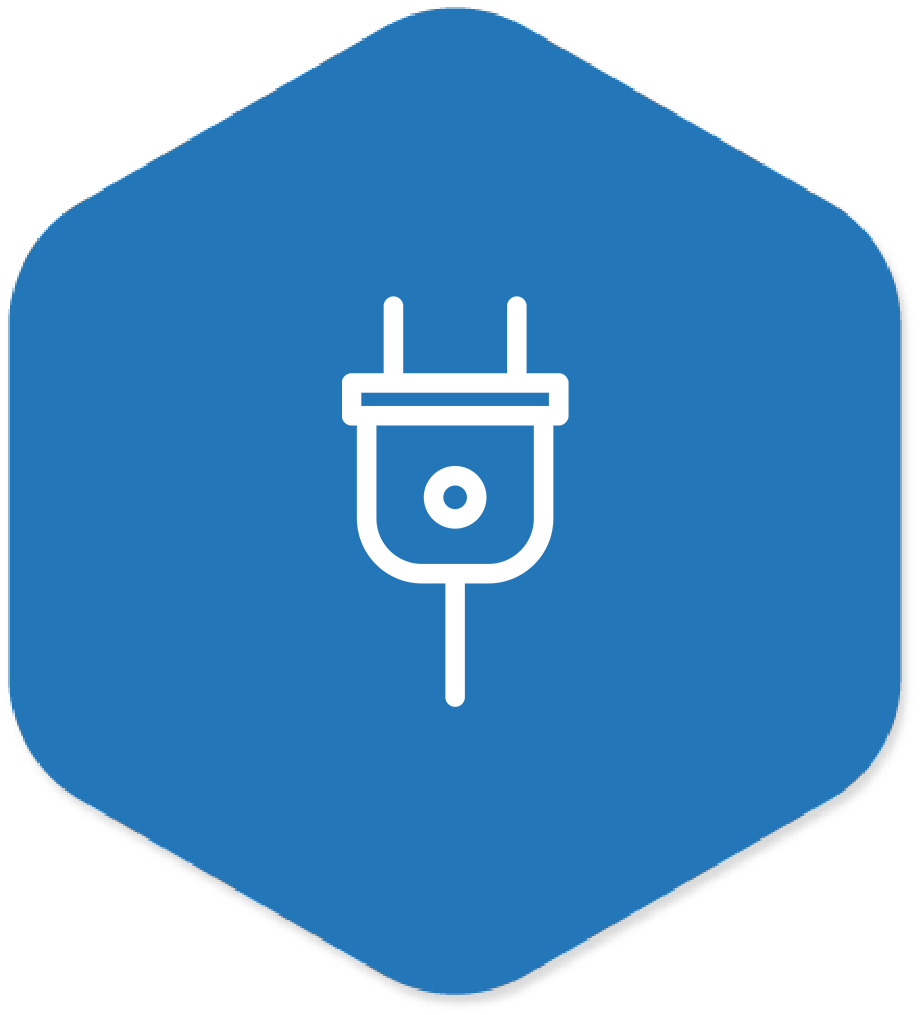
Power
source
Displays the power source information of the device
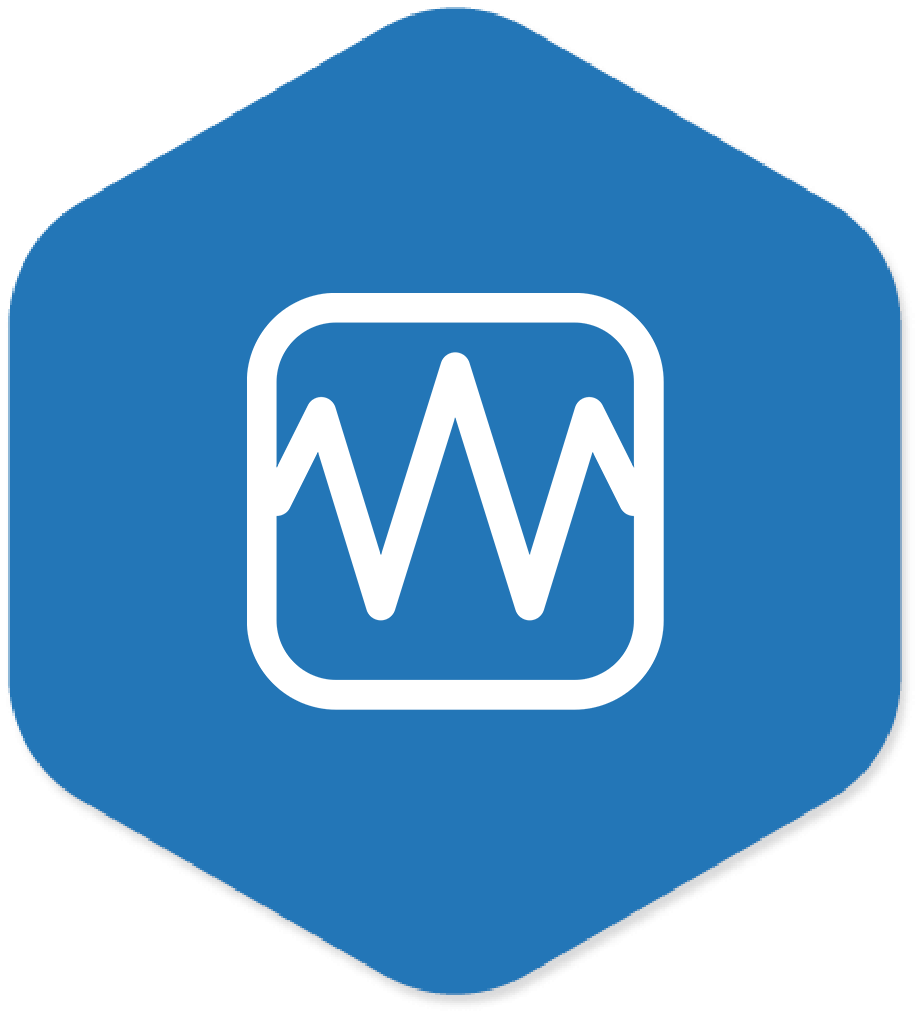
GPIO
Port Status
Get status of the GPO ports of the RFID reader
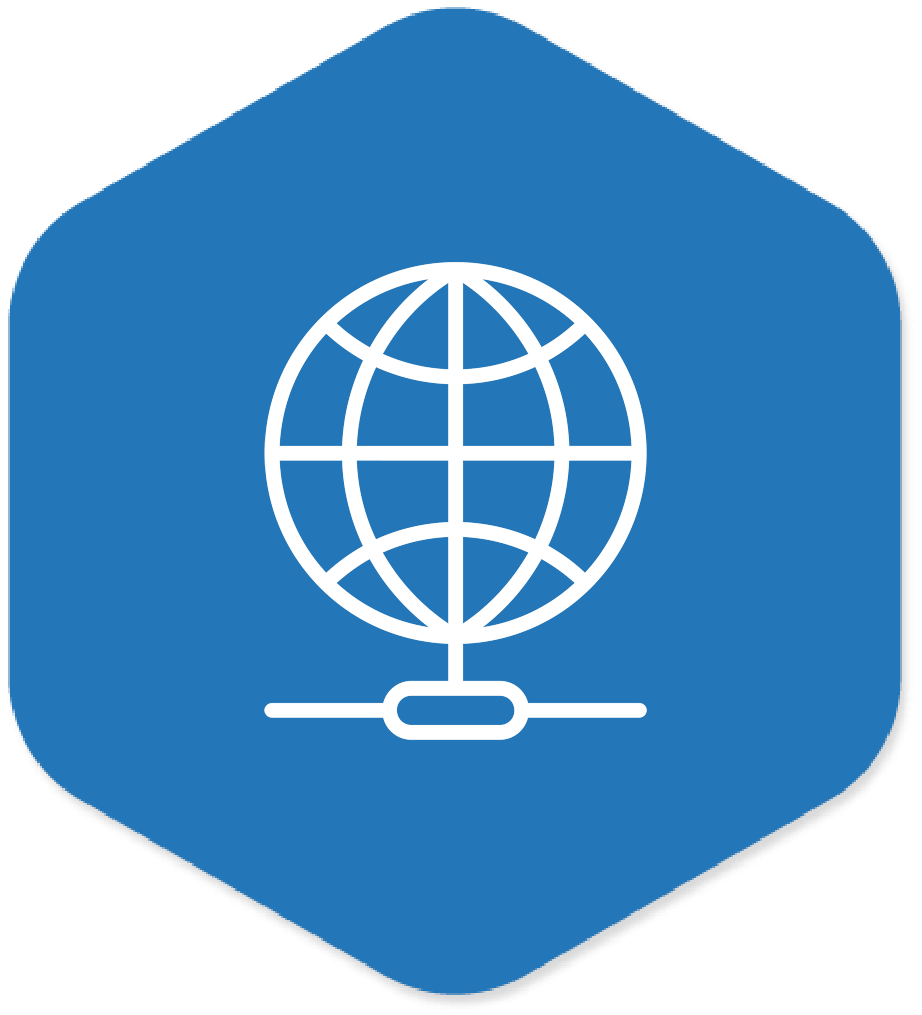
Network
Displays the network information based on the supported device type
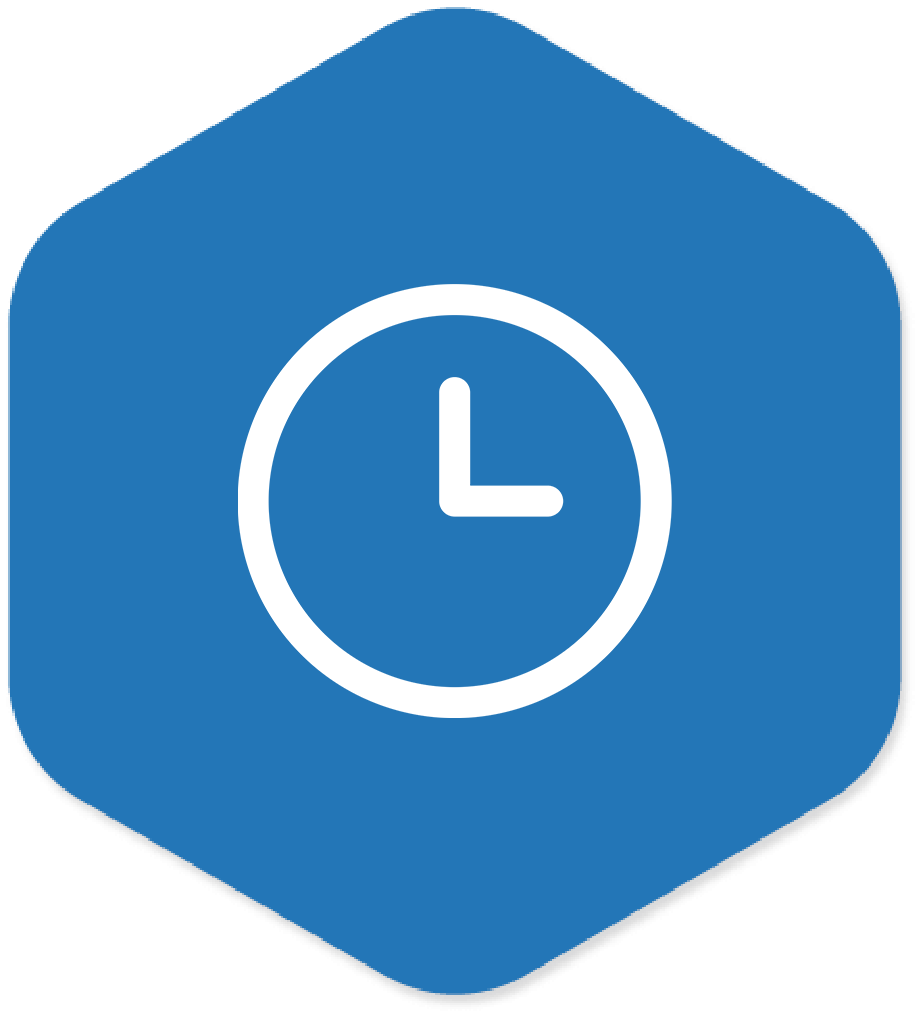
Active / Idle time
Get the uptime information of the device
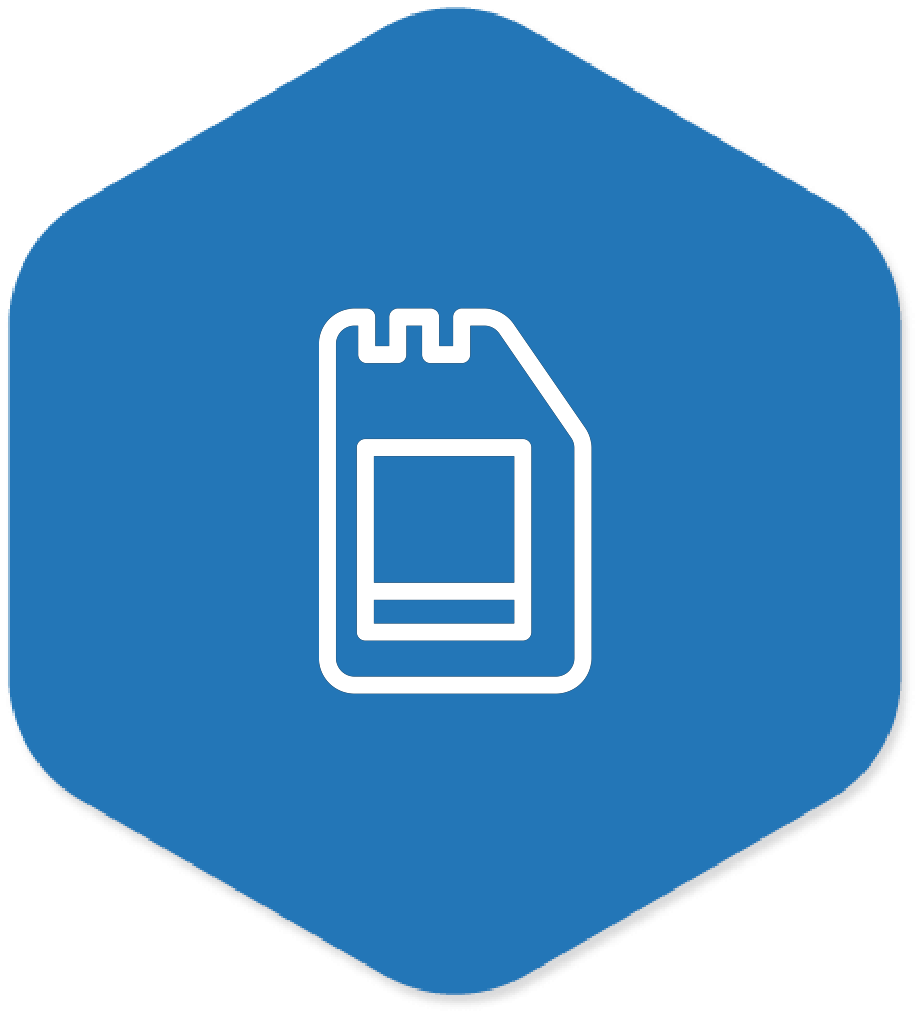
Memory Management
Get memory details like storage and program memory
Zebra Handheld Scanner

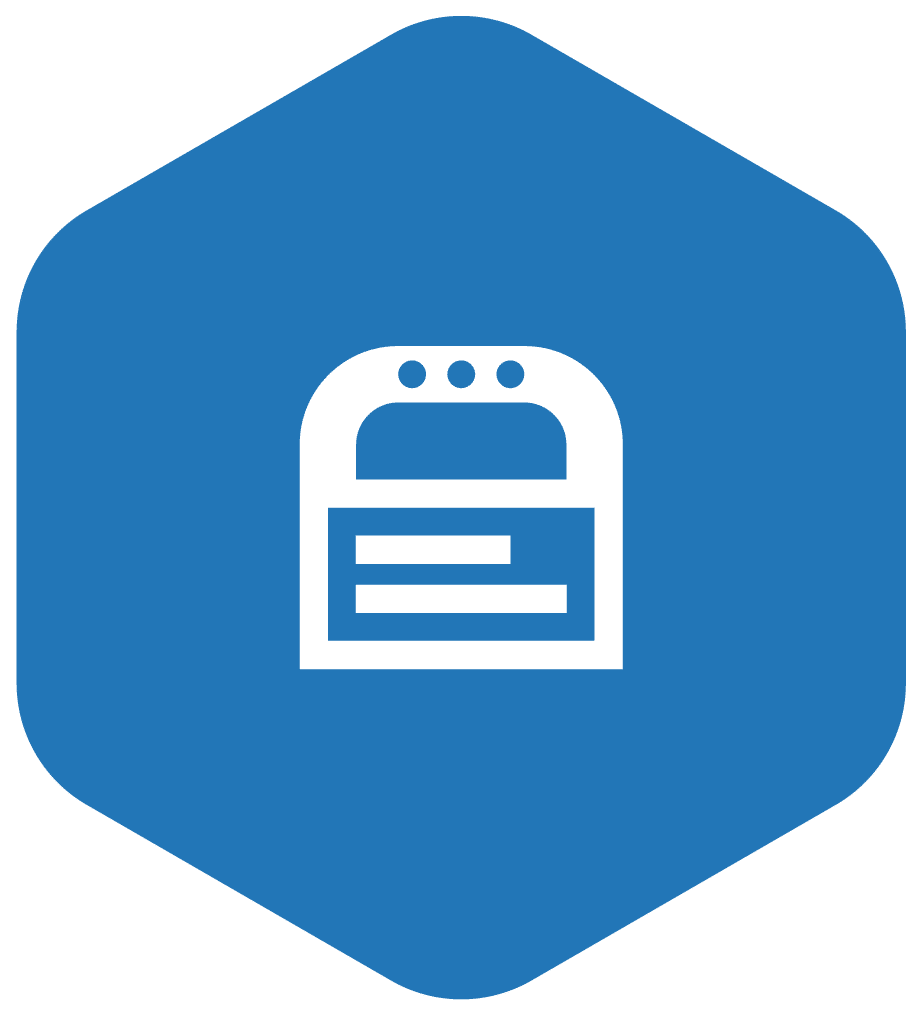
Cradle
Model
The cradle model number to which the scanner is connected
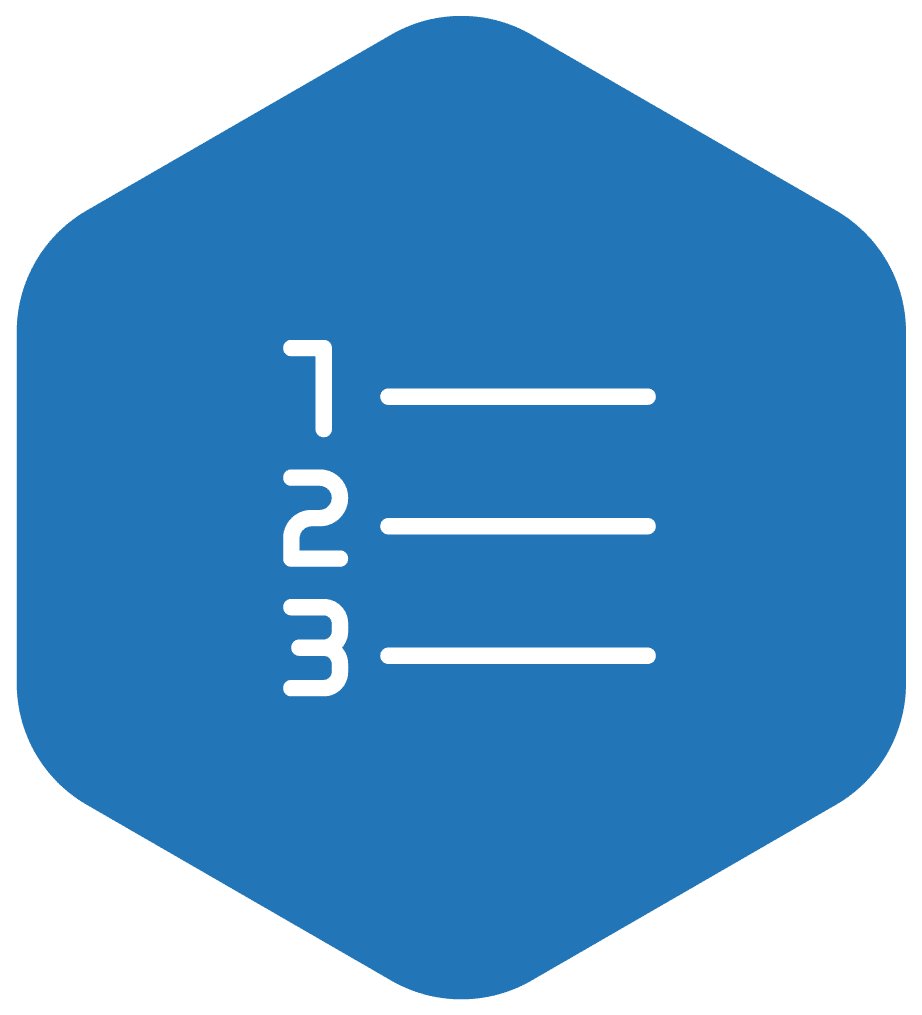
Cradle Serial number
The cradle serial number to which the scanner is connected
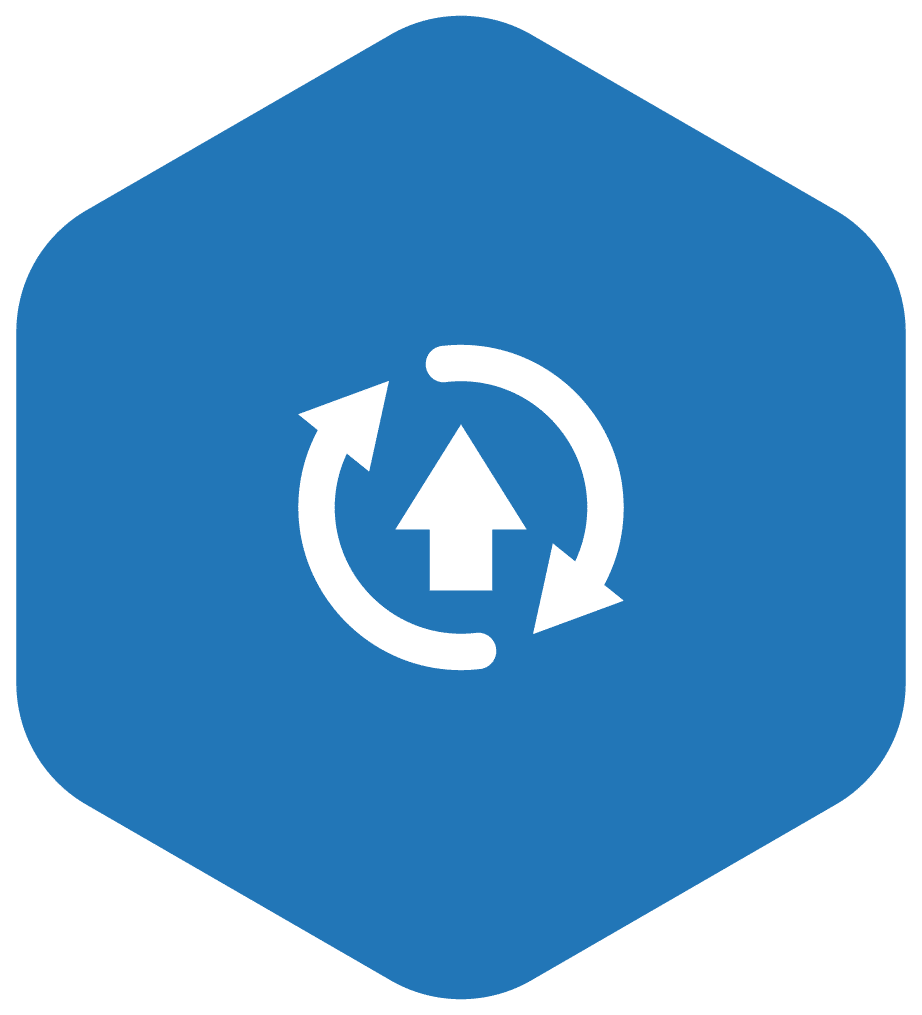
Firmware Update
To upgrade/downgrade the firmware of the devices
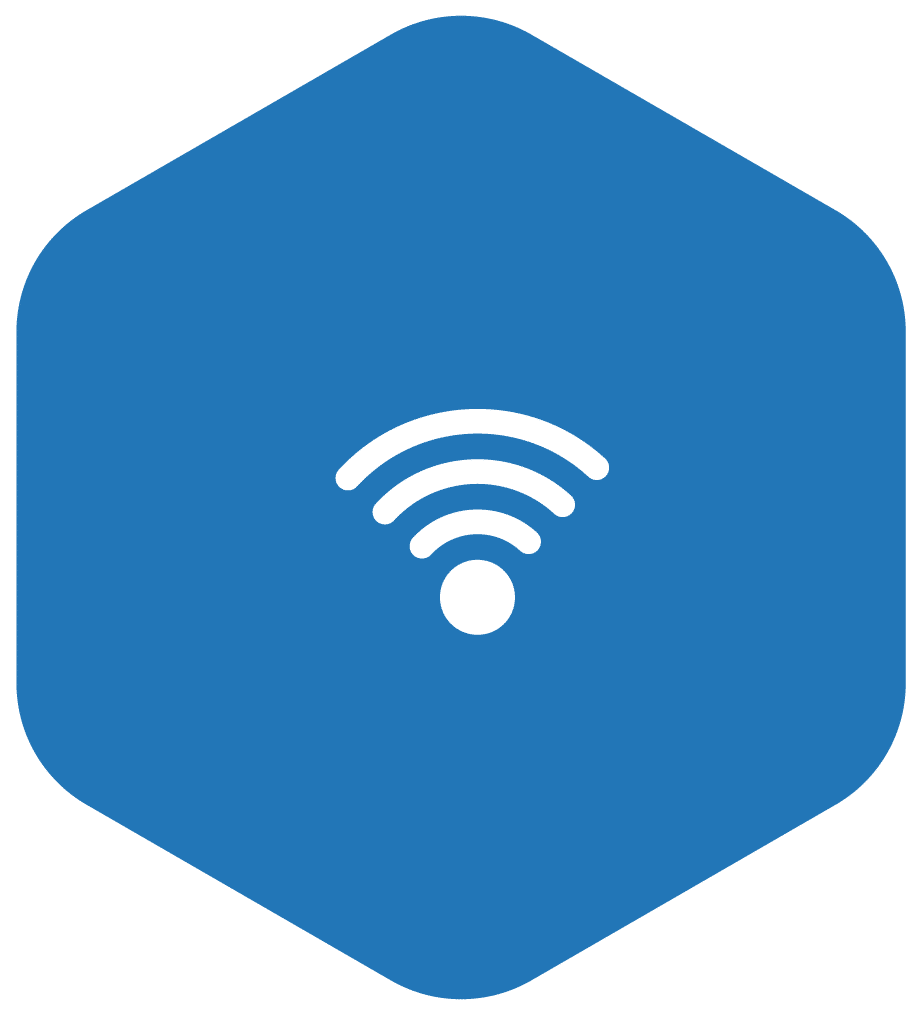
Thing
Online
Check if the scanner is connected /
disconnected
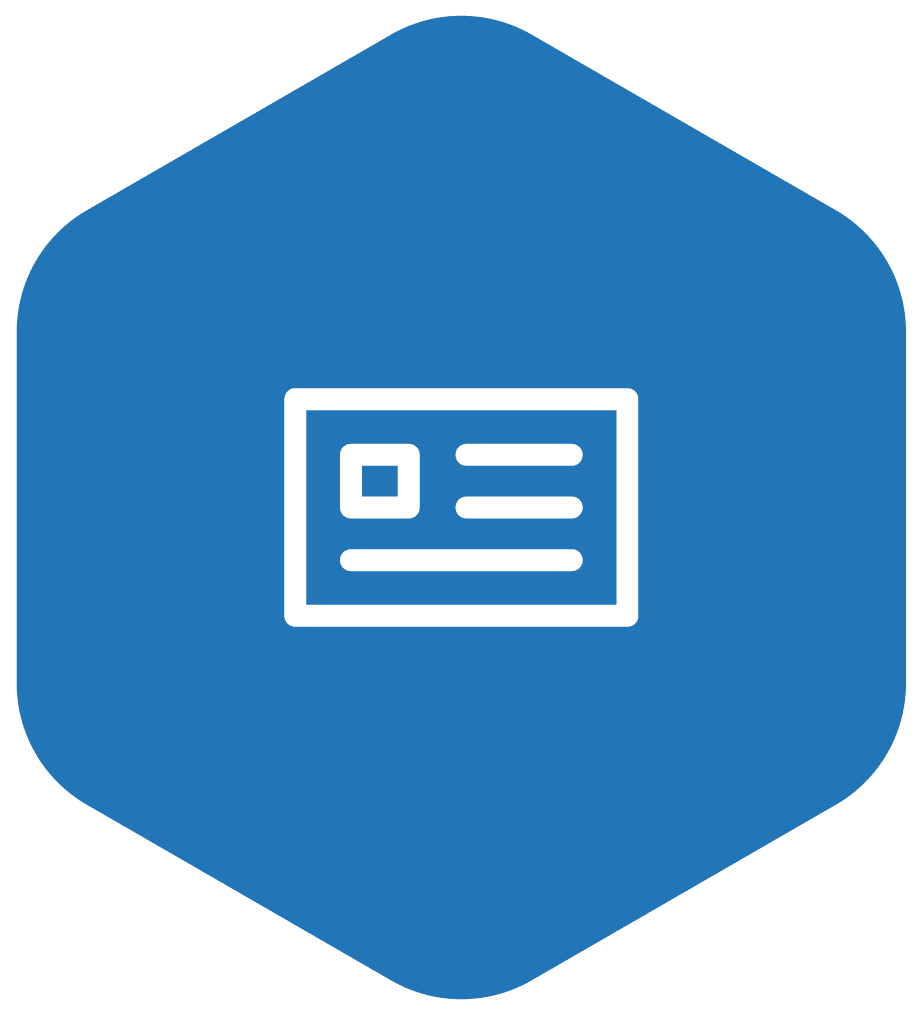
Vendor
ID
Vendor ID of the
Zebra scanner
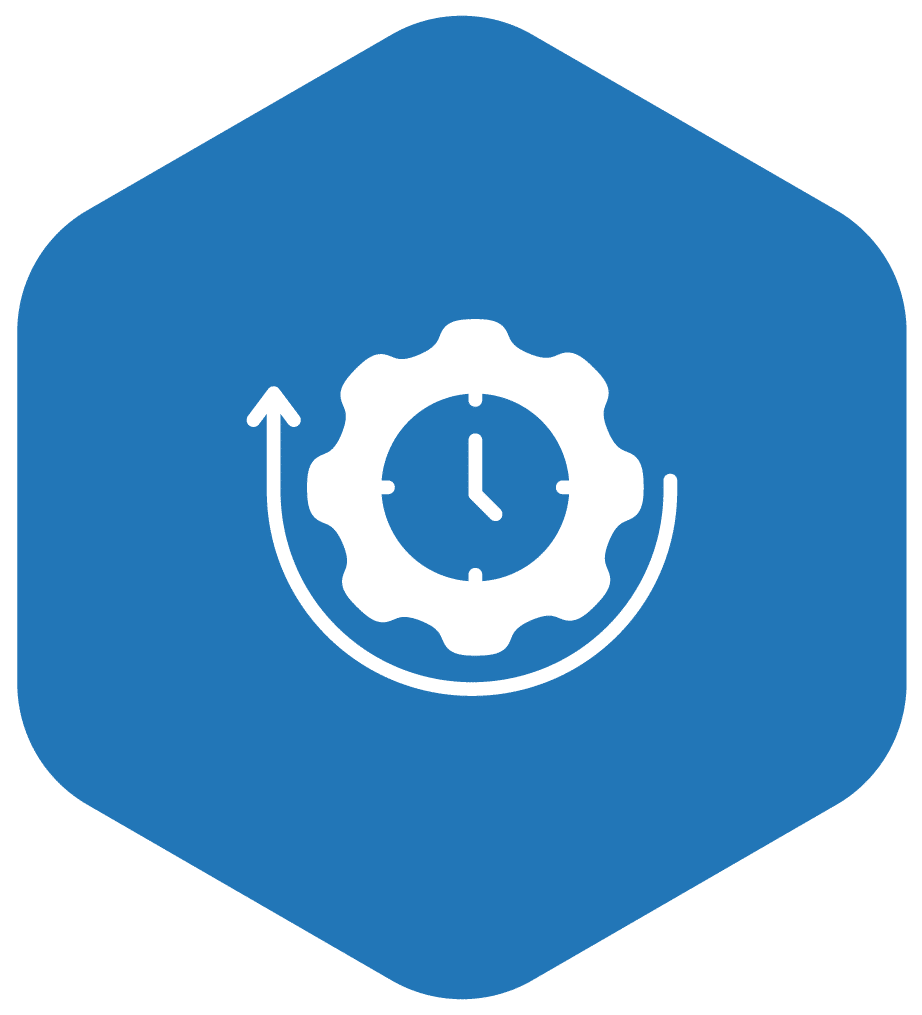
Device uptime
Check the time the device maintains a connection to the Things Connector
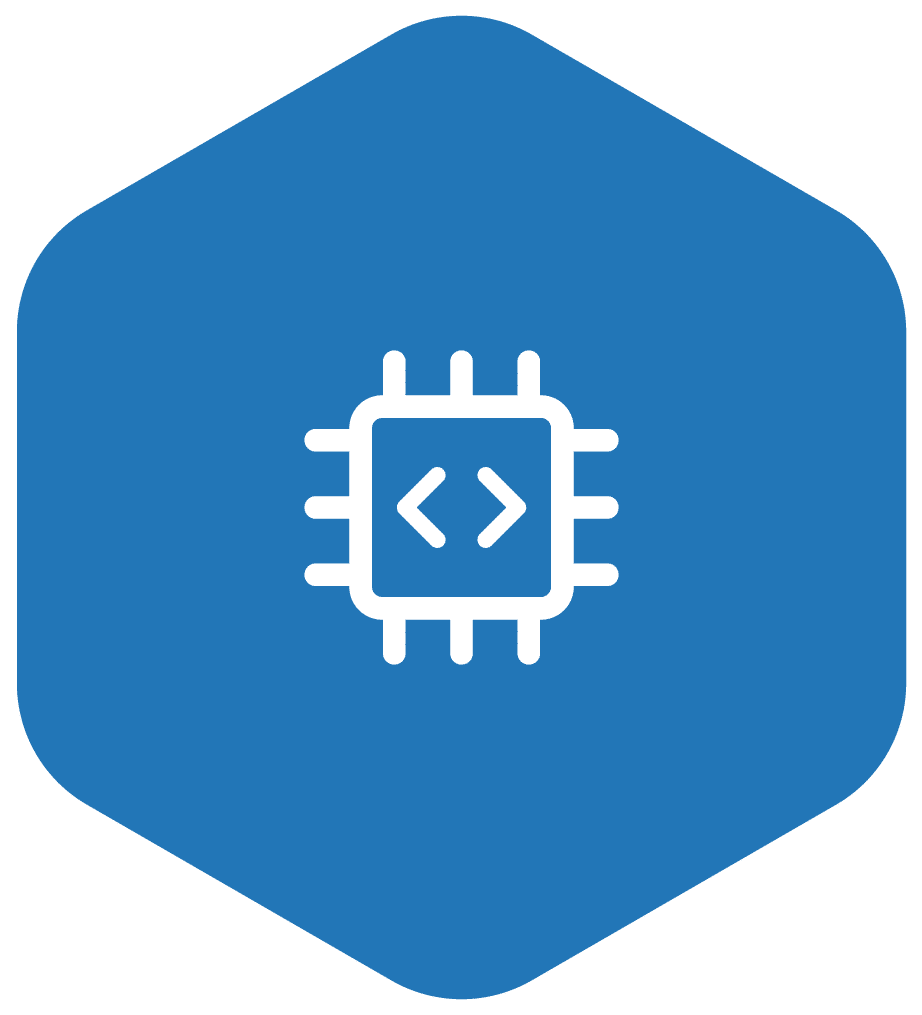
Firmware version
Check which version of the firmware is present in the device
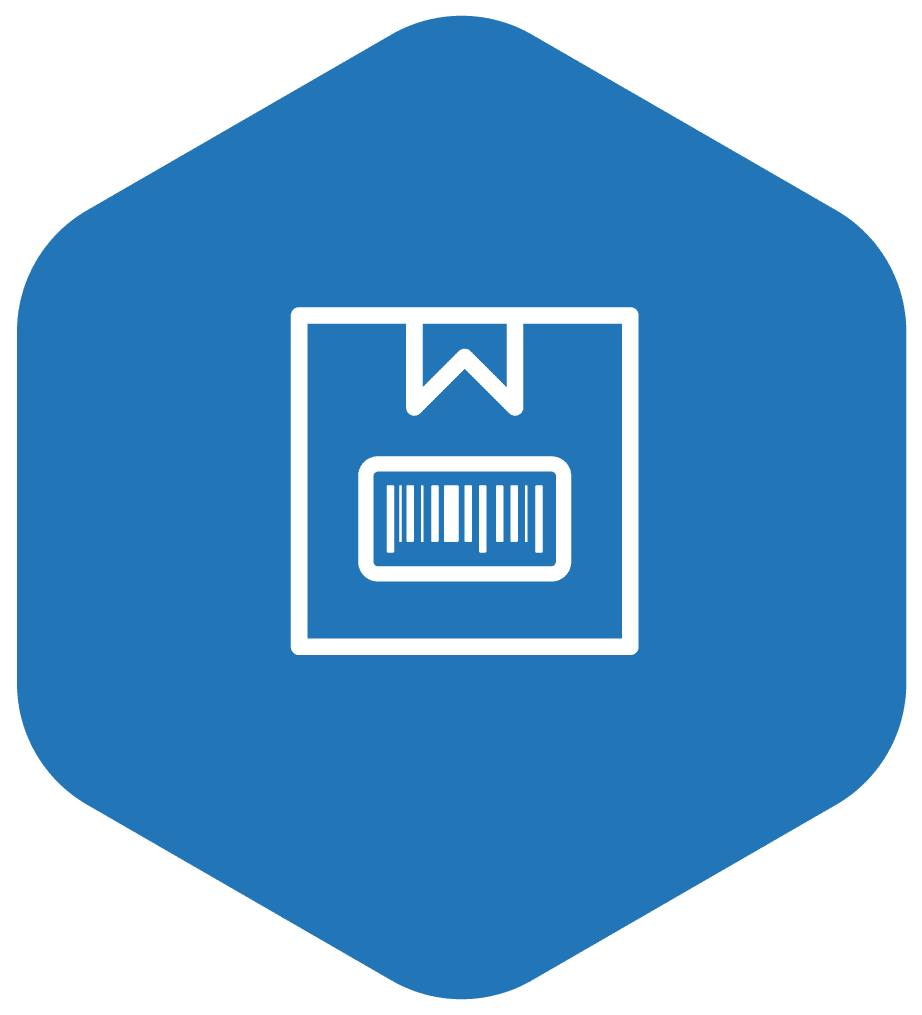
Product
ID
Product ID of the Zebra scanner
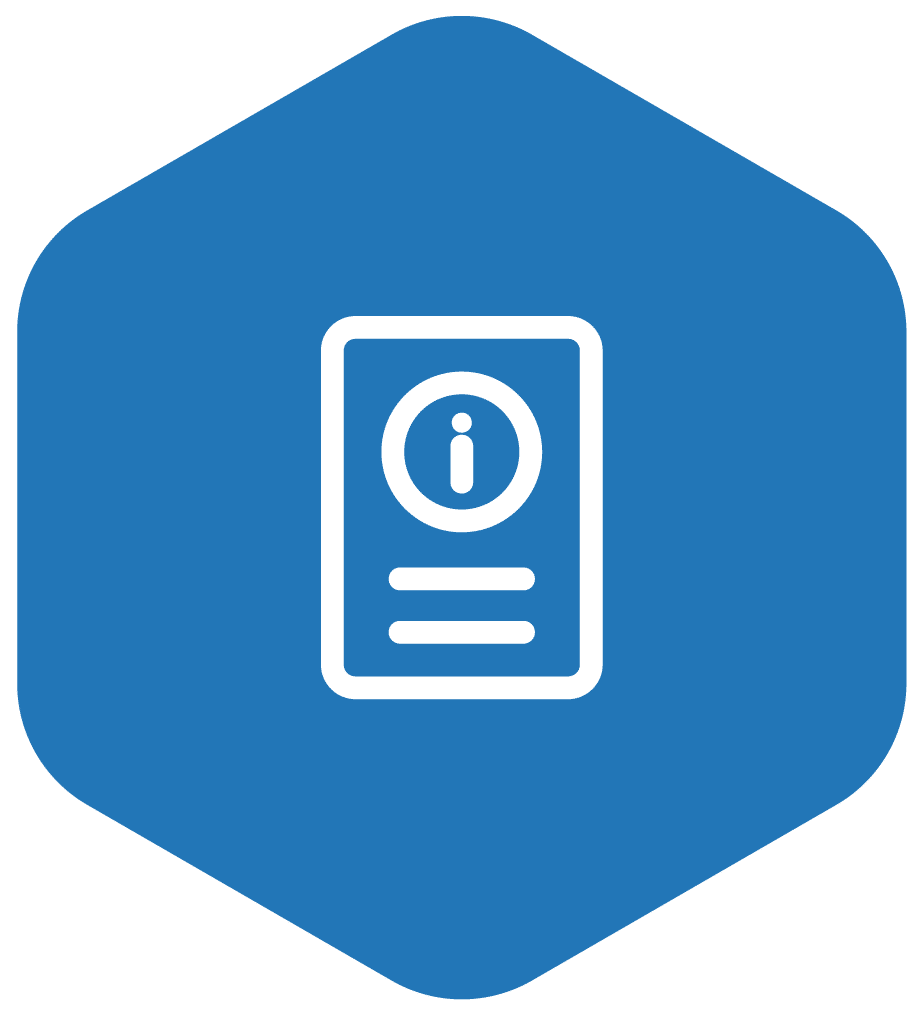
Cradle
GUID
The Globally Unique Identifier (GUID) of the cradle to which the scanner is connected
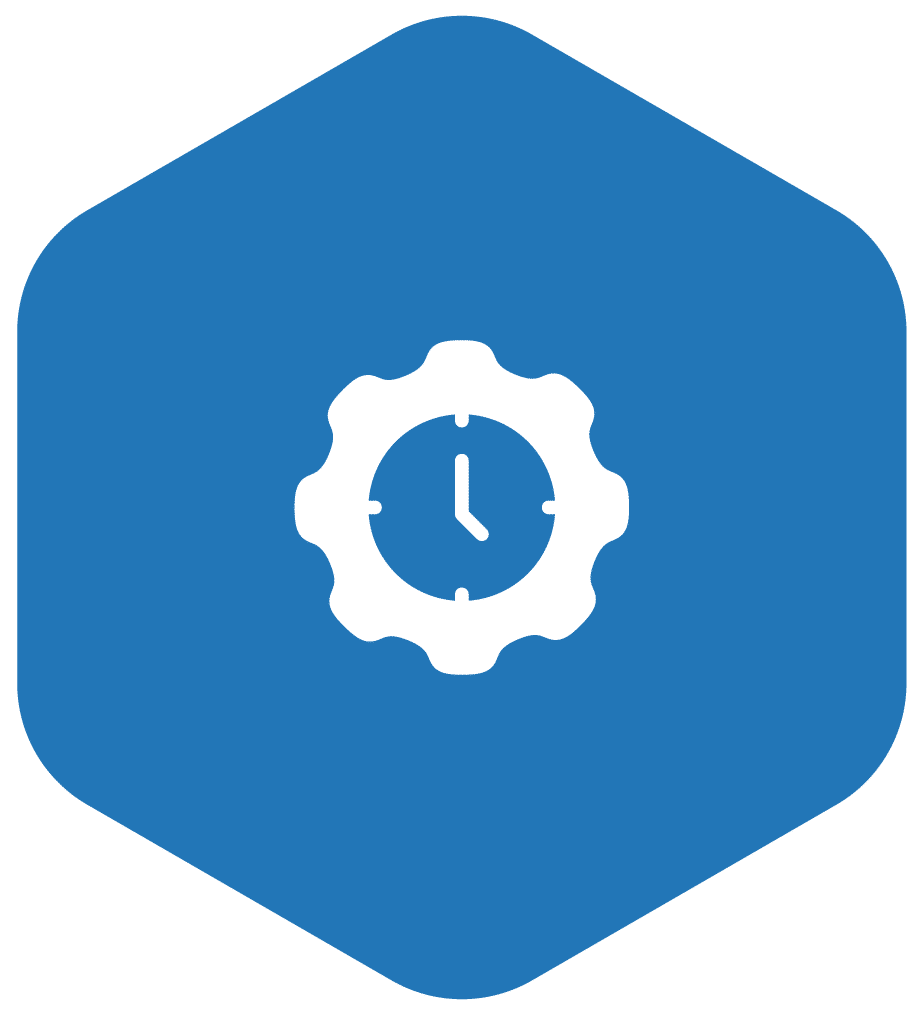
Last Scan Time
Defines the time at which the scanner was last used to scan a barcode

Date of Manufacture
Date the device was manufactured
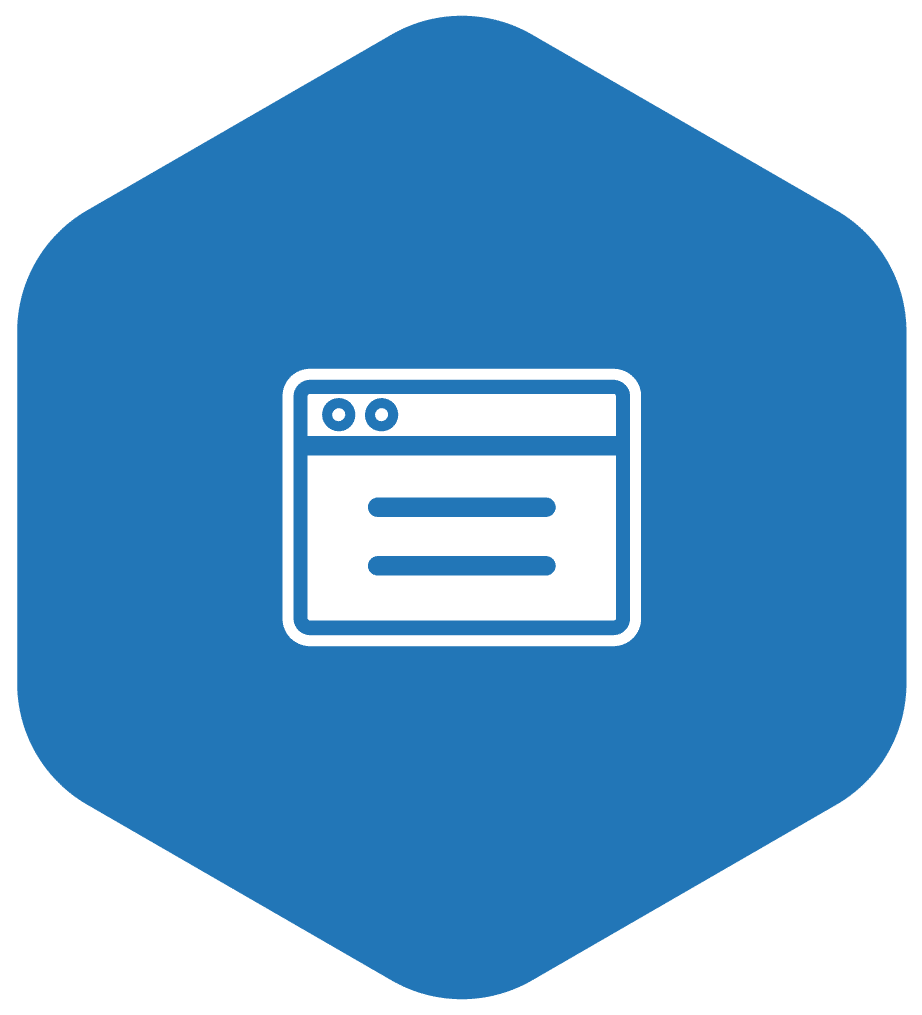
Com interface type
Defines the scanners’ host communication modes

Cradle
ID
Check for the cradles’ unique identifier