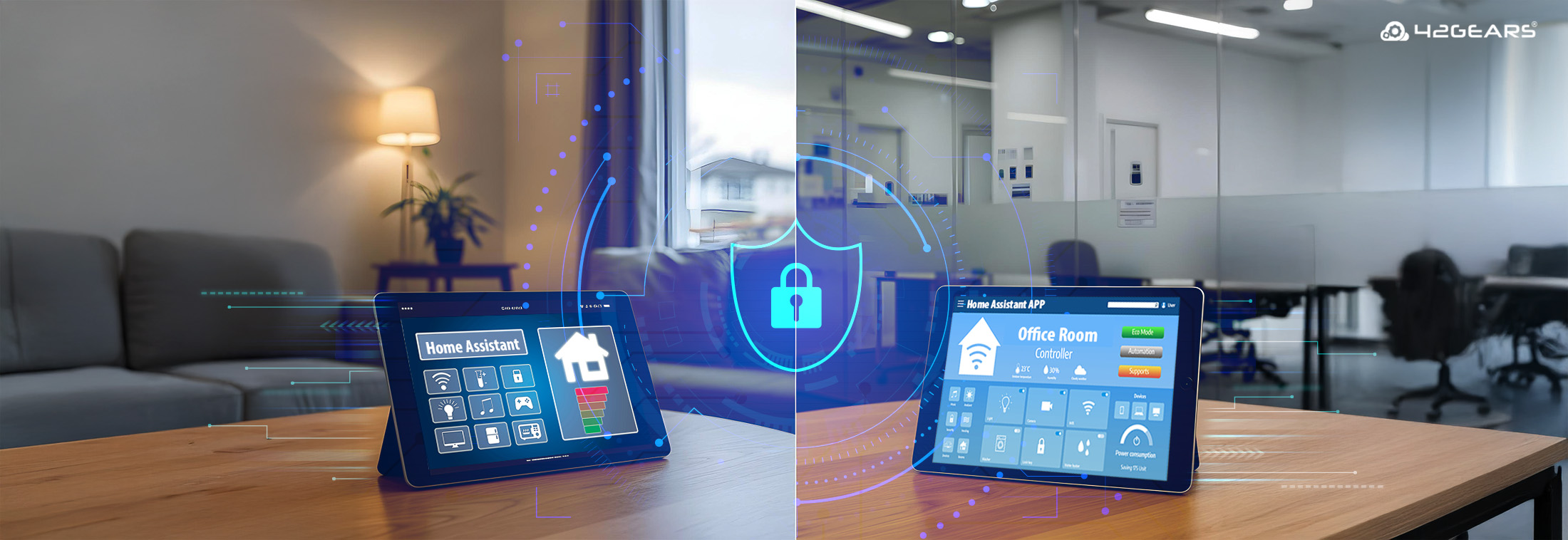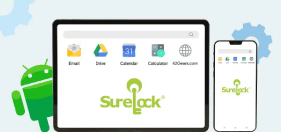Home Assistant Kiosk Mode: How to Create a Dedicated Control Center
Mar 20, 2025 | Harshita B
Smart home technology is rapidly becoming an essential part of modern living, with home assistant apps leading the charge. Whether it's for managing lighting, security systems, or appliances, these apps provide seamless control at your fingertips. According to recent market reports, the global smart home market is projected to reach $254.3 billion by 2034, driven by advancements in AI and IoT technologies.
Home Assistant, a leading open-source home automation platform, has become a cornerstone for many smart home enthusiasts and businesses alike. With over 467,341 active Home Assistant installations, the adoption of smart home technology continues to surge. With this surge in adoption, ensuring dedicated tablets running home assistant apps remain secure and focused on their intended purpose is crucial.
Why Use Kiosk Mode for Home Assistant Tablets?
A common challenge users face is device misuse—family members or employees using the tablet for unintended purposes such as gaming, social media, or browsing unrelated websites. Additionally, accidental changes to critical settings within the Home Assistant app or device system settings can disrupt automation and lead to unintended consequences.
Setting up your Home Assistant app in kiosk mode can be an effective solution to these challenges. Kiosk mode essentially locks down a device to run a single application – in this case, the Home Assistant app. This is particularly useful when you have a dedicated tablet for the Home Assistant app, it ensures that the device serves its intended purpose without being used for other activities.
Common Implementation Scenarios
A Dedicated Home Control Tablet
Many homeowners set up a dedicated tablet in their living room or kitchen to manage their smart home ecosystem. However, when left unprotected, these tablets can easily be used by children for playing games or watching videos, reducing their intended utility.
Office Lobby or Conference Room Integration
Smart home assistant apps are not just for homes—they are increasingly used in office settings. Many modern workplaces install dedicated tablets in lobbies or conference rooms to manage visitor check-ins, meeting schedules, and smart office controls.
Basic kiosk mode can help restrict tablet usage, but often lacks comprehensive control features. Here’s a quick run-down on the limitations with basic kiosk mode.
Common Challenges With Basic Kiosk Mode for Home Assistant App
For Home Users
- Lack of Essential Kiosk Functionalities
The Home Assistant Companion app does not support auto-launch on reboot, sleep prevention, or power management, causing disruptions in automation. - Difficult Setup Process
Many generic kiosk solutions require complex configurations, making it challenging for non-technical users to enable kiosk mode. - Device Misuse by Family Members
Kids may use the tablet for games or entertainment instead of home automation, reducing its intended utility. - Navigation Bars and System UI Exposure
Even with kiosk mode enabled, users may still access system settings, navigation bars, or notifications, leading to accidental changes.
For Office Users
- Employees Using the Tablet for Unrelated Tasks
Even with basic kiosk mode enabled, tablets in office environments may still be used for personal browsing, social media, or other distractions instead of managing office automation - Security Concerns
Administrators need a way to password-protect applications to ensure only authorized personnel can modify settings. - Reliability Issues with Generic Solutions
Many widely used kiosk solutions, especially on lower-powered devices have significant stability and performance issues. - Restrict to Single App
. Workplaces and smart homes may require restricting access to just one app, like the home assistant app, to ensure focused use.
Why Your Home Assistant Setup Needs An Advanced Kiosk Lockdown Solution
The above challenges can disrupt your smart home or office automation—but we have a solution for it.
SureLock, an advanced kiosk lockdown solution lets you lock down Android and Windows devices, allowing only approved apps—whether it's a single home assistant app or a set of essential applications. This ensures family members and employees can only access the necessary smart home or office controls. SureLock is compatible with Android, Windows 10/11/CE & Mobile, and Wear OS devices.
SureFox is a secure browsing solution that restricts web access to specific websites, making it ideal for web-based home assistant interfaces. If your Home Assistant setup runs on a URL, SureFox can lock access to that specific portal, preventing unauthorized browsing and ensuring a dedicated smart home or office experience. SureFox is supported on Android, iOS & iPadOS, and Windows 10/11/CE & Mobile.
How SureLock and SureFox Solve Basic Kiosk Mode Challenges
SureLock and SureFox offer robust solutions to seamlessly configure kiosk mode and secure home assistant tablets.
- Ensuring Essential Kiosk Functionalities
- SureLock supports auto-launching on reboot, blocks other applications, and has power management to keep the tablet functional at all times.
- Simple and Intuitive Setup
- Unlike complex generic solutions, SureLock provides an easy-to-use interface that allows non-technical users to enable kiosk mode effortlessly. It’s not just us, check out what our customers are saying:
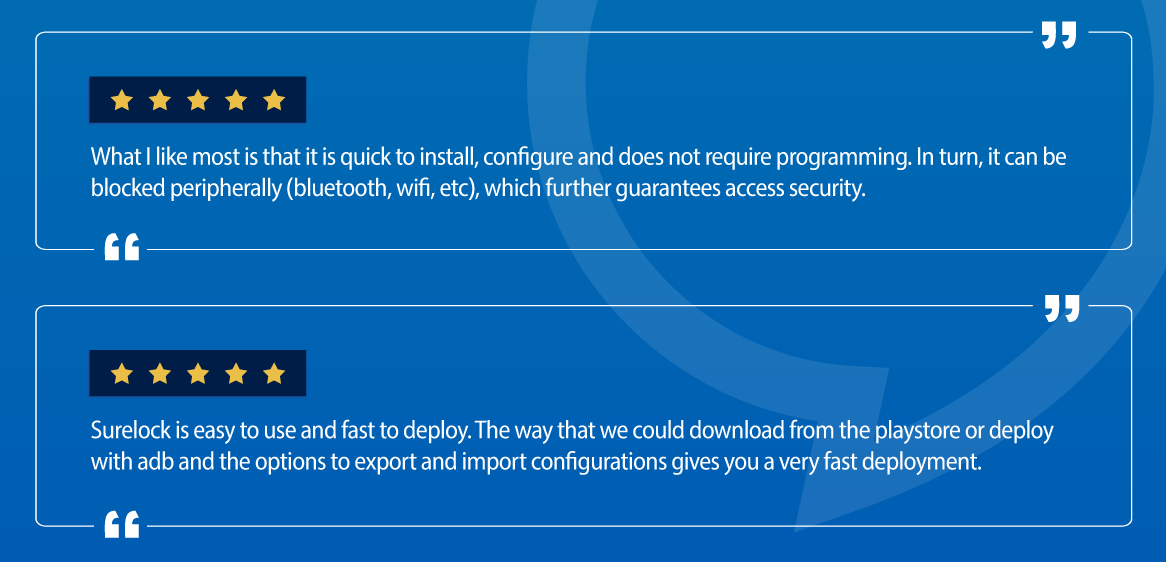
“What I like most is that it is quick to install, configure and does not require programming. In turn, it can be blocked peripherally (bluetooth, wifi, etc), which further guarantees access security.”
“Surelock is easy to use and fast to deploy. The way that we could download from the playstore or deploy with adb and the options to export and import configurations gives you a very fast deployment.”
- Locking the Tablet for Smart Home Use
- SureLock’s single-app mode ensures that the home assistant app is the only app accessible, preventing kids from using the tablet for other activities.
- Hiding Navigation Bars
- SureLock allows users to hide navigation bars and system UI, ensuring that users stay within the intended app without distractions.
- SureFox enables fullscreen browsing mode, eliminating unnecessary UI elements that could lead to unintended actions.
- Password Protection for Security
- SureLock allows administrators to password-protect kiosk settings, ensuring that only authorized users can modify configurations.
The Takeaway
Don't settle for a basic kiosk mode setup—ensure a truly secure and reliable experience. Whether in a smart home setup or a business environment, SureLock and SureFox provide the advanced control you need to keep your dedicated home assistant device focused and protected.
Lock it. Secure it. Control it. Try SureLock and SureFox today!
Home Assistant in Kiosk Mode – The
Sure Way!
Subscribe for our free newsletter