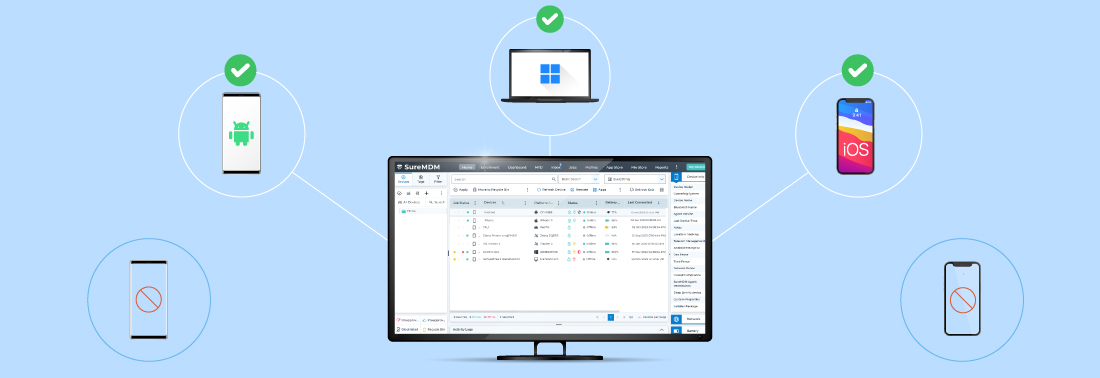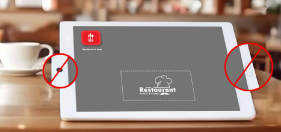A Guide to Lost Mode for iOS, Android, and Windows
Mar 25, 2024 | Harshita B
Losing a device is a common occurrence, with over 7 million mobile devices reported lost annually. But when it comes to different mobile devices that employees use to access corporate information, the loss is not just monetary. It also poses a significant risk of compromising sensitive corporate and customer data that can jeopardize business integrity.
That’s why it becomes crucial for IT admins to implement a security measure that not only prevents unauthorized access and protects valuable data, but also facilitates the recovery of the misplaced device. This is where Lost Mode comes into play. In this blog, we'll explore how SureMDM helps enterprises secure and recover lost devices.
How does Lost Mode work?
Lost Mode is a security feature designed to help locate and protect lost or stolen devices. When Lost Mode is enabled on a device, it gets locked to prevent unauthorized access and starts tracking its location. The feature also allows displaying a custom message with a contact number on the locked screen, encouraging anyone who finds the device to return it.
For example, a misplaced tablet in a hospital containing patient data can be quickly put in Lost Mode through the SureMDM console. When Lost Mode is enabled, the device is temporarily locked, displaying only contact information. If the device is recovered, the lock can be disabled from the SureMDM console itself. In situations where the device cannot be safely retrieved, admins have the option to lock, wipe, or shut down the device– preventing device misuse and data leaks.
Why You Need Lost Mode to Ensure Device Security
Data Security:
When Lock Mode is enabled on a device, it is locked, and all apps are blocked, securing any sensitive data on the device.Device Recovery:
Lost Mode can display a custom message with a phone number on the device's screen, increasing the chances of retrieving the device.Ease of Use:
Enabling and disabling Lost Mode is simple and can be done remotely with SureMDM, making it a convenient tool for businesses.Proactive Measures:
SureMDM provides real-time device tracking and location history for IT admins to determine the last known location. With SureMDM Geo-fencing, IT admins can set virtual boundaries for devices and get alerts when devices breach them. This serves as an excellent proactive measure to prevent device loss.
Lost Mode on Android Devices
Android Lost Mode via Google's Find My Device service provides several security features, including playing a sound, locking the device, or wiping its content. However, users must be signed into a Google account, connected to the Internet, and have the appropriate permissions enabled. With SureMDM, enabling Lost Mode is seamless for IT admins. They can easily select the device(s), activate Lost Mode, and customize the message and email address to be displayed on the device. This eliminates the need for extensive permissions compared to Google's Find My Device.
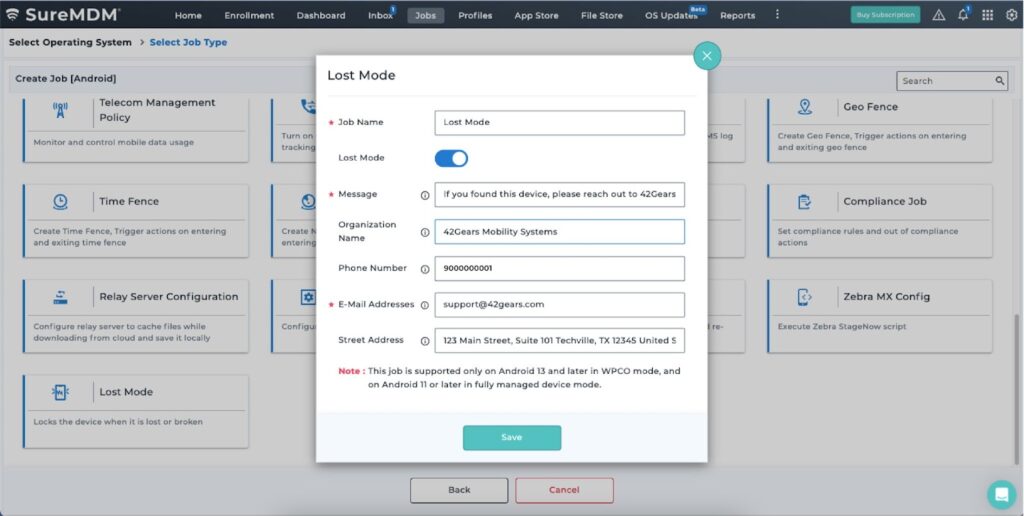
Note: Lost Mode is supported on the SureMDM console when enrolled with the Android Management API. It is available for devices running Android 13 or later in WPCO mode and Android 11 or later in Fully Managed Device mode.
Lost Mode on iOS/iPadOS Devices
Users can easily locate their iOS or iPadOS device using Find My iPhone or Find My iPad. With SureMDM, IT admins can quickly set managed iOS and iPadOS devices as lost directly from the SureMDM console. They can also play a sound to locate the device nearby and set up email alerts to notify stakeholders about the situation. Additionally, admins can protect the device from unauthorized access during this time, ensuring only the designated message and contact number are displayed.
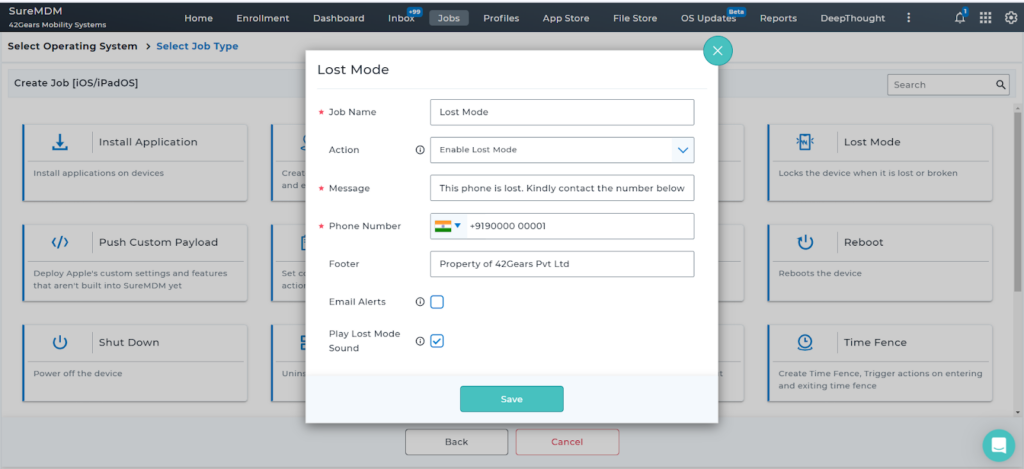
Lost Mode on Windows Devices
Admins can set the lost/misplaced device in lost mode from the SureMDM console. In addition to setting the custom message and contact number, they can also set a password to the device. When enabled, users are denied access to the device unless those authorized enter the password or revoke the lost mode. This offers an additional layer of security against unauthorized access.
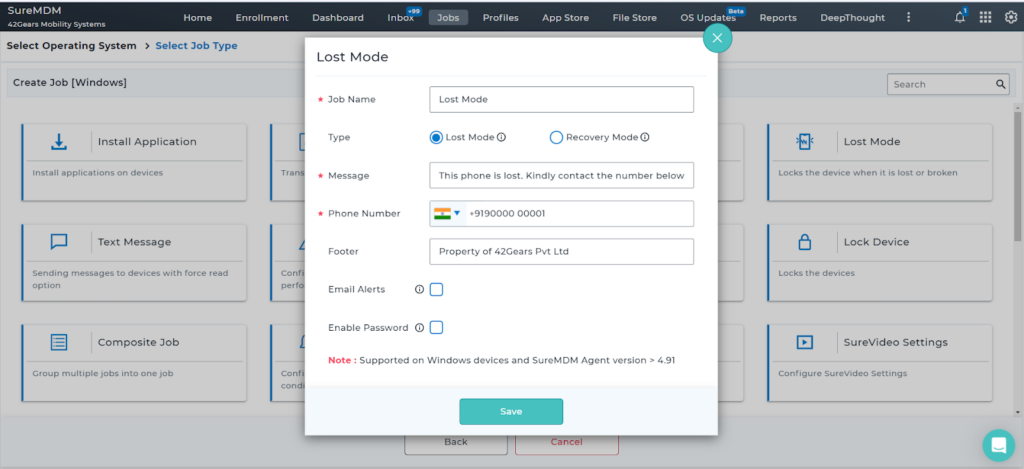
Once a device is safely retrieved, IT admins can easily disable the lost mode either manually by providing the device password or disabling it from the console remotely. And when the device is taken out of Lost Mode, all apps on the device are unblocked, and the device can be used as usual.
Wrapping Up
In a world where data security is paramount, Lost Mode provides an effective way to safeguard sensitive information on lost or stolen devices. Whether you're an Android, iOS, or Windows user, leveraging this feature strengthens security measures within the organization, with the assurance that your device and data are secure. Remember, the key to preventing data compromise begins with taking proactive measures. Try SureMDM today!
Easily Secure Lost Devices &
Corporate Data with SureMDM!
Subscribe for our free newsletter