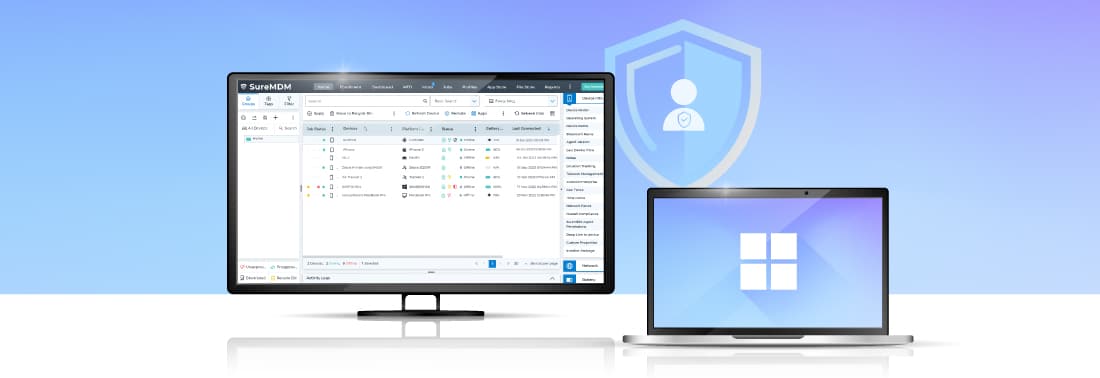8 Ways to Enroll Windows Devices into SureMDM
Jan 02, 2024 | 42Gears Team
Windows devices are ubiquitous, powering businesses and personal lives alike. If you have hundreds or even thousands of Windows devices in operation, managing them manually is very time-consuming for the IT admins. SureMDM is a one-stop shop for all your Windows device management needs. It helps you secure, monitor, and manage your entire Windows fleet and ensures complete control over devices, employee productivity, and data security.
With SureMDM, you can manage PCs, laptops, mobile phones, printers, IoT devices, and more. You also get multiple enrollment options to choose from. Let’s explore the enrollment options for Windows in this blog.
1. Dual Enrollment
Windows devices can be enrolled into SureMDM by leveraging the SureMDM Agent. Devices will utilize native EMM and Agent capabilities to leverage the end-to-end features of SureMDM. It enables administrators to perform advanced administrative functions.
- Pros:
- Quick onboarding.
- Supports a variety of use cases.
- Advanced functionalities such as application, security, and remote management are supported with this enrollment.
- Offers advanced reporting and troubleshooting capabilities.
- Cons:
- Lacks features such as advanced defender capabilities, silent BitLocker encryption via profiles, and single sign-on (SSO) to all Entra apps, etc., which are available in Microsoft Entra Join or Registered enrollment.
To learn more on how to enroll your devices using SureMDM Agent, watch our walkthrough video, or check out our self-help document for the detailed process.
2. Windows EMM Enrollment
Windows offers a native enrollment method for managing Windows devices through EMM (Enterprise Mobility Management). This involves utilizing the built-in Windows OMA-DM agent on devices. Use this approach if you are looking to configure features under Profiles in the SureMDM console.
- Pros:
- Quick onboarding.
- Supports simple use cases.
- Suitable for basic MDM features.
- Cons:
- Does not support advanced functionalities such as application, security, and remote management.
To learn more on how to enroll your devices using Windows EMM Enrollment, watch our walkthrough video, or check out our self-help document for the detailed process.
3. Provisioning Package Enrollment
If you are looking for bulk enrollment, this might be the right method for you. The provisioning package (.ppkg), created with Windows Configuration Designer, packs a punch of configuration settings, letting you streamline device deployment and add devices straight to SureMDM. It is more powerful when used together with Dual Enrollment (via SureMDM Agent).
- Pros:
- Suitable for bulk enrollment of Windows devices without any end-user intervention.
- This is a one-time setup.
- Supports advanced device management features such as security, application, policy, and remote management.
- Cons:
- Requires admin intervention to roll out devices in bulk via the Windows Configuration Designer tool.
To learn more on how to enroll your devices using Provisioning Package Enrollment, watch our walkthrough video, or check out our self-help document for the detailed process.
4. Autopilot Enrollment
Windows Autopilot is a provisioning tool that simplifies and streamlines bulk deployment, setup, and configuration of new Windows devices. Autopilot Enrollment using SureMDM leverages Windows Autopilot design to deploy/manage devices from the out-of-the-box experience (OOBE) phase. It is more powerful when used with Dual Enrollment (via SureMDM Agent).
- Pros:
- Seamless onboarding with minimal end-user interaction.
- Devices can be configured and set up on the go.
- It helps in the large-scale deployment of devices.
- Supports advanced device management features such as security, application, policy, and remote management.
- Eliminates the need for an OS imaging process for provisioning and deployment.
- Hardware (for example - Motherboard) is more secure.
- Cons:
- It requires a one-time setup activity on the Microsoft Entra Portal.
To learn more on how to enroll your devices using Autopilot Enrollment, watch our walkthrough video, or check out our self-help document for the detailed process.
5. Out-Of-the-Box Experience (OOBE) Enrollment
OOBE Enrollment using SureMDM ensures that devices activated from the OOBE phase enroll into SureMDM and are also Microsoft Entra ID joined. It is more powerful when used with Dual Enrollment (via SureMDM Agent).
- Pros:
- Seamless onboarding.
- Supports advanced device management features such as security, application, policy, and remote management.
- Cons:
- It requires a one-time setup activity on the Microsoft Entra Portal.
To learn more on how to enroll your devices using OOBE Enrollment, watch our walkthrough video, or check out our self-help document for the detailed process.
6. Microsoft Entra Join Enrollment
Microsoft Entra Join, formerly known as Azure AD Join, is the functionality that allows the registration of enterprise-owned devices in Microsoft Entra ID. Microsoft Entra Join enrollment leverages Entra ID Join capabilities to enroll devices into SureMDM. It is more powerful when used with Dual Enrollment (via SureMDM Agent).
- Pros:
- DIY onboarding for end-users and admins.
- Supports advanced device management features such as security, application, policy, and remote management.
- Cons:
- It requires a one-time setup activity on the Microsoft Entra Portal.
To learn more on how to enroll your devices using Microsoft Entra Join Enrollment, watch our walkthrough video, or check out our self-help document for the detailed process.
7. Microsoft Entra Registered Enrollment
If your organization has a BYOD policy, this enrollment is the best for you! This method lets your employees sign in with their personal Microsoft accounts, while still granting secure access to organizational resources through a separate Microsoft Entra account. SureMDM integrates seamlessly with Entra ID join, ensuring these devices automatically enroll and are treated as personal (BYOD) for efficient management. It is more powerful when used with Dual Enrollment (via SureMDM Agent).
- Pros:
- DIY onboarding for end-users and admins.
- Supports advanced device management features such as security, application, policy, and remote management.
- Cons:
- It requires a one-time setup activity on the Microsoft Entra Portal.
To learn more on how to enroll your devices using Microsoft Entra Join Enrollment, watch our walkthrough video, or check out our self-help document for the detailed process.
8. Dual Enrollment via Wrapped App
Admins who intend to perform bulk enrollment can use App Wrapping to customize the SureMDM Agent and deploy on the devices. Windows devices can be Dual Enrolled via SureMDM agent with absolutely zero intervention from the user or Admin via Wrapped app deployment.
- Pros:
- Requires zero intervention from the end user and admin.
- Suitable for customers moving from On-prem to Cloud deployments.
- It can be used alongside any enrollment method for a seamless experience.
- Supports advanced device management features such as security, application, policy, and remote management.
- Cons:
- Requires wrapping of SureMDM Agent app with required settings during initial deployment.
To learn more on how to enroll your devices using Microsoft Entra Join Enrollment, watch our walkthrough video, or check out our self-help document for the detailed process.
SureMDM offers diverse enrollment methods to make onboarding Windows devices seamless, offering improved flexibility and higher efficiency to organizations. SureMDM goes beyond easy enrollment by delivering a comprehensive solution that empowers IT admins with improved security capabilities, streamlined management, and robust reporting and analytics, alongside advanced user and application controls.
Seamlessly enroll your
Windows devices in SureMDM
with just a few clicks.
Subscribe for our free newsletter