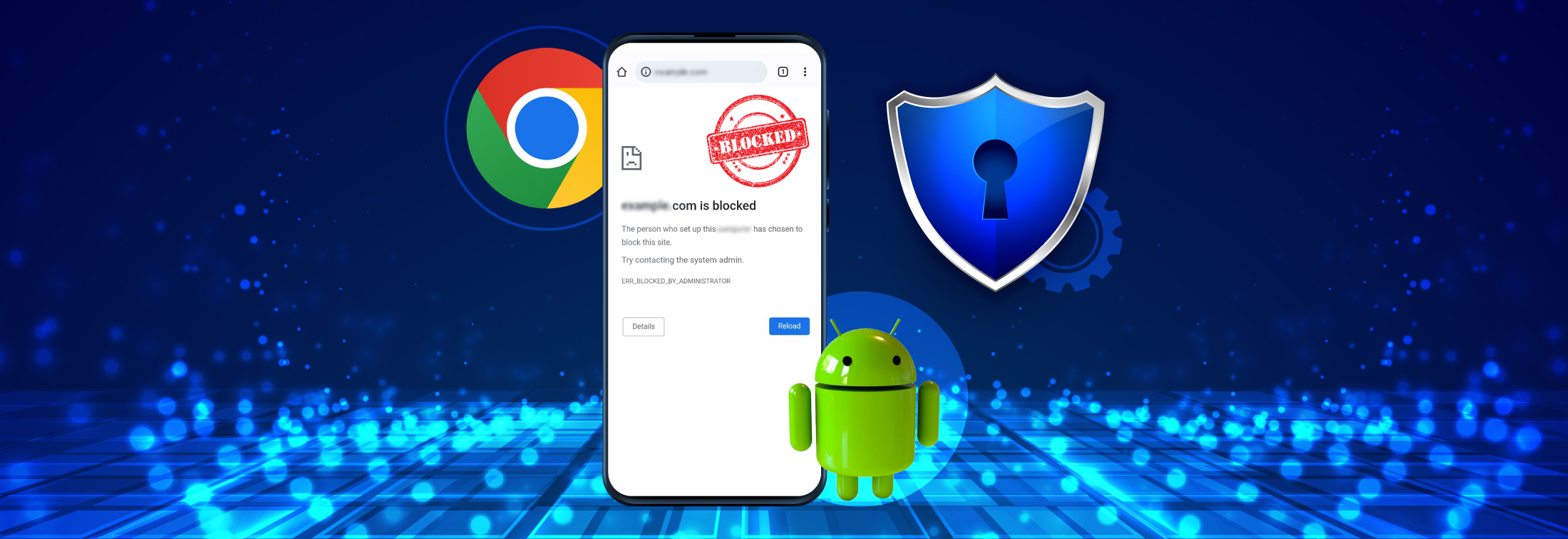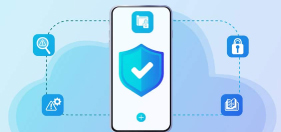How to Block Websites on Android: Complete Guide [2025]
jan 02, 2025 | 42Gears Team
Looking to block websites on your Android device? Whether you're a parent wanting to protect your children from inappropriate content, an organization managing employee devices, or trying to boost productivity by limiting distracting sites, Android offers several solutions to restrict website access. This comprehensive guide covers everything you need to know about blocking websites on Android phones and tablets.
Why Block Websites on Android?
Recent studies from The American Academy of Child and Adolescent Psychiatry show that children ages 8-12 in the United States spend 4-6 hours a day watching or using screens, and teens spend up to 9 hours. This extensive screen time can expose users to various risks:
- Inappropriate or explicit content
- Malicious websites and cyber threats
- Productivity-draining distractions
- Excessive screen time leads to health issues
Native Methods to Block Websites on Android
1. Google Chrome's SafeSearch
The simplest way to filter explicit content on Android is through Google Chrome's SafeSearch feature:
- Open Google Chrome
- Go to google.com/safesearch
- Toggle "Filter explicit results" to ON
- Sign into your Google Account to save preferences
2. Google Family Link
Google Family Link is Android's official parental control solution that offers comprehensive website-blocking features:
- Download Google Family Link on both parent and child devices
- Create a Google account for your child
- Link your parent account to your child's device
- Navigate to "Content restrictions"
- Choose from three filtering options:
- Allow all sites
- Try to block mature sites
- Only allow approved sites
3. Chrome Browser Restrictions
Google Chrome offers built-in content restrictions:
- Open Chrome Settings
- Navigate to Privacy and Security
- Select Safe Browsing
- Choose "Enhanced protection" for maximum security
4. DNS-Level Filtering
Android allows you to configure custom DNS settings for enhanced protection:
- Go to Settings > Network & Internet
- Select Private DNS
- Choose "Private DNS provider hostname"
- Enter Google's secure DNS (dns.google) or family-friendly DNS servers
Enterprise Solutions for Website Blocking on Android
For organizations managing multiple Android devices for their workforce, enterprise-grade solutions offer more robust and centralized website-blocking capabilities.
SureMDM for Enterprise Website Management
42Gears' SureMDM provides comprehensive website blocking and management features ideal for organizations with field workers, frontline staff, and knowledge workers:
- Centralized Control
- Manage website restrictions across all enterprise devices from a single dashboard
- Deploy policies instantly to thousands of devices
- Create different policies for various devices groups
- Advanced Filtering Options
- Create custom allowlists for approved business websites
- Set time-based access restrictions for specific sites
- Set location-based access restrictions for specific sites
- Security Features
- Prevent access to malicious websites
- Block unauthorized downloads
- Monitor browsing activities for security compliance
SureFox Secure Browser
For organizations needing a dedicated secure browsing solution to deploy Line of Business (LOB) web apps, 42Gears' SureFox offers:
- Kiosk Mode Browsing
- Lock devices to approved business websites. Users can not access any URL that is not allowed by the administrator.
- Prevent access to unauthorized URLs
- Eliminate browser distractions for improved productivity
- Custom Configurations
- Configure allowed domains for different user groups
- Set up secure intranet access
- Create shortcuts to frequently used business websites
Using Android Enterprise Features
For business environments, Android Enterprise offers robust website-blocking capabilities:
- Configure Work Profile
- Enable managed Google Play
- Set up Chrome management policies
- Create URL blocklists through enterprise controls
You can follow the step-by-step instructions for blocking or allowing URLs using Android Enterprise.
Router-Level Restrictions
For home networks, configure your router's built-in security features:
- Access router settings
- Navigate to parental controls
- Add specific URLs to block
- Apply settings to connected devices
Best Practices for Website Blocking
- Regular Updates: Keep your Android system and Chrome browser updated for the latest security features
- Combined Approach: Use multiple blocking methods together for maximum effectiveness
- Monitor and Adjust: Regularly review blocked sites and adjust settings as needed
- Communication: If blocking sites for children, explain the reasons and establish clear guidelines
Troubleshooting Common Issues
- Bypassing Blocks: Ensure all browsers on the device have restrictions enabled
- Mobile Data Access: Configure both Wi-Fi and mobile data restrictions
- System Updates: Check if security features need reconfiguration after updates
Conclusion
Blocking websites on Android is an effective way to create a safer browsing experience and maintain productivity. Whether you're using Google's built-in tools like Family Link and SafeSearch for personal use, or enterprise solutions like SureMDM and SureFox for business deployment, Android offers comprehensive options for website blocking. Remember to regularly update your security settings and combine different methods for the most comprehensive protection.
Protect your Android device today
—start your free trial of SureMDM
and take control!
Subscribe for our free newsletter