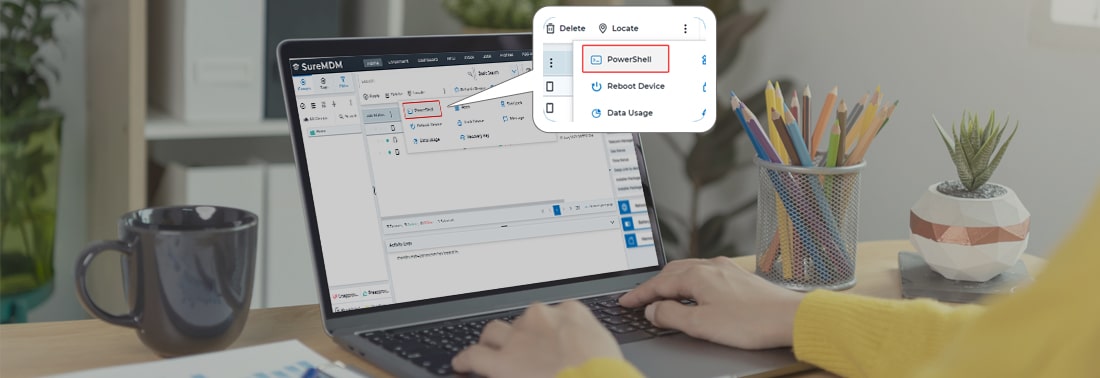PowerShell Remoting on Windows Devices using SureMDM
ago 24, 2022 | 42Gears Team
For a long time now, the ability to access machines remotely has been key to ensuring seamless business operations. And today, we can hardly imagine life without this functionality. Depending on the operating system you are using, there are diverse ways to connect to a remote machine, but the two main protocols are:
- Secure Shell (SSH) for Linux-based machines
- Remote Desktop Protocol (RDP) for Windows-based machines
The two protocols use client and server applications to establish a remote connection. These tools allow you to access and remotely manage other computers, transfer files, and do virtually anything you can do while physically sitting in front of the machine.
However, you should note that you need to meet a few basic parameters in order to be able to set up a remote desktop protocol with a remote computer. The parameters are listed below:
- The remote computer should be kept switched-on at all times and it should have a network connection.
- You need to install and enable the client and server applications.
- You should have the IP address or the machine-name in order to be able to connect to that machine.
- You need to have the required permissions to connect to a remote machine.
- The firewall settings of the remote computer should allow for connection.
With PowerShell remoting, you can run PowerShell commands and gain access to PowerShell sessions on Windows systems in diverse locations. It’s similar to Secure Shell (SSH) for accessing remote terminals on other operating systems. By default, PowerShell comes in the locked-down mode, so you need to activate PowerShell remoting first in order to use it.
You can do a variety of tasks by typing commands into the command prompt function. The majority of those commands are used to fix specific kinds of operating system problems, perform high-end administrative tasks, and automate tasks by using scripts and batch files. Initially, IT admins had trouble getting to the device's command prompt as SureMDM did not support PowerShell remoting.
We have now included a feature that enables IT admins to remotely access the PowerShell terminal on the SureMDM console for Windows devices in order to address this problem. Read this blog to learn how to enable the features.
A Use Case
It is possible to automate the process if you find it challenging to quickly open several files. Simply create a batch file and list the folders, programs, and files that you want to open simultaneously. You can also create a file shortcut and launch it using shortcut keys. Additionally, with this feature, users can use PowerShell commands such as ipconfig, change directory (CD), etc.
To sum up, using the SureMDM console, you can remotely access the PowerShell terminal on Windows devices. With this, you will be able to perform diverse tasks and troubleshoot issues as well.
Boost Work Productivity Using SureMDM
Subscribe for our free newsletter