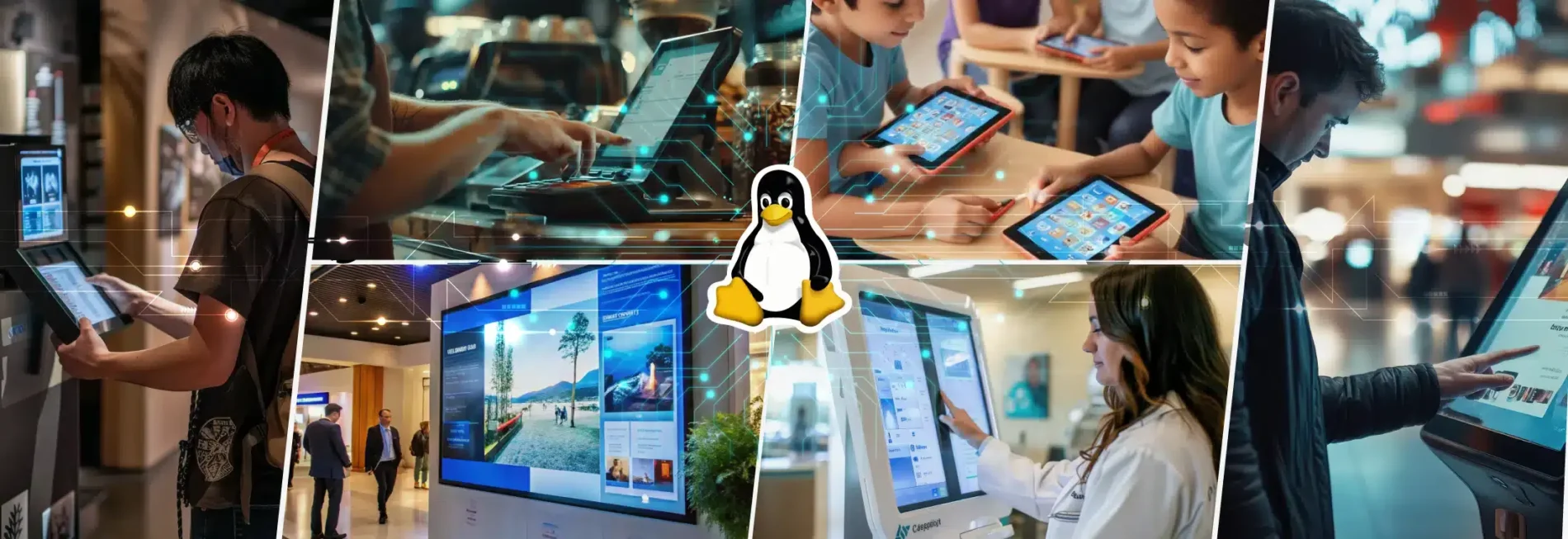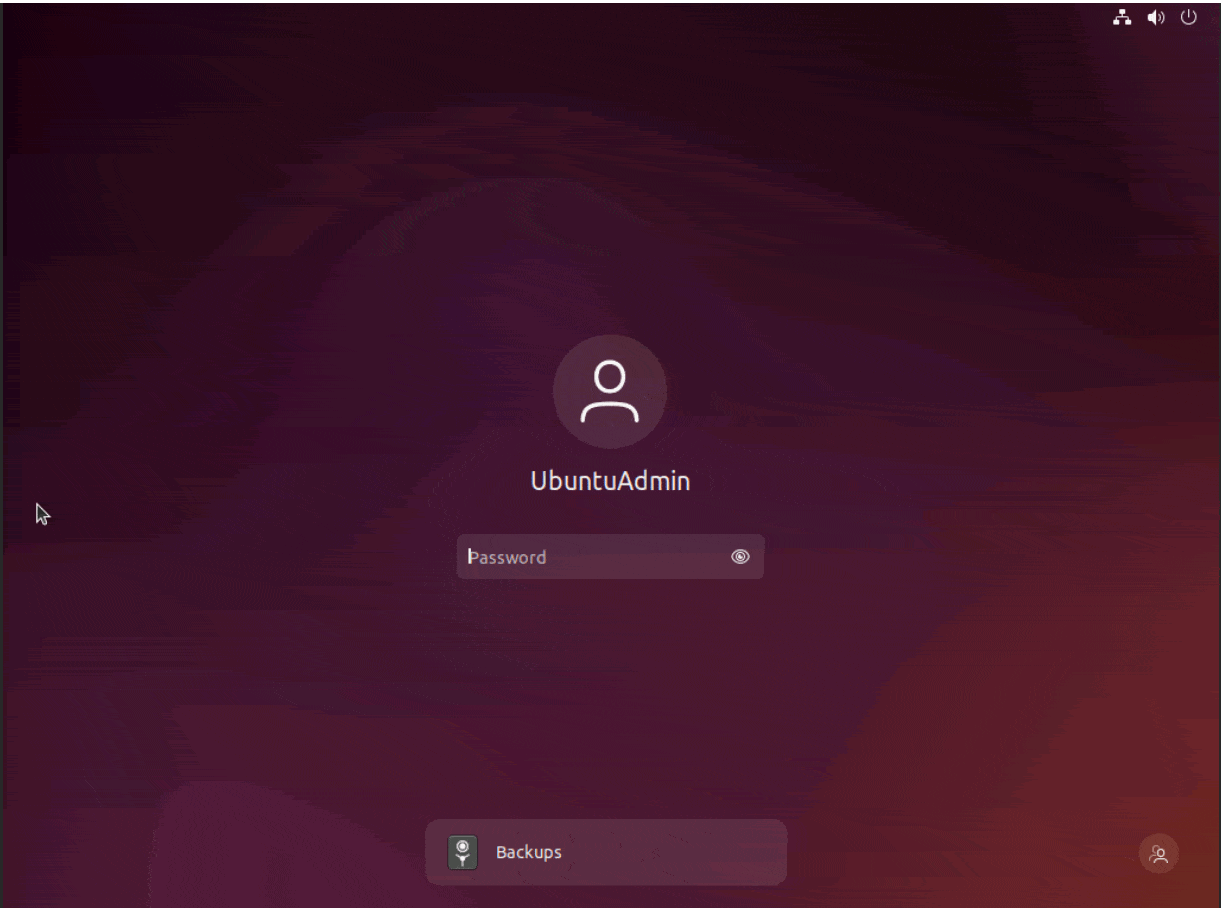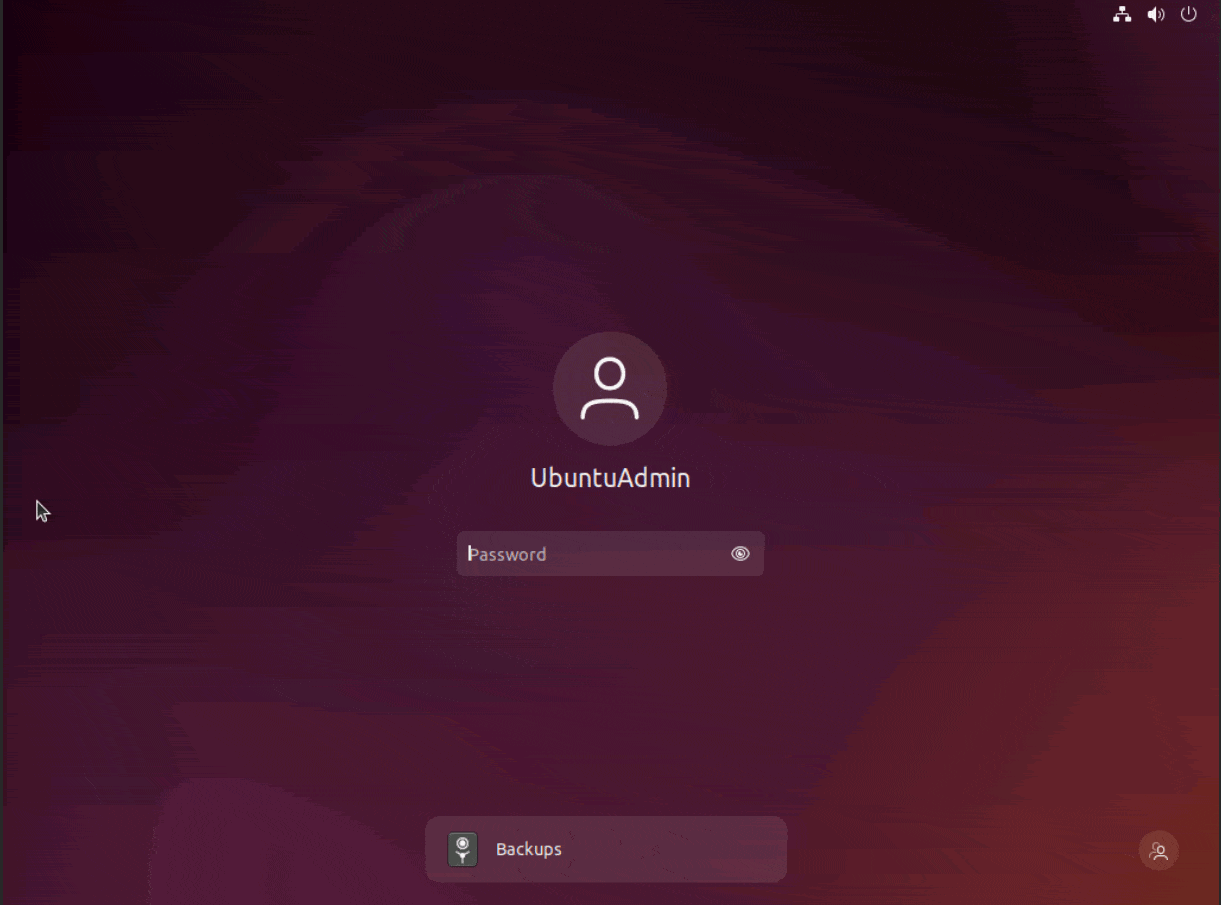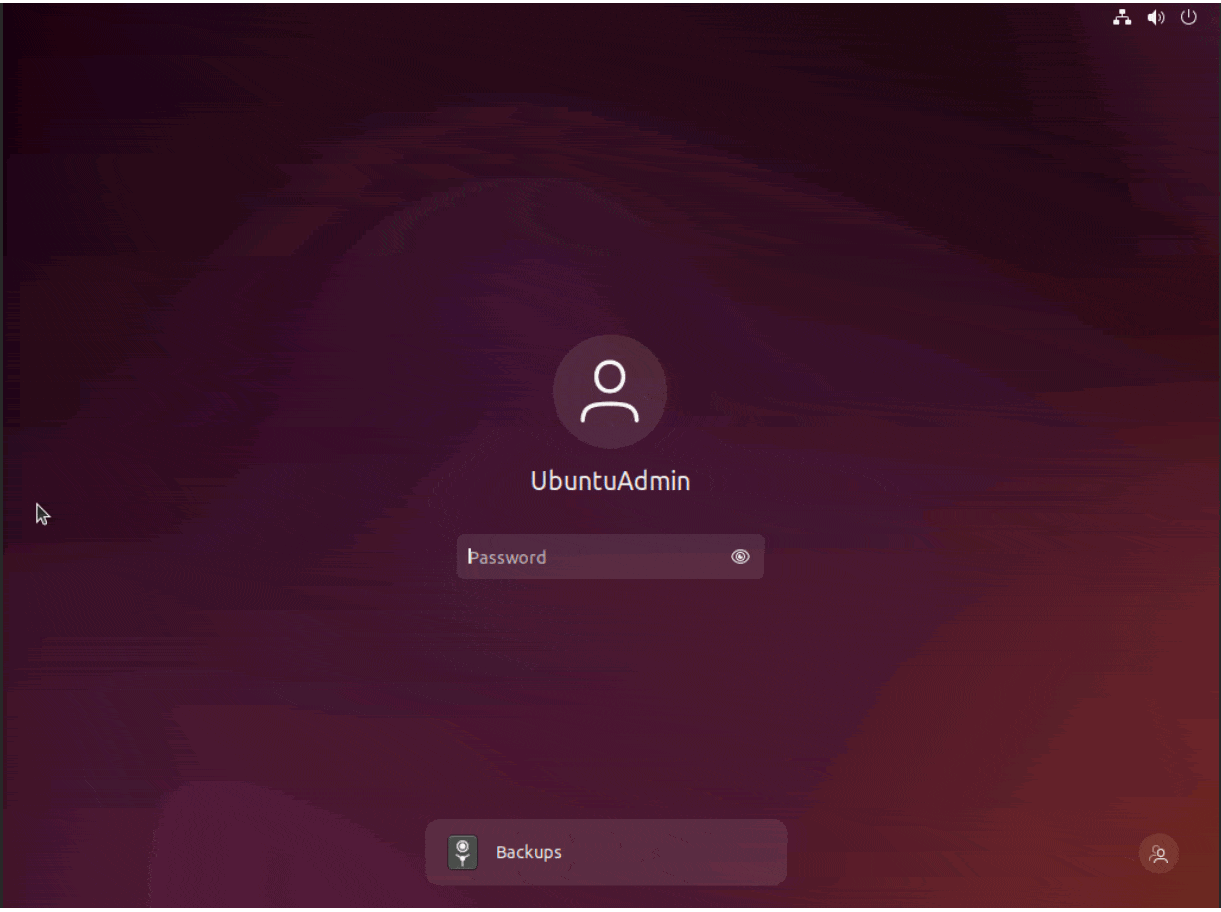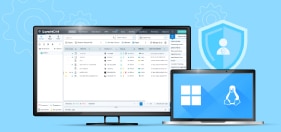A Complete Guide to Linux Kiosk Mode: Setup, Benefits & Use Cases 2024
out 24, 2024 | 42Gears Team
Kiosk mode in Linux is a way of restricting a device to a single application or a limited set of applications. This feature prevents users from accessing system settings or other apps, ensuring a focused and controlled user experience.
Today, Linux kiosk mode is a must for organizations that want to secure and streamline user interactions. Linux, being an open-source operating system, offers not just robust support for kiosk mode but also provides a high level of customization, control, and security.
Configuring Linux devices into a preferred browser lockdown, also known as Kiosk Mode Lockdown Browser or Chrome kiosk mode, can be a challenge for administrators when deploying at scale.
When paired with a Linux Mobile Device Management solution like SureMDM, configuring and managing kiosk mode across a large fleet of Linux devices becomes way more easier and scalable. SureMDM Linux Kiosk, with its NextGen remote control capability, helps manage and monitor Linux kiosk devices. Whether managing a few devices or thousands, Linux kiosk mode with remote control streamlines and enhances the efficiency of Linux OS management.
This blog explores the key features and benefits of Linux kiosk mode, and how Linux devices can be configured into kiosk mode for various use cases, using SureMDM.
Key Features of Linux Kiosk Mode
- Single-App Lockdown: Restricts the device to one application or website.
- Multi-App Lockdown: Provide a tailored, secure UI experience with restricted access to permitted
- Enhanced Security: Prevents users from interacting with a system in unauthorized ways
- Remote Management: Easily managed through Linux MDM tools like SureMDM.
- Supports Multiple Use-Cases: Flexible enough for various industries and use cases.
Common Use-Cases for Kiosk Mode in Linux
- Retail & Point of Sale (POS) Systems
Linux kiosk mode ensures that sales staff can only access POS systems, avoiding distractions or potential security risks. It limits access to irrelevant apps, websites and data. - Public Information Terminals
In airports, malls, or museums, Linux kiosks provide users with information, directions, or services. The restricted environment ensures that visitors cannot tamper with the device. - Self-Service Kiosks
Banks, restaurants, and hospitals use self-service Linux kiosks for payments, check-ins, or information retrieval. Linux kiosk mode ensures that customers can only interact with the designated application, ensuring seamless operations. - Education & Training
In educational institutes, the Linux kiosk mode feature can restrict students to accessing only course-related apps/content or specific websites, ensuring a focused learning environment. - Healthcare
Healthcare facilities use Linux Lockdown Solution for patient check-ins, medical record access, or appointment scheduling. The locked environment ensures patient privacy and data security. - Digital Signage
Linux kiosks are used in marketing, displaying promotional content or advertisements in shopping malls, restaurants, or events. Kiosk mode in Linux prevents users from modifying the displayed content.
Benefits of Linux Kiosk Mode
- Security: Limits access to only allowed applications and prevents users from interacting with a system in unauthorized ways.
- User Experience: Provides a simplified and optimized interface, designed specifically for a single purpose.
- Cost-Effective: The open-source nature of Linux reduces licensing fees and overall costs.
- Flexibility: Highly customizable to meet specific business requirements.
- Remote Management: Easily deploy and manage kiosks remotely using SureMDM.
How to Configure Linux Kiosk Mode?
SureMDM is a multi-platform mobile device management solution that simplifies the management of Linux devices, as well as devices running on Windows, Android, ChromeOS, iPhone/iPad, and tvOS.
Steps to Set Up Kiosk Mode in Linux via SureMDM:
- Install SureMDM Agent on Linux Device
- Download the SureMDM agent for Linux from the [SureMDM website].
- Enroll the devices with just a few clicks by following [Linux CLI based enrollment] [Video].
- Create a Kiosk Profile
- Log into the SureMDM web console.
- Navigate to Profiles > Add > Linux Profile.
- Choose Kiosk Policy payload with either multi-app kiosk mode or single app kiosk mode.
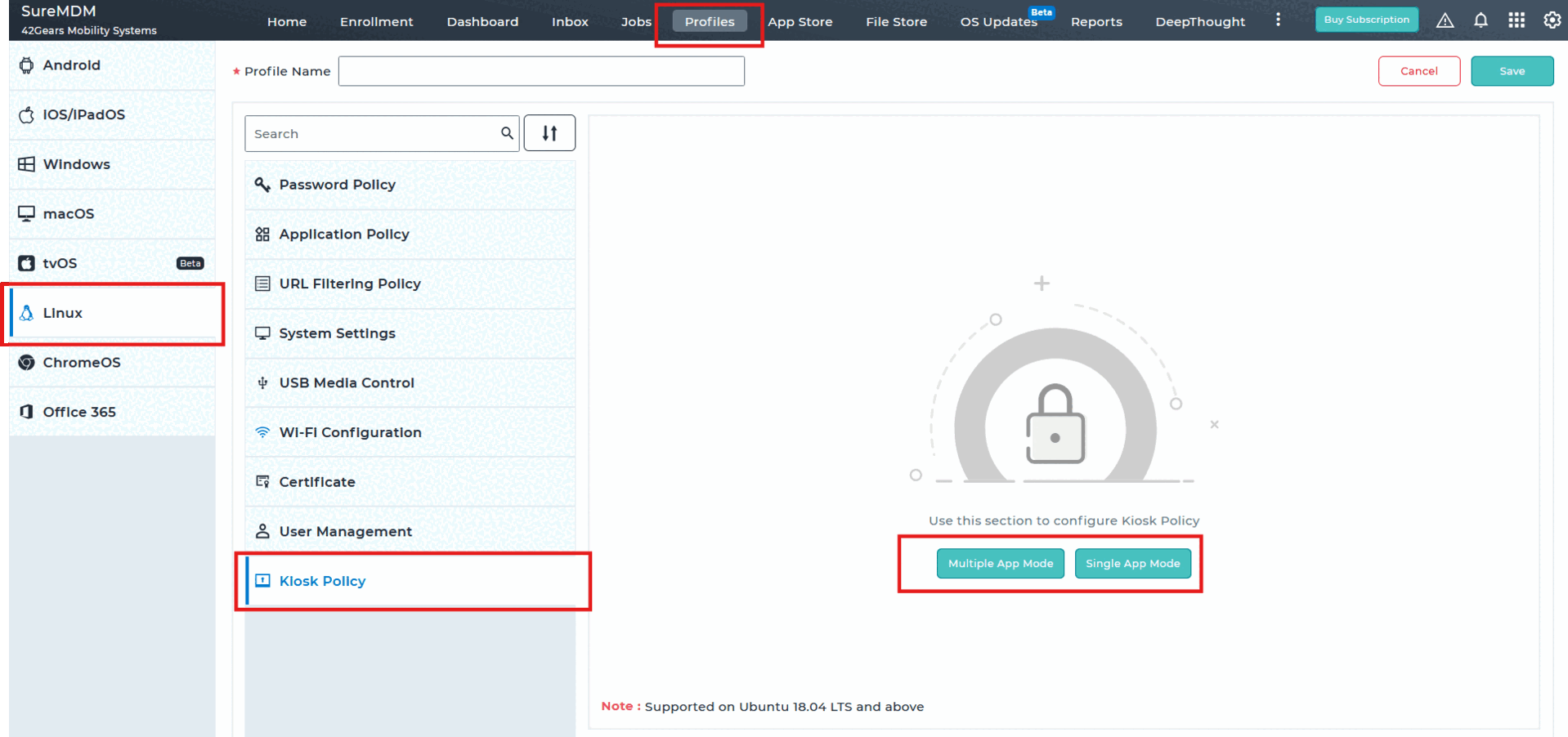
- Configure Application Lockdown
- With Single app mode, configure the Chrome browser to load the required website.
- In the multi-app kiosk mode, specify which application(s) will be available in the kiosk and their startup behavior.
- You can restrict users from accessing other parts of the system, like file browsers, file managers or system settings, ensuring that only the specified apps (Eg, Google Chrome or Mozilla Firefox) can be accessed.
- Deploy Kiosk Profile to Devices
- Once you’ve configured the Kiosk Profile with the required Auto-Login and Auto-Launch Kiosk settings, deploy the profile to individual devices or a group of devices.
- Monitor and Manage Devices Remotely
- SureMDM offers remote control and monitoring capabilities, allowing you to track performance, push security/functional updates, or troubleshoot devices without needing physical access.
- You can also track device health, battery status, and network connectivity from the SureMDM console.
In a nutshell
Linux kiosk mode is a powerful feature for enhancing security, improving user experience, and simplifying system management in various industries. By pairing Linux with SureMDM, organizations can easily configure and deploy kiosk solutions tailored to their needs. Whether you’re setting up a retail POS, a self-service terminal, or a digital signage platform, SureMDM ensures streamlined operations and provides IT teams with peace of mind.
Ready to Configure Your Linux Kiosk Mode?
Try SureMDM Free for 30 Days
Subscribe for our free newsletter