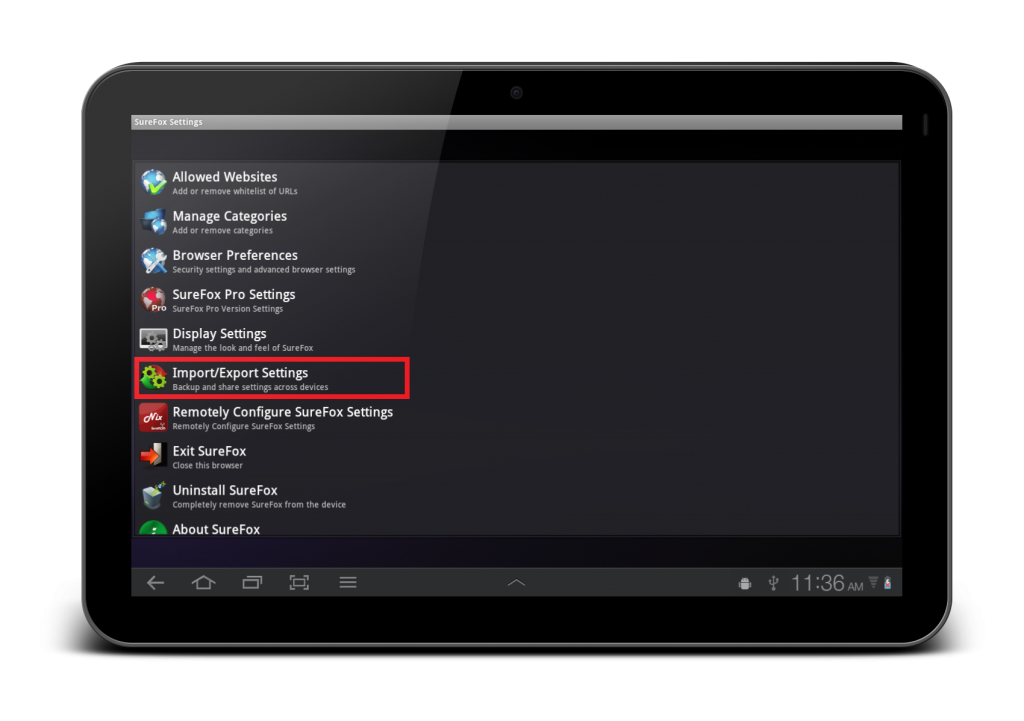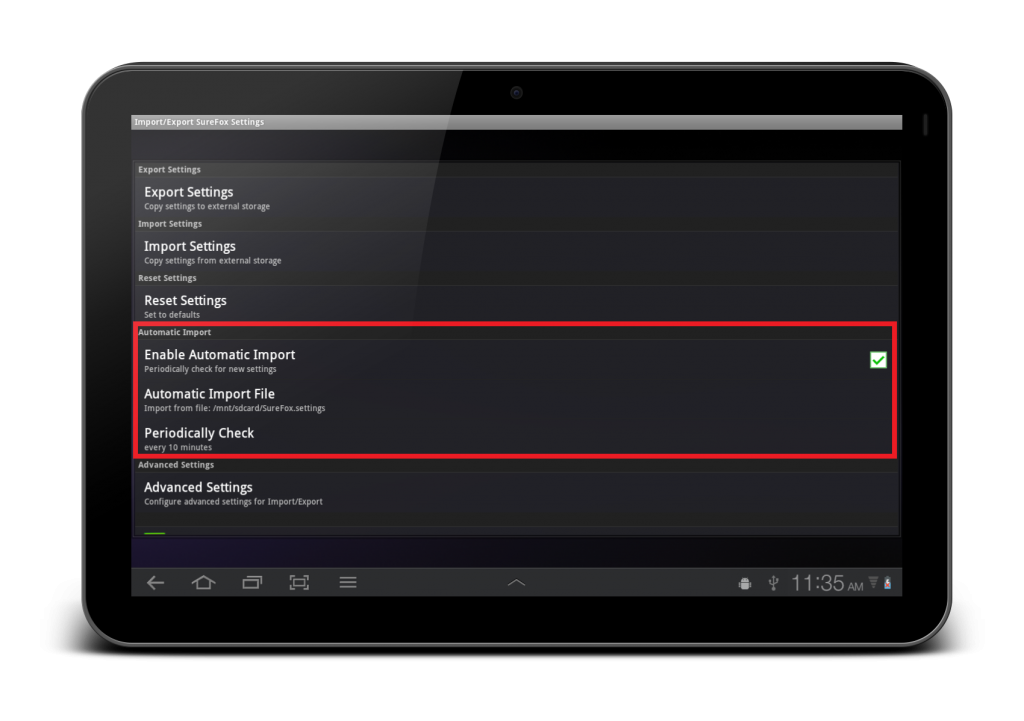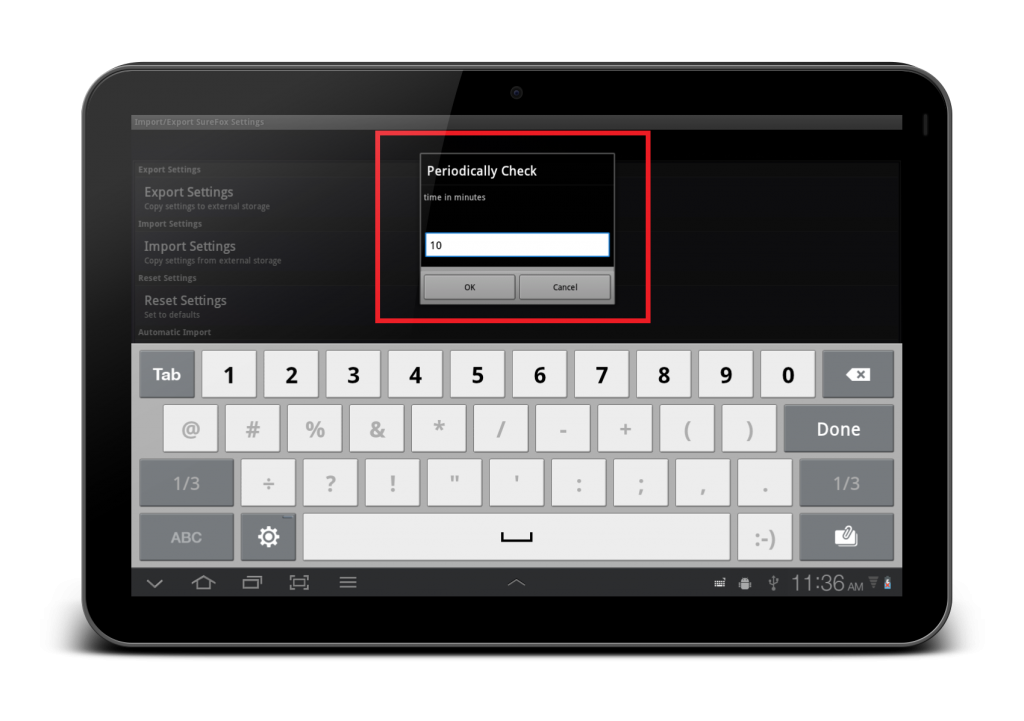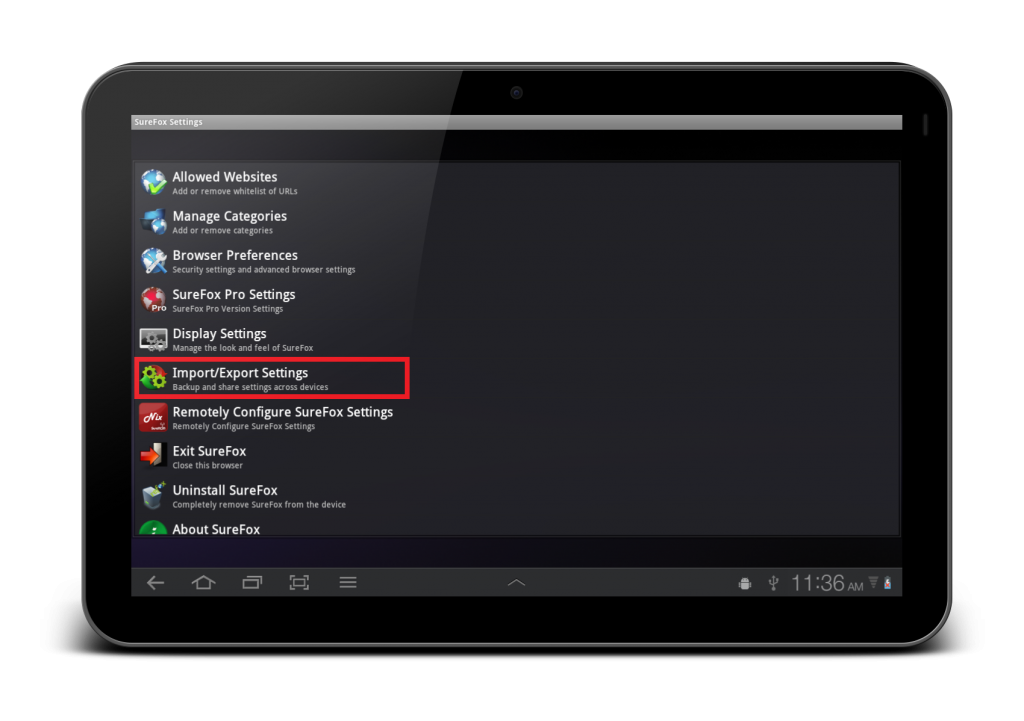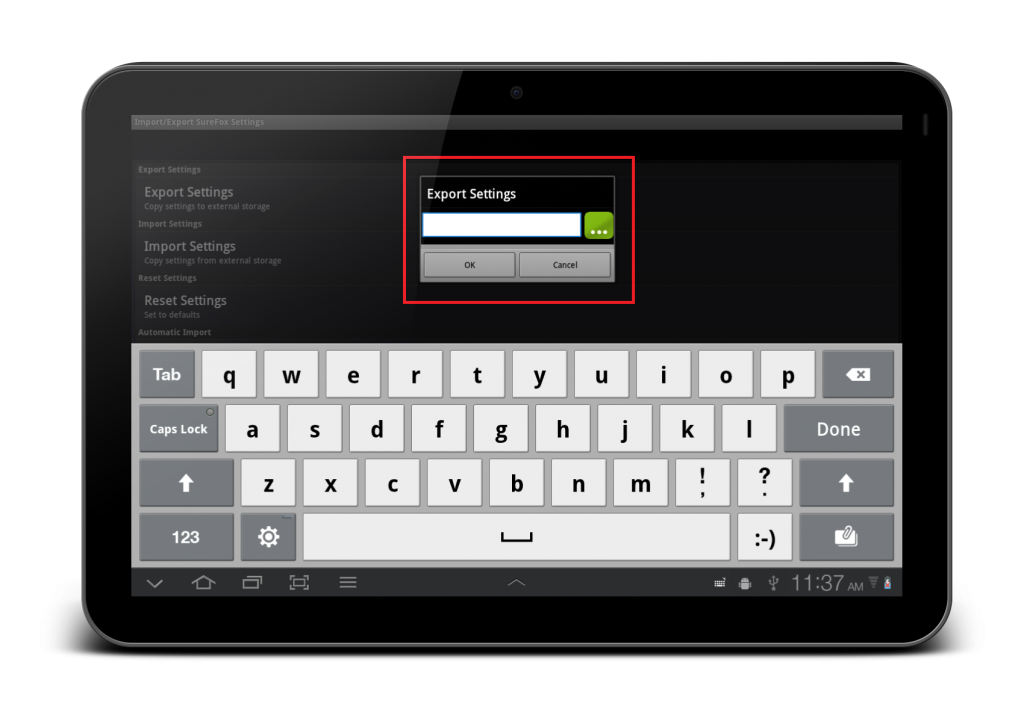Remotely update SureLock, SureFox and SureVideo configuration on mobile devices in the field
feb 02, 2012 | 42Gears Team
| Applies to: | |
| Product | SureLock / SureFox / SureVideo |
| Platform | Android / Windows 7 & 8 / iOS |
SureLock, SureFox and SureVideo recently introduced the ability to export its settings to a file. This settings file could later be imported on any number of devices. What this means is an administrator can now configure and test his SureLock/SureFox/SureVideo configuration on one device. Once he is satisfied with the device lock down achieved and feels the configuration is ready for final field deployment, he can export this setting to a file and copy this settings file to his other devices and import it from within SureLock/SureFox/SureVideo. Entire lockdown configuration gets cloned on new devices, within seconds.
Now we have taken SureLock, SureFox and SureVideo Import/Export settings to another level by enabling Administrator to remotely change SureLock/SureFox/SureVideo configuration on devices in field without requiring any user intervention.
SureLock/SureFox/SureVideo can now be configured to periodically look for new configurations from a path. This path can be:
- Import from file in the device – In this case, administrator can push new configuration files to the device remotely using some MDM solution (like SureMDM) and SureLock/SureFox/SureVideo will pick up the new configuration from this file automatically
- Import from HTTP URL – In this case, administrator can just upload the new settings to his web server and SureLock/SureFox/SureVideo will download the new configuration directly from the website
- Import using Cloud ID – In this case, administrator can specify a Cloud ID from where the periodic check for setting import is to be done
In both methods, there is no user intervention required from the end-user. All SureLock/SureFox devices, will detect the presence of a new configuration and apply it.
Following steps are required to configure SureLock/SureFox/SureVideo to periodically look for new configurations:
1. Goto SureLock/SureFox Settings -> Import/Export Settings
2. Under Automatic Import section, make sure Enable Automatic Import is checked
3. Tap on AutoImport From and select either From File or From Cloud
4. If Import From File, tap on Automatic Import File, browse and select the file
5. If Import From Cloud, tap on Auto Import Cloud ID, enter a Cloud ID
6. Next, tap on Periodic Check and enter the periodicity in minutes, with which you want SureLock/SureFox/SureVideo to poll for new settings
7. Once complete, SureLock is all set to automatically update itself from your server whenever you put new settings there.
In order to obtain the settings file from a Gold device follow the steps below:
1. Goto SureLock/SureFox /SureVideo Settings -> Import/Export Settings
2. Under Export Settings section, tap on Export to File. Enter the local file path where you want to save the settings
3. Once complete, SureLock should successfully export its current settings to the specified path
We completely understand the Enterprise Mobility requirement where IT Administrators can feel the need to modify the security lockdown configuration of the field device on a regular basis. Bringing back these devices from field to do required modifications has huge costs involved, reduces mobile workforce productivity and most importantly, halts your business. This is why we feel, this new feature in SureLock/SureFox/SureVideo will bring huge benefits to Enterprises and reinforces our commitment to make our customer’s business more successful.
42Gears Mobility Systems is the leading vendor of mobility management tools helping companies manage and secure their fleet of mobile devices such as Smartphones and Tablets. Learn more about our products.
Subscribe for our free newsletter