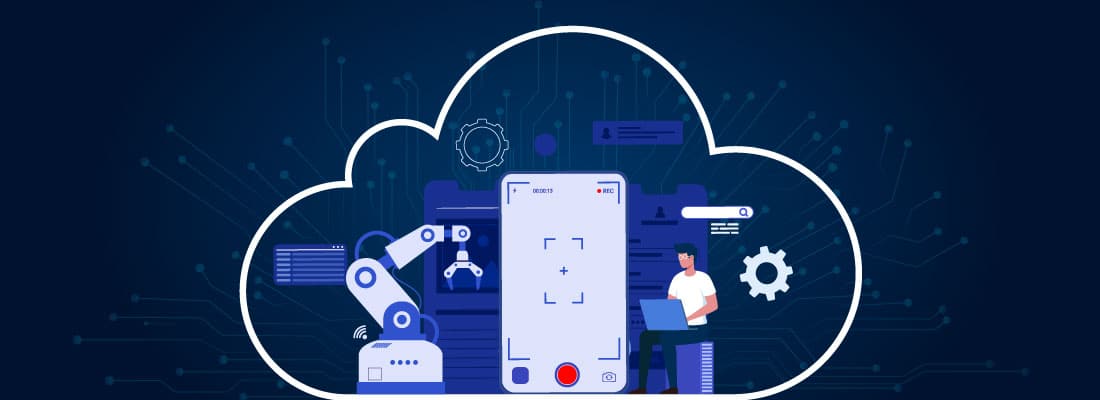Automate Tasks on AstroFarm with the New Macro Support
nov 28, 2022 | 42Gears Team
Developers spend 90% of their time debugging, according to Greg Detre. Debugging can cost much more as you get further towards production. A complex or high-stakes bug could require weeks of investigation. He states that in order to develop software more quickly, efforts should be made to reduce debugging time. Many testing platforms in the market offer screen recording to help developers and testers observe and reproduce bugs during a test session. AstroFarm takes it one step further and enhances your device testing experience. Curious?
Introducing Macro Recorder Support in AstroFarm
Screen recording lets you capture only the screen for debugging. With Macro Recorder Support, you can also capture UI events such as keyboard strokes, text inputs, and mouse actions and automate repetitive tasks. For eg: Macro Recorder helps you record sessions and apply the same set of actions on the device without having to repeat them.
Benefits with Macro Recorder
1. Automated Software Testing: Test the stability of the test case (macro) itself or perform basic load testing for performance monitoring.
2. UI Testing: Macro Recorder can capture and automate mouse clicks, mouse moves, text input, scrolls, etc. These actions can be emulated to test the performance of visual elements.
3. Debugging: Macro Recorder recreates user behavior and assists in reproducing and identifying errors quickly.
In short, instead of performing the same actions repeatedly, testers can record their interactions on a website or application, save the recording as a script, and then play the script back as needed.
How to use the Macro Recorder?
The feature is currently supported only for single Android devices. Click on the ‘macro’ icon to start recording user actions on the device. The user can decide whether they want the macro recording to be private or public. Simply click start to begin recording.
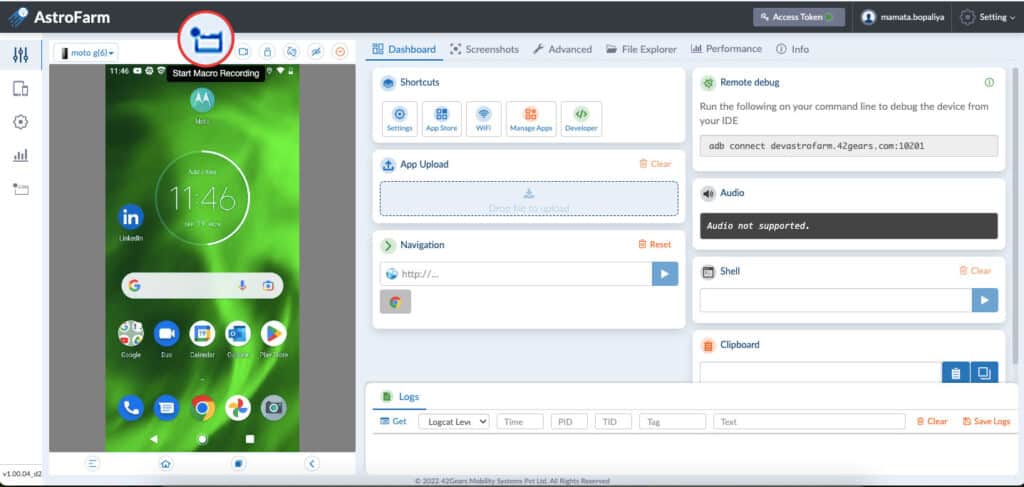
Where can you view saved Macro Recordings?
Once you stop recording, give a name for the macro recording and select ‘Save’. A user can view the recorded video in the Advanced Settings panel of the AstroFarm console. A private macro would be viewable to only the user and admin, whereas a public macro would be viewable to all users. There is no limit on the duration or number of macro recordings you can store.
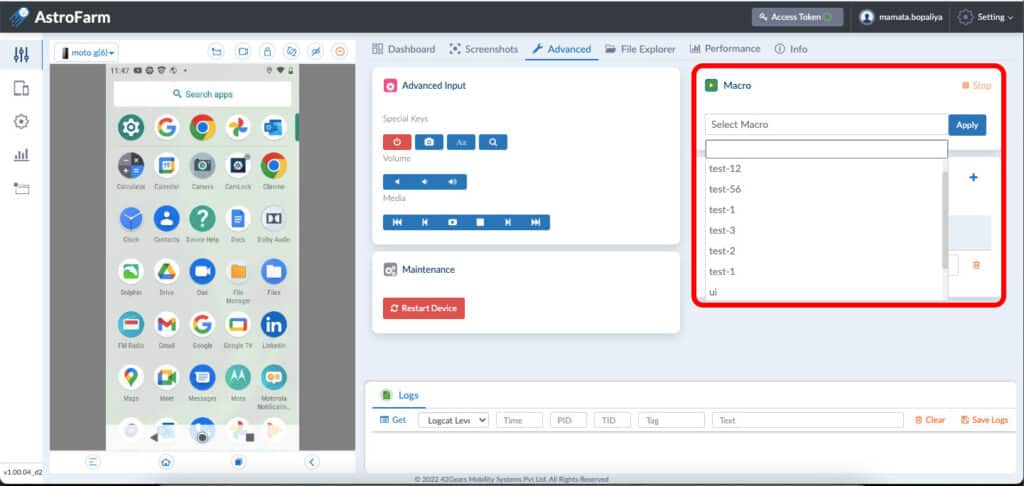
Macro history of that particular device can also be viewed in the Reports section, which would give details on macro, user name, and the duration of the macro recorded.
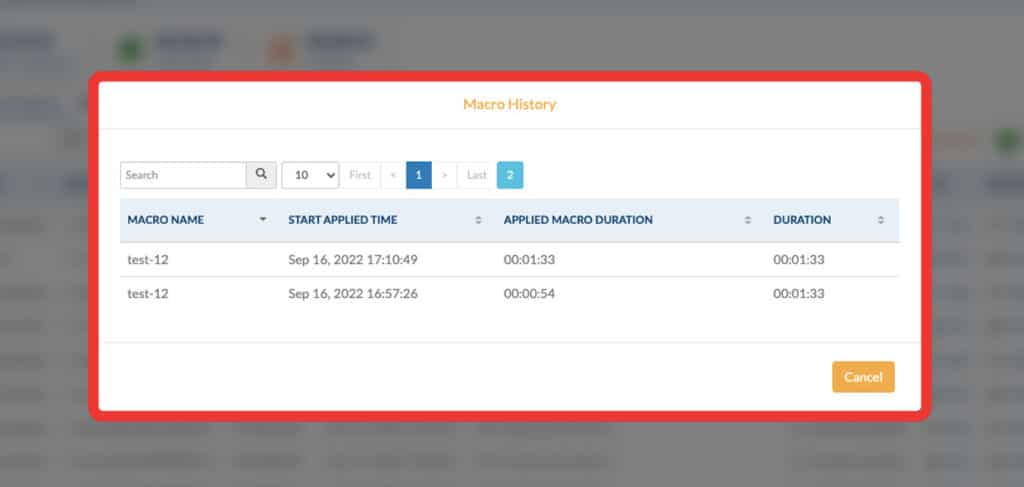
Recorded macros can be easily shared with other users using the same device. The same user actions can be emulated on the device by selecting from the list of pre-recorded macros and clicking on ‘Apply’. This gives the user a visual record of what occurred and ultimately saves debugging time.
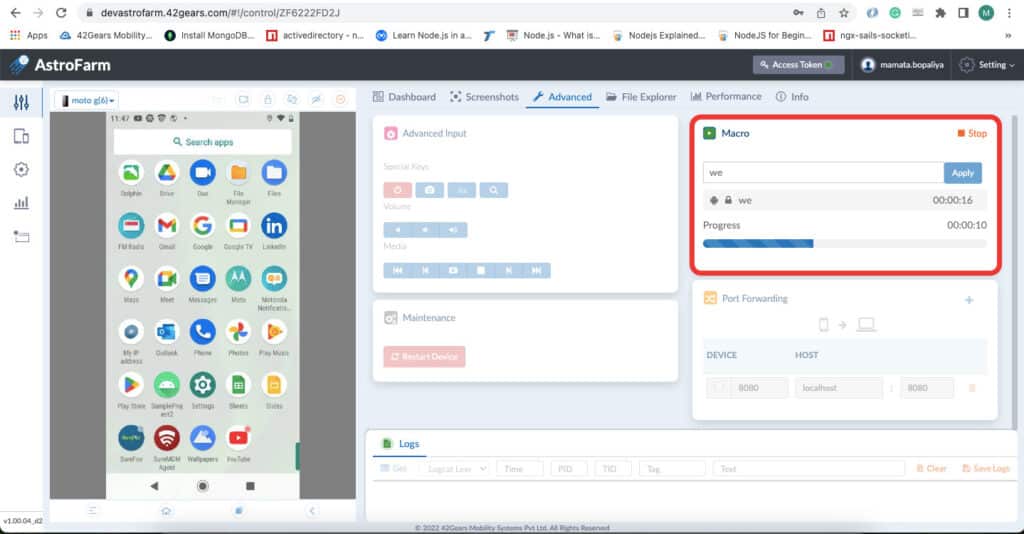
Conclusion
Swiftly detect errors/bugs, reproduce errors, automate UI testing– that's exactly what you can do with our Macro Recorder. Doesn’t this make it the perfect tool for all Devops and QA teams? Well, try it out today and see for yourself! Till then, Happy testing!
Want to learn more about Macro Support in AstroFarm? Check out this interesting video.
Know more about AstroFarm
Subscribe for our free newsletter