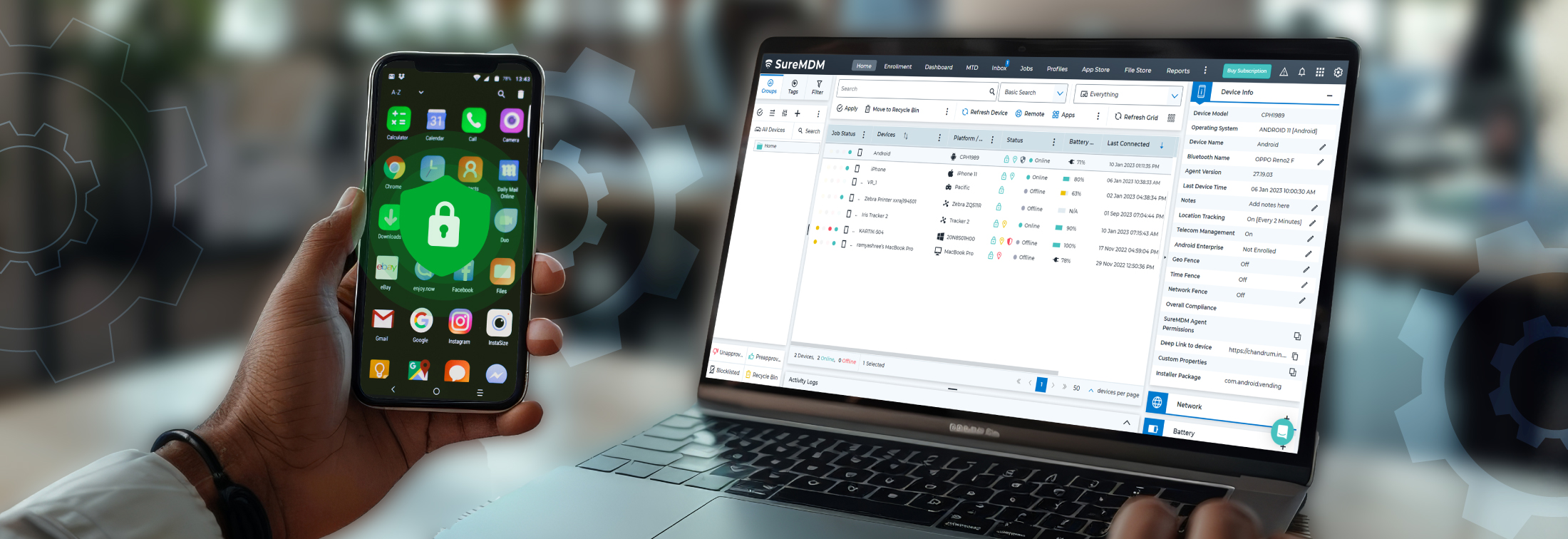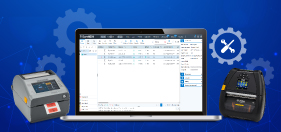How to Lock Apps on Android? Everything You Need to Know
Jan 31, 2025 | Nareddy Saivikas Reddy
There are many reasons to lock apps on your Android phone—whether to protect sensitive data, prevent unauthorized access, or limit app usage for productivity. Many parents want to safeguard their children from harmful apps, while businesses may seek to restrict access to only work-related apps. Some users have specific questions - "how to lock my apps on Samsung phone". Whatever your need, there are several ways to lock apps on Android. In this blog, we'll explore why app locking on Android is important and outline the different methods available to do so.
Why Lock Apps on Android Devices?
A recent study found that employees’ low engagement at work costs $8.9 trillion to global GDP1. At workplaces without proper supervision, employees may use enterprise devices to play games, watch videos, and even social media browsing. This not only distracts employees but also impacts overall productivity, affecting business outcomes and profitability.
In addition, unauthorized app usage can expose company data to security risks. Employees might accidentally or intentionally download malicious apps or share sensitive information on unsecured platforms, leading to data breaches or cyberattacks.
Now that we understand the importance of locking apps, let's explore the various methods available on Android.
How to Lock Apps on Android?
1. Using Built-in Android Features
Many Android phones come with native features that allow users to lock apps without needing third-party apps. This is a convenient and straightforward method to secure your apps.
2. App Lock via Settings
Some Android phones offer built-in features for locking apps directly through the Settings menu. For example:
- Samsung: The "Secure Folder" feature lets you lock apps, photos, and other data in a private space that can be accessed only through a password, pin, or biometric data.
- Path: Go to Settings > Biometrics and security > Secure Folder.
- Xiaomi and Realme: These brands offer an "App Lock" feature in their phones, which lets you set up locks for individual apps using a PIN, pattern, or fingerprint.
- Path: Go to Settings > Apps > App lock
3. Third-Party App Lockers
If your phone’s built-in settings don’t offer app-locking features or you want more options, you can try third-party apps. These apps are designed to lock apps with a password, PIN, or biometric data.
Popular third-party app locker apps include:
- AppLock
- Norton App Lock
- Smart AppLock
- IVY AppLock
4. Using Digital Wellbeing Features
Some Android devices allow users to lock apps temporarily using the Digital Wellbeing features. This method is often used to restrict app usage, especially for productivity or screen-time management.
- Focus Mode
On Android 10 and later, Focus Mode allows you to pause apps you find distracting. This is not a traditional lock, but it prevents you from opening locked apps during a set period.
5. Using Parental Control Apps
For parents looking to secure apps or restrict app access for children, parental control apps offer robust solutions. These apps not only lock apps but also allow parents to monitor and control what their kids can access on the phone.
- Google Family Link
This app lets parents lock or restrict access to apps, monitor app activity, set screen time limits, and more. Google Family Link settings can also be accessed via the Digital Wellbeing app. - Qustodio
Qustodio provides app locking, screen time management, and activity monitoring.
Enterprise Way to Lock Apps on Android Devices
For organisations managing a large number of Android devices, configuring devices to lock apps from the above-mentioned methods takes a lot of time and effort. Changes in these configurations also is a nightmare when devices are in the field or already in the hands of employees. So, what’s the solution?
42Gears' SureMDM offers comprehensive app-locking capabilities for Android devices that allow businesses to restrict employee access only to work-related apps. Ideal for organizations with field workers, frontline staff, and knowledge workers. With SureMDM, you can
- Lock down mobile devices and tablets to approved applications as per business requirements
- Restrict access to device settings, preventing device tampering
- Save hardware costs by sharing a single device with multiple users with different configuration settings and apps using the Shared User Mode
- Limit distractions while driving by restricting the device functionality according to the speed of the vehicle with Driver Safety Mode
- Generate application usage reports to make informed decisions
This looks good for enterprise-owned devices, where companies can have full control over the devices.
But what to do with employee-owned devices (BYOD)?
Well, companies cannot take complete control over employee devices, however, SureMDM can help to create a separate “Work Profile” on the devices. This separates work data from personal data, and companies can configure to allow only business-related apps on work profiles, leaving companies monitoring and controlling only work-related apps. This is a win-win situation for both parties, as employees can ensure personal data privacy and companies get corporate data security.
Looks interesting right? Well, that’s not it, SureMDM is not just an app-locking software but a complete Unified Endpoint Management (UEM) solution, that allows businesses to remotely secure, manage, and monitor devices.
Take Control and Lock Apps on Android Devices
Locking apps on Android devices is essential, whether you're protecting sensitive data, boosting employee productivity, or ensuring a safer digital environment for your children. With a variety of methods available—from built-in features to third-party apps and enterprise-level solutions like SureMDM—there’s a solution for everyone.
For businesses, securing and managing on mobile devices doesn’t have to be a hassle. With SureMDM, you can easily lock apps, ensure data security, and even create separate work profiles on employee-owned devices, all while maintaining privacy and control.
Source
1. Gallup
Looking to lock apps on your
Android device?
Subscribe for our free newsletter