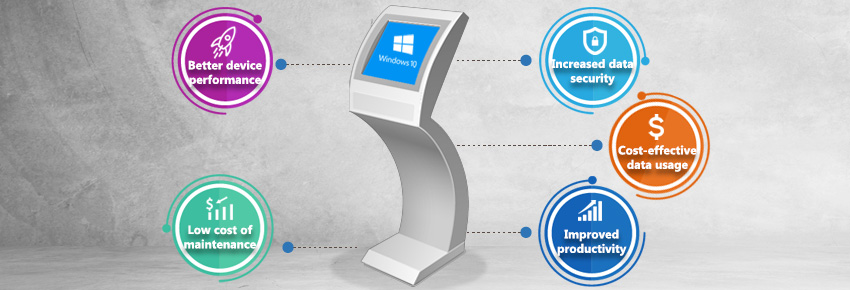Windows 10 Kiosk Mode: What you need to know
Dic 30, 2020 | 42Gears Team
According to Statista, “Windows 10 is the most popular Windows desktop operating system, accounting for 75 percent of the market share as of September 2020.” As an operating system, Windows has always been widely used by both individuals and businesses. However, with Windows 10, Microsoft introduced a new feature that made the operating system especially useful for enterprises – kiosk mode.
Some devices in the enterprise serve a specific purpose, like those that customers can use for viewing a catalogue or menu, or those that display visual content like advertisements. Hence, they are called dedicated-purpose or purpose-specific tools. Simply put, the kiosk mode helps administrators convert Windows 10 devices into dedicated-purpose tools. Windows 10 kiosk mode has two different options for creating kiosks for public or specialized use. Let’s take a detailed look at each.
What options does Windows 10 kiosk mode offer?
From a business perspective, kiosks have two broad use cases. First, businesses can lock down devices to allow users access to a single application only. Second, enterprises can allow users to access multiple pre-approved applications installed on the device. Based on this, Windows 10 kiosk mode offers:
Single-App Kiosk Lockdown
Here, the kiosk runs one approved app in fullscreen on top of the lock screen. As such, those using the kiosk can only see that app. When the account holder (a standard local user) logs in, the kiosk app launches automatically. This type of kiosk is ideal for public use.
Multi-App Kiosk Lockdown
Here, the kiosk runs more than one application from the computer. Kiosk users can see tiles for the approved apps only. This mode is ideal when the multiple users need access to the device as it allows IT admins to configure the locked-down experience for different types of accounts. In addition, certain policies are enforced on all non-admin accounts when configuring multi-app kiosks.
What are kiosk configurations based on?
Windows 10 kiosk mode configurations are based on Assigned Access. Assigned Access is a feature in Windows 10 Education, Windows 10 Enterprise, and Windows 10 Pro that allows IT admins to manage the locked-down experience by denying access to certain functionalities. Assigned Access simply ensures that a device dedicated to a specific function only affords regular users access to specific application(s). This helps reduce risks to system security. This feature is especially useful for business-owned purpose-specific devices as it imposes restrictions on all non-admin accounts.
Benefits of Windows 10 kiosk mode
- Better device performance – The kiosk mode restricts users to allowed apps only. Thus, users cannot change system settings or download other apps. This reduces the chance of devices malfunctioning and the risk of security threats.
- Low cost of maintenance – As the number of security incidents decreases, the cost of maintenance also goes down.
- Improved Productivity – The kiosk mode allows users to use allowed apps only. This not only prevents device misuse but also ensures that employees stay focused.
- Cost-effective data usage – Preventing device misuse by limiting access to allowed apps helps keep data costs in check.
- Increased data security – The fact that users can only access approved apps greatly reduces the chances of data leaks, both intentional and unintentional.
What should you already have in place?
While Windows 10 kiosk mode allows admins to lock down devices into dedicated purpose tools, these devices still need to be managed, monitored, and secured. Plus, in enterprises, IT admins often need to deploy kiosks in bulk. For this, businesses must have a mobile device management (MDM) solution, such as SureMDM by 42Gears, in place. MDM solutions can not only help IT administrators enroll and provision devices quickly, but also ease mobile application management (MAM). MAM on Windows 10 devices can help admins to remotely push and install apps on devices easily, and even generate reports on installed apps.
For more information on how 42Gears can help enterprises manage their devices better, please click here.
Are you looking to turn your Windows 10
devices into dedicated-purpose tools?
Subscribe for our free newsletter