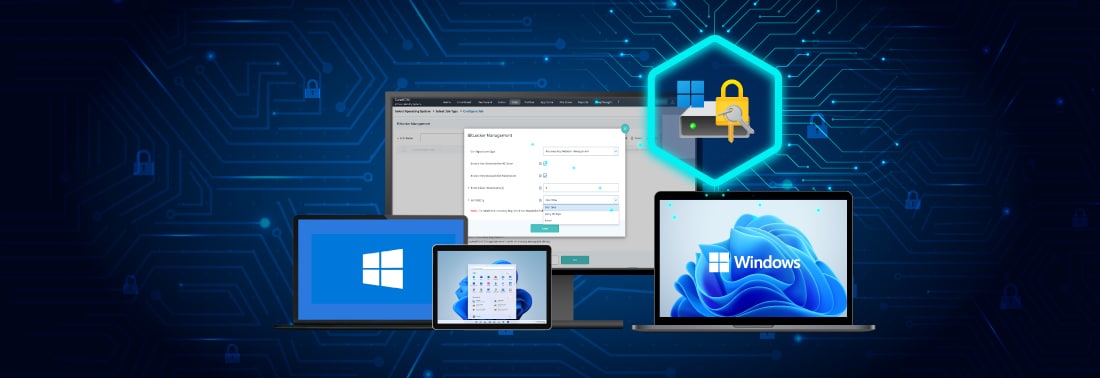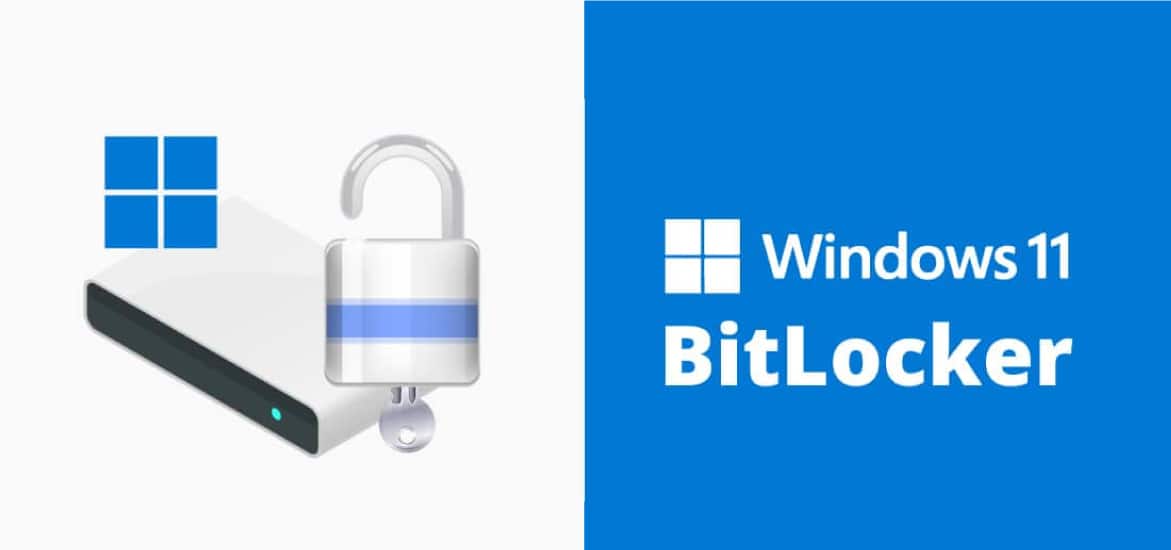A Complete Guide to BitLocker Management: Encryption, Decryption and Recovery 2025
Mar 19, 2024 | 42Gears Team
Imagine what would happen if your fleet of business-critical devices gets stolen, misplaced, or ends up in the wrong hands?
Device theft poses a significant risk to both individuals and businesses. From the risk of potential data breaches and damage to a company’s reputation, to losing your customer’s trust and the possibility of dealing with legal repercussions - the cost of such an event can be immeasurable for businesses.
To avoid such situations for Windows devices, IT administrators can leverage the built-in BitLocker feature to encrypt hard drives, and safeguard sensitive corporate data from threats arising from device theft and inappropriately decommissioned devices.
In this blog, we will explore what BitLocker for Windows is, and how SureMDM can simplify BitLocker Management for IT administrators and protect the entire fleet of Windows devices from unauthorized access.
What is BitLocker?
BitLocker Drive Encryption, also simply known as BitLocker, is a built-in feature in Windows that safeguards user and system data on entire storage drives. BitLocker in Windows utilizes industry-standard algorithms, like AES (Advanced Encryption Standard), to convert data into an unreadable format, rendering it inaccessible without the corresponding decryption key.
This encryption occurs in real-time, as data is automatically encrypted as it's written to the disk and decrypted when accessed by authorized users. BitLocker Drive Encryption also encrypts free space on the drive, protecting previously deleted data from potential recovery attempts.
Why choose SureMDM for Advanced BitLocker Management
According to a recent study, the market for Security Information and Event Management (SIEM) services is expected to cross $15 billion by 2029. This statistic highlights why implementing data security measures, like advanced BitLocker management for Windows devices, remains a key priority for enterprises and businesses.
While BitLocker does provide robust encryption for a Windows device, managing this feature across multiple Windows devices that are deployed across different locations can represent a significant challenge.
SureMDM helps IT administrators to overcome this challenge by offering advanced BitLocker Management capabilities like:
- Centralized control: IT administrators can easily deploy, configure, and monitor BitLocker encryption across all company devices from a single console.
- Policy enforcement: Administrators can now enforce consistent encryption policies across the organization, ensuring sensitive data on all Windows devices are protected.
- Recovery key management: IT teams can now securely store and manage BitLocker recovery keys, which is crucial for regaining access to encrypted data in case of emergencies.
SureMDM Advanced BitLocker Management helps IT administrators protect Windows devices from unauthorized access and safeguard sensitive data stored- all from a central hub.
Let’s take a closer look at the Advanced BitLocker Management capabilities SureMDM has to offer.
Advanced BitLocker Drive Encryption and Decryption
- Encryption of OS Drive and Fixed Drive: SureMDM provides the capabilities to protect your sensitive data on both operating system and fixed drives with robust BitLocker encryption. This feature ensures unauthorized access remains locked out, even if physical possession is obtained.
- Decryption of OS Drive and Fixed Drive: If you’re migrating from any other MDM platform or upgrading your Encryption Type, SureMDM enables you to decrypt drives with ease, maintaining a balance between security and accessibility.
Enhanced Control and Convenience
- BitLocker Key Rotation: Regularly rotating encryption keys is crucial for maintaining top-notch security. SureMDM automates this process, eliminating manual intervention and ensuring your data stays constantly protected against evolving threats.
- BitLocker Key Updating to Entra (formerly AzureAD) Portal: By leveraging SureMDM, you can streamline your key management workflow by seamlessly integrating with Azure Active Directory. This allows for automatic upload of BitLocker keys to your Entra (formerly Azure portal) when device enrollment is Entra Join, simplifying administration and improving visibility.
Simplify Encryption, Decryption and Recovery Key Management with SureMDM
SureMDM Advanced BitLocker management goes beyond the core features mentioned above. Here are a few technical benefits to consider:
Encryption
- Enforcing OS Drive Encryption: SureMDM offers an Auto-Unlock feature for your Fixed drives, which enables your OS drive to be encrypted using SureMDM Advanced BitLocker management. Users can now access fixed drives without having to enter a password every time. However, due to Microsoft’s design, encrypting OS drives will need Trust Platform Module (TPM) presence.
- Enforce Fixed Drive Encryption Using a Common Password for All Devices: By leveraging SureMDM Custom Properties, IT administrators can now set unique passwords for all fixed drives across all Windows devices. To do this, simply add a custom property to each device, which can be a BitLocker Fixed Drive password, and reference them while deploying the job. (Please note - It is important to ensure that property is not modified, as passwords are set only one time when the job is deployed, and changing passwords need decryption and then encrypting again).
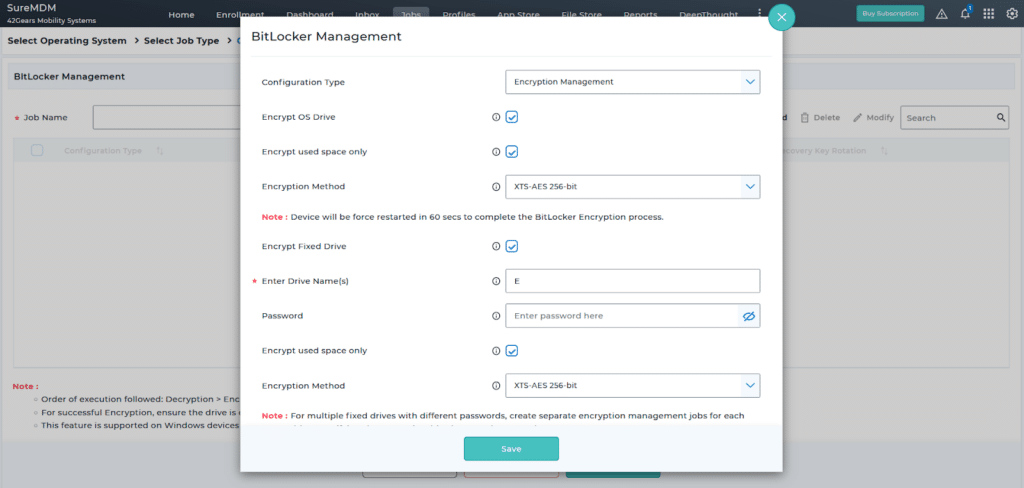
Recovery Key Management
- By default, Recovery keys are fetched every time a disk is encrypted by SureMDM or an existing encrypted drive is enrolled into SureMDM. However, you will need to rotate them on a regular basis, as it is now a part of standard compliance and security measures.
- With SureMDM Recovery Key Rotation Management, you can auto-rotate your BitLocker Recovery keys and store them on the console every month, or even disable this feature by setting the ‘Periodicity’ setting to ‘Never’.
- Considering the scenarios where previously generated BitLocker Recovery keys are to be maintained for records, SureMDM, by default, stores the last 10 regenerated/rotated Recovery keys.
- By default, SureMDM stores the last 10 regenerated/rotated BitLocker Recovery keys for records, in case you need to access them.
- Enrolling a device in Entra Join mode via SureMDM will automatically upload BitLocker recovery keys for both encryption and notation scenarios to your Entra (formerly AzureAD). This enables IT administrators to manage your recovery keys at preferred centralized locations.
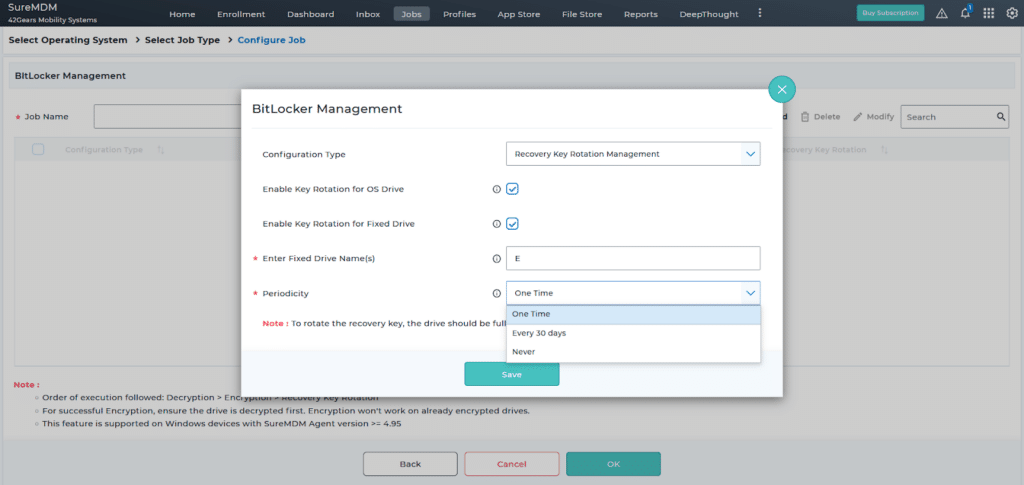
Decryption
- If you are planning to change the encryption algorithms and the key size to comply with specific standards, SureMDM Advanced BitLocker Management offers Decryption capabilities that enables users to simply decrypt existing encrypted drives and re-encrypt them with preferred settings.
- If you are using BitLocker and planning to migrate from another MDM platform to SureMDM, your existing recovery keys will be fetched by SureMDM. However, you can always decrypt the drives and encrypt them again with SureMDM.
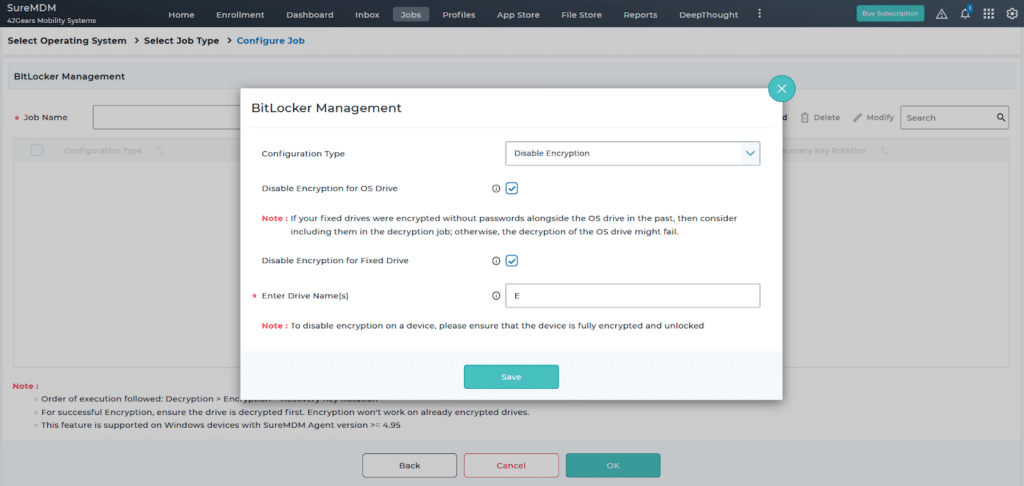
Conclusion
To summarize, SureMDM Advanced BitLocker Management empowers you to take a proactive approach to data security by offering granular policy management, detailed reporting and auditing capabilities, and simplified compliance. By offering centralized BitLocker management capabilities, SureMDM provides robust compliance with data security regulations and secures your fleet of Windows devices from unauthorized access.
Ready to experience the power of secure
and streamlined BitLocker management?
Subscribe for our free newsletter